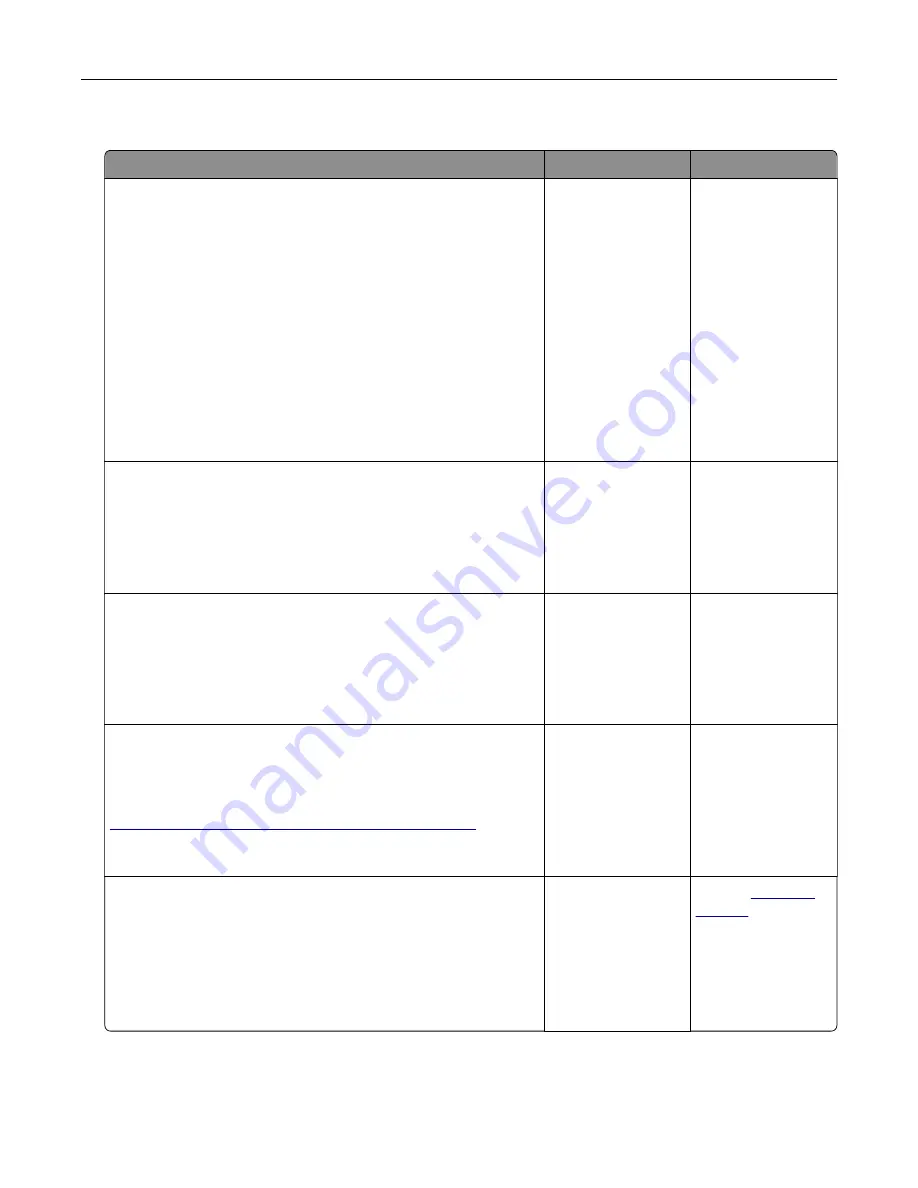
Tray problems
Action
Yes
No
Step 1
a
Open the tray and do one or more of the following:
•
Check for paper jams or misfeeds.
•
Check if the paper size indicators on the paper guides are
aligned with the paper size indicators on the tray.
•
If you are printing on custom
‑
size paper, then make sure
that the paper guides rest against the edges of the paper.
•
Make sure the paper is below the maximum paper fill
indicator.
•
Make sure paper lies flat in the tray.
b
Check if the tray closes properly.
Is the tray working?
The problem is
solved.
Go to step 2.
Step 2
a
Turn off the printer, then wait about 10 seconds, and then turn
the printer back on.
b
Resend the print job.
Is the tray working?
The problem is
solved.
Go to step 3.
Step 3
Check if the tray is installed.
Print a menu settings page, and then check if the tray is listed
in the Installed Options list.
Is the tray listed in the menu settings page?
Go to step 4.
Reinstall the tray. For
more information,
see the setup
documentation that
came with the tray.
Step 4
Check if the tray is available in the printer driver.
Note:
If necessary, manually add the tray in the printer driver to
make it available for print jobs. For more information, see
“Adding available options in the print driver” on page 19
.
Is the tray available in the printer driver?
Go to step 5.
Manually add the
tray in the printer
driver.
Step 5
Check if the option is selected.
a
From the application you are using, select the option. For Mac
OS X version 9 users, make sure the printer is set up in Chooser.
b
Resend the print job.
Is the tray working?
The problem is
solved.
Contact
Troubleshooting
141
Содержание CS310 Series
Страница 1: ...CS310 Series and CS317 User s Guide November 2017 www lexmark com Machine type s 5027 Model s 210 230...
Страница 102: ...2 Open the top door 2 1 3 Remove the toner cartridges 1 2 Maintaining the printer 102...
Страница 107: ...16 Insert the waste toner bottle 17 Insert the right side cover Maintaining the printer 107...
Страница 111: ...2 Open the top door 2 1 3 Remove the toner cartridges 1 2 Maintaining the printer 111...
Страница 124: ...Below the fuser In the fuser access door 3 Close the front door Clearing jams 124...






























