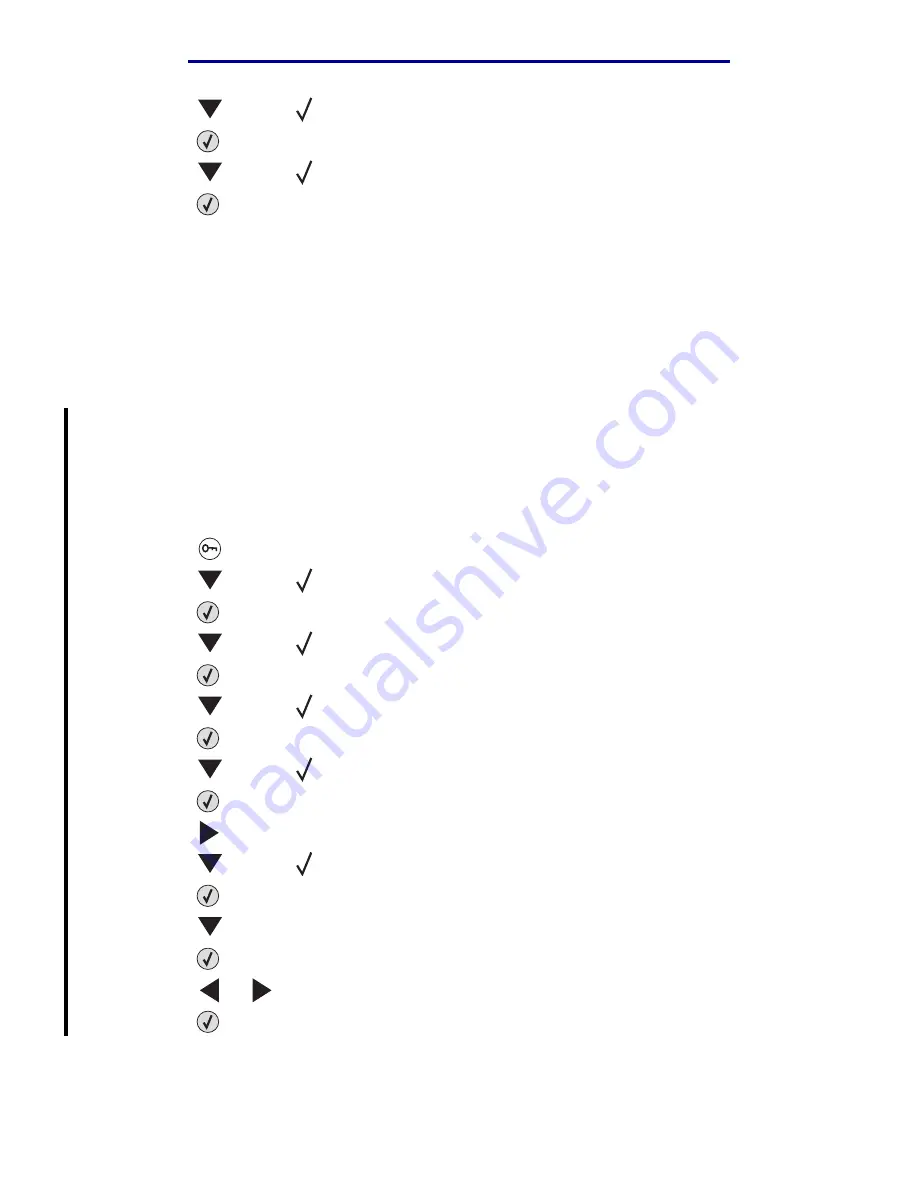
Printing on banner paper
76
Printing
L
e
xm
ar
k Co
nf
id
en
ti
al
u
n
ti
l an
no
un
ced - Re
vi
si
on:
02
/18
/05
10
Press
until the
appears next to
Tray <x>
Size/
Type
.
11
Press .
12
Press
until the
appears next to the envelope type you loaded.
13
Press .
The printer returns to the
Ready
state.
Once the trays you selected are loaded with the same size and type of print media, select the same
Paper Type setting in the Paper Menu for these sources.
To disable tray linking, set the Paper Type to a unique value in each one of the trays. If all the trays do
not have the same type of print media when they are linked, you could mistakenly print a job on the
wrong paper type.
Printing on banner paper
Use these instructions to print on banner paper if you have attached an optional banner paper
support.
1
Load paper in the banner tray (50 sheets maximum).
2
Press
on the operator panel.
3
Press
until the
appears next to
Paper Menu
.
4
Press .
5
Press
until the
appears next to
Paper Size/Type
.
6
Press .
7
Press
until the
appears next to
Manual Paper Size/Type
.
8
Press .
9
Press
until the
appears next to Universal.
10
Press .
11
Press
until you see Plain Paper.
12
Press
until the
appears next to
Universal Setup
.
13
Press .
14
Press
until you see Portrait Width.
15
Press .
16
Press
or
until you see 11.69, or the width of your banner paper.
17
Press .






























