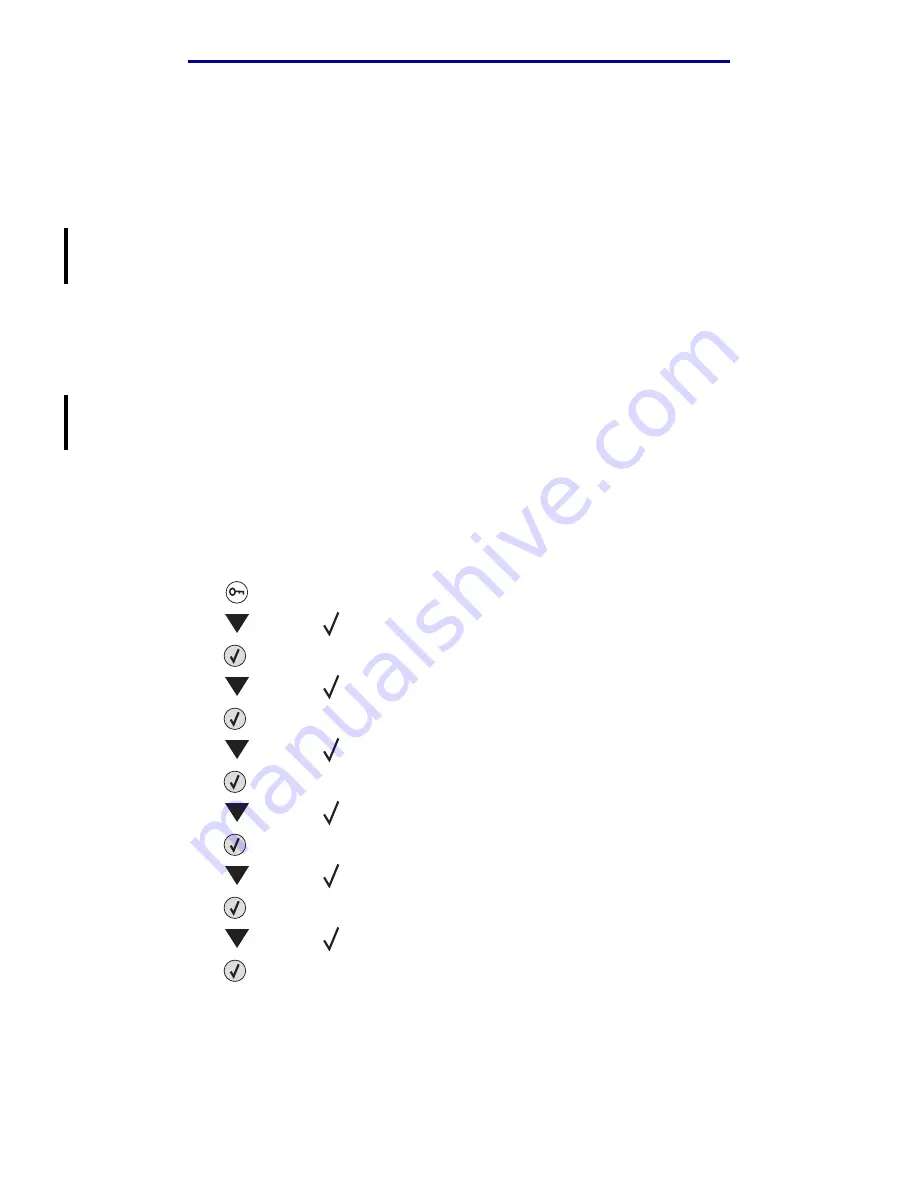
Loading the multipurpose feeder
71
Printing
L
e
xm
ar
k Co
nf
id
en
ti
al
u
n
ti
l an
no
un
ced - Re
vi
si
on:
02
/18
/05
5
Load the media in the tray.
Use the stack height label as a guide for stack height when loading print media.
Loading paper, transparencies, or envelopes
Note: Letterhead or other preprinted paper must be loaded differently depending on the
options you have installed.
Load envelopes flap side down with the stamp area and flap on the left. The end of the
envelope with the stamp area enters the multipurpose feeder first.
–
Never use envelopes with stamps, clasps, snaps, windows, coated linings, or self-
stick adhesives. These envelopes may severely damage the printer.
Note: Load only one size and type of print media at a time in the multipurpose feeder. Do
not mix sizes and types in the same tray.
Loading letterhead or preprinted paper
•
Print side face up for simplex (single-sided) printing
•
Print side face down for duplex printing
•
Do not fill paper above the load line. Overfilling the tray may cause jams.
6
Set the Paper Size and Paper Type for the multipurpose feeder (MP Feeder Size and MP
Feeder Type) to the correct value for the print media you loaded.
a
Press
on the operator panel.
b
Press
until the
appears next to
Paper Menu
.
c
Press
on the operator panel.
d
Press
until the
appears next to
Paper Size/Type
.
e
Press
on the operator panel.
f
Press
until the
appears next to
MP Feeder Size/
Type
.
g
Press
on the operator panel.
h
Press
until the
appears next to the media size you loaded.
i
Press
on the operator panel.
j
Press
until the
appears next to
MP Feeder
Size/
Type
.
k
Press
on the operator panel.
l
Press
until the
appears next to the media type you loaded.
m Press
on the operator panel.
The printer returns to the
Ready
state.






























