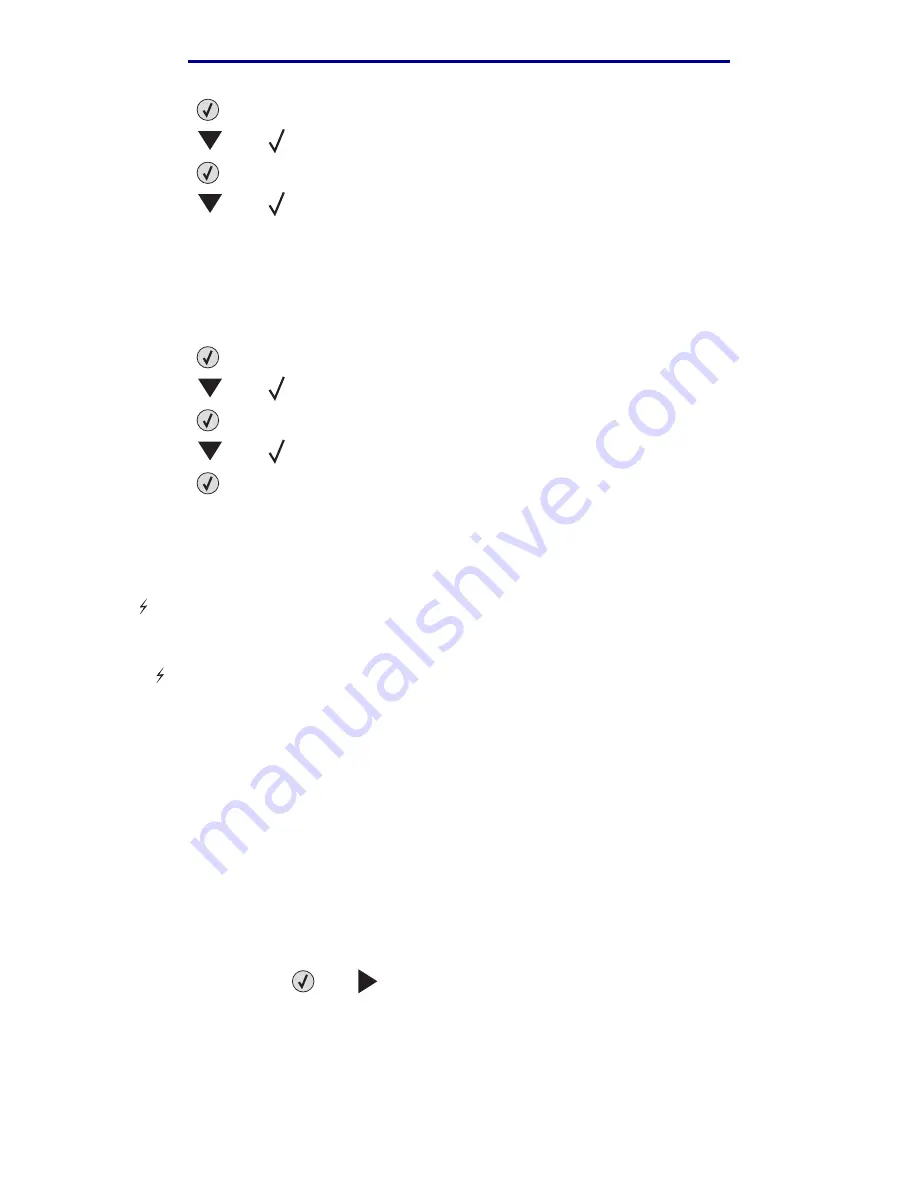
Printing folio and statement sizes
65
Printing
L
e
xm
ar
k Co
nf
id
en
ti
al
u
n
ti
l an
no
un
ced - Re
vi
si
on:
02
/18
/05
6
Press .
7
Press
until
Held Jobs
appears.
8
Press .
9
Press
until
appears next to the type of action you want to perform.
10
Press .
11
Press
until
appears next to your user name.
12
Press .
13
Press
until
appears next to the job you want.
14
Press .
The job prints or is deleted based on your selection.
Recognizing format errors
If the
symbol appears on the display, it indicates the printer had trouble formatting one or more of
the held jobs. These formatting problems are most commonly the result of insufficient printer
memory or invalid data that might cause the printer to flush the job.
When a
symbol appears next to a held job, you can:
•
Print the job. Be aware, however, that only part of the job may print.
•
Delete the job. You may want to free up additional printer memory by scrolling through the list
of held jobs and deleting others you have sent to the printer.
If formatting errors are a recurring problem with held jobs, your printer may require more memory.
Printing folio and statement sizes
Folio and statement sizes are not available in the Paper Size menu until Size Sensing is turned off.
To turn off Size Sensing:
1
Make sure the printer is off.
2
Press and hold the
and
buttons while you turn the printer on.
Print All Jobs
Delete All Jobs
Print A Job
Delete A Job
Print Copies






























