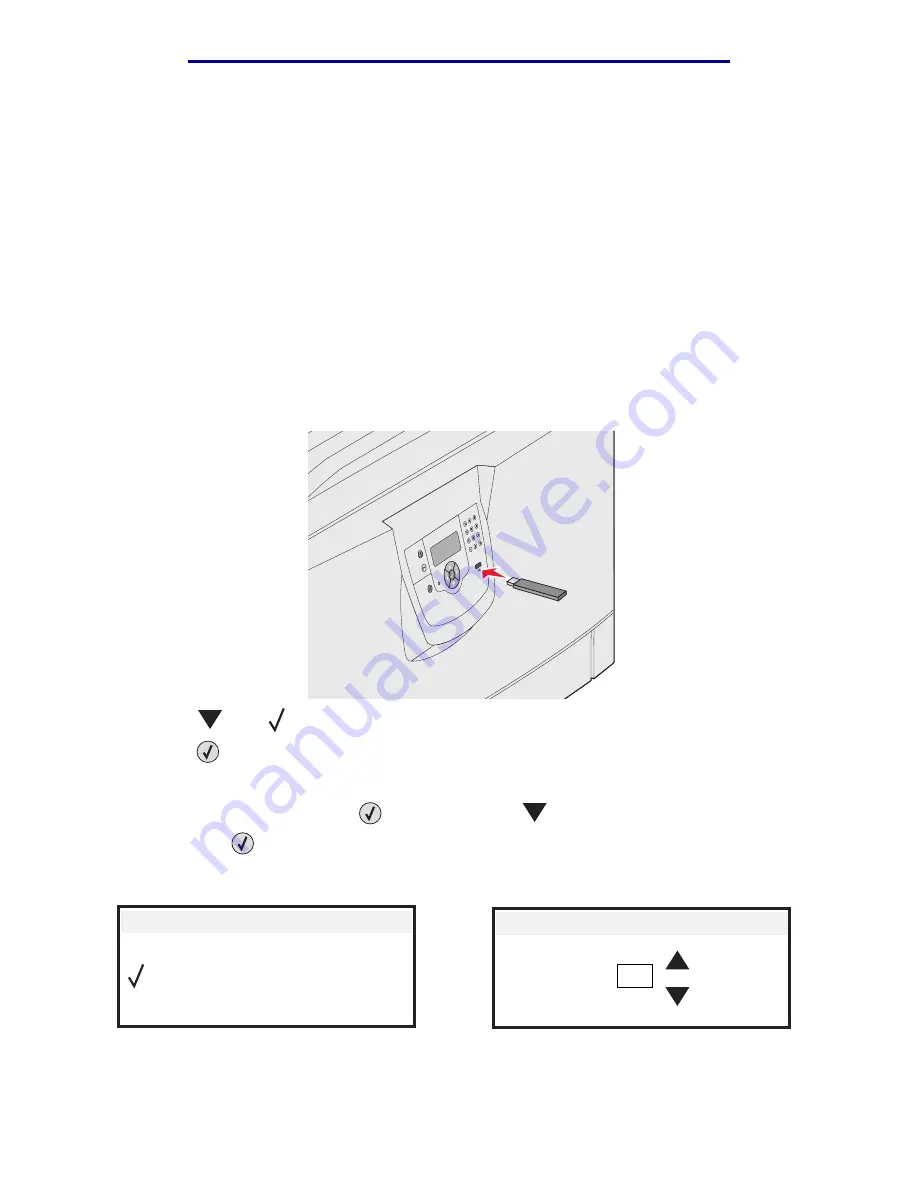
Printing from a USB drive
58
Printing
L
e
xm
ar
k Co
nf
id
en
ti
al
u
n
ti
l an
no
un
ced - Re
vi
si
on:
02
/18
/05
Printing from a USB drive
A USB port is located on the front of the operator panel so you can insert a USB drive and print PDF
documents. Printing a document from the USB drive is similar to printing a held job.
1
Make sure the printer is on and
Ready
is displayed.
2
Insert a USB drive into the front USB slot.
Note:
•
If you insert the drive when the printer requires attention such as when a
paper jam has occurred, the printer will ignore the USB drive.
•
If you insert the drive when the printer is busy printing other jobs, the message
Printing other jobs
will appear. You can select Continue, and your job will
be printed after the other jobs finish.
3
Press
until
appears next to the document you want to print.
4
Press .
A screen asking the number of copies to be printed appears.
5
To print only one copy, press
. Otherwise, press
to indicate the number of copies, and
then press
.
The document prints.
USB Drive
Print All
My_document_01
My_document_02
Copies
1






























