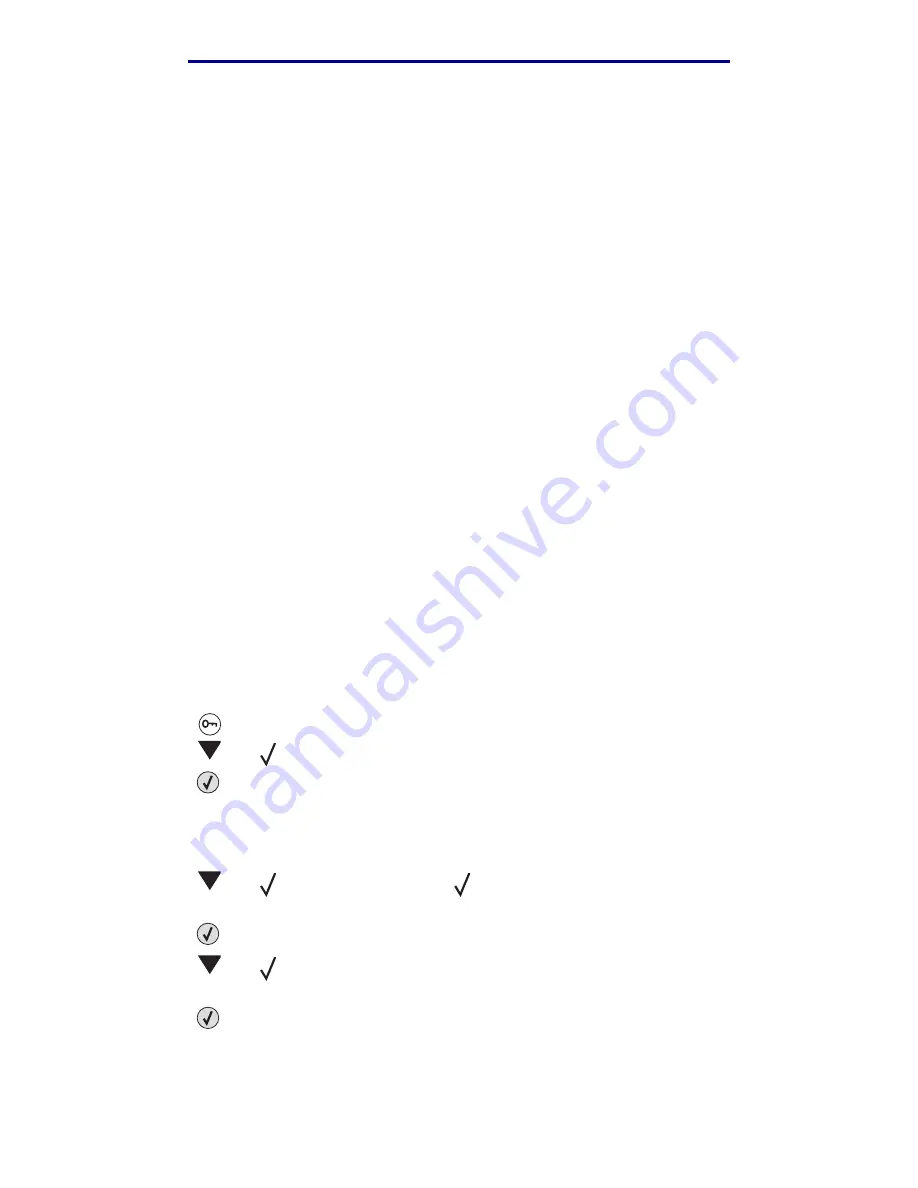
Windows
21
Installing drivers for local printing
L
e
xm
ar
k Co
nf
id
en
ti
al
u
n
ti
l an
no
un
ced - Re
vi
si
on:
02
/18
/05
5
Insert the drivers CD. If the CD launches automatically, click Exit to return to the Add Printer
Wizard.
6
Specify the location of the custom printer driver on the drivers CD.
The path should be similar to the following:
X:\Drivers\Print\Win_9xMe\<language>
Where X=the letter of your CD-ROM drive, and <language>=your preferred language. For
example, D:\Drivers\Print\Win_9xMe\English.
7
Click OK.
It may take some time for the drivers to load.
8
Close the drivers CD.
Serial printing
[NOTE TO WRITERS: Delete this section if your printer does not support serial printing.]
With serial printing, data is transferred one bit at a time. Although serial printing is usually slower
than parallel printing, it is the preferred option when there is a great deal of distance between your
printer and computer, or when a parallel interface is not available.
Note: A serial interface card is required and can be purchased separately.
Before you can print, you must establish communication between your printer and computer. To do
this, you have to 1) set serial parameters in the printer, 2) install a printer driver on the attached
computer, and 3) match the serial settings in the COM port.
Setting parameters in the printer
1
Press
on the operator panel.
2
Press
until
Print Menus
appears.
3
Press .
Note: For information about serial menus and messages, see the publications CD that
shipped with your printer.
4
Press
until
Serial Standard
(or
Serial Option X
if you installed a serial
interface card).
5
Press .
6
Press
until
<Parameter>
appears. Where
<Parameter>
=the parameter you want to
change.
7
Press .






























