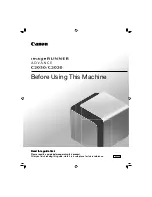Repair information
4-257
5062
Finisher or stacker rear cover removal
See
“Finisher assembly” on page 7-23
for the part number.
1.
Remove the option from the printer.
2.
Remove the four screws (A) from the bottom of the option.
3.
Using a flat-blade screwdriver, pry out the bottom plate, and then remove it.
Содержание C792de
Страница 17: ...Notices and safety information xvii 5062...
Страница 18: ...xviii Service Manual 5062...
Страница 24: ...xxiv Service Manual 5062...
Страница 38: ...1 14 Service Manual 5062...
Страница 178: ...2 140 Service Manual 5062...
Страница 220: ...3 42 Service Manual 5062...
Страница 234: ...4 14 Service Manual 5062 11 Slide the lower left cover down to remove it from the left cover...
Страница 239: ...Repair information 4 19 5062 3 Remove the three screws A and the two screws B A 88A0323 B 88A0212 A 88A0323...
Страница 242: ...4 22 Service Manual 5062 3 Separate the system board shield door from the rear upper cover...
Страница 244: ...4 24 Service Manual 5062 6 Remove the screw B 7 Remove the four screws C B 88A0212 C 88A0323...
Страница 253: ...Repair information 4 33 5062 4 Remove the eight screws A from the waste toner left cover A 88A0323 88A0323 A...
Страница 258: ...4 38 Service Manual 5062 3 Remove the screw A in the top cover A 88A0323...
Страница 260: ...4 40 Service Manual 5062 6 Press the release tab B to disconnect the cable from the assembly B...
Страница 273: ...Repair information 4 53 5062 3 Align the top edge of the duplex assembly with the post and then replace the screw...
Страница 275: ...Repair information 4 55 5062 4 Push the assembly up and pull to remove it...
Страница 279: ...Repair information 4 59 5062 2 Pull down the two fuser latches A 3 Pull to remove the fuser assembly A...
Страница 326: ...4 106 Service Manual 5062 3 Remove four screws A 4 Rotate the panel up and pull it out A 88A0323...
Страница 334: ...4 114 Service Manual 5062 4 Disconnect the sensor cables A 5 Clip the cable tie and route the cables through the frame A...
Страница 377: ...Repair information 4 157 5062 8 Remove the 550 sheet tray controller card assembly from the shield...
Страница 397: ...Repair information 4 177 5062 8 Release the three drive assembly cables from the cable guides C C...
Страница 400: ...4 180 Service Manual 5062 4 Remove the three screws B securing the controller card housing B 88A0231...
Страница 423: ...Repair information 4 203 5062 7 Remove the motor from the bracket...
Страница 426: ...4 206 Service Manual 5062 4 Release the latch B securing the pass thru sensor 5 Remove the pass thru sensor B A...
Страница 428: ...4 208 Service Manual 5062 6 Disconnect the four pick assembly connectors C from the controller card assembly C...
Страница 429: ...Repair information 4 209 5062 7 Release the pick assembly cables from the cable guide D D...
Страница 431: ...Repair information 4 211 5062 This is the photo of the 2000 sheet high capacity feeder pick assembly...
Страница 436: ...4 216 Service Manual 5062 This is the photo of the 2000 sheet high capacity feeder pick roll assembly...
Страница 442: ...4 222 Service Manual 5062 4 Pull the upper back portion of the right side cover 5 Lift the right side cover to remove it...
Страница 443: ...Repair information 4 223 5062 This is the photo of the 2000 sheet high capacity feeder right side cover...
Страница 464: ...4 244 Service Manual 5062 3 Using a spring hook remove the spring...
Страница 492: ...4 272 Service Manual 5062 3 Use a spring hook to remove the spring A...
Страница 517: ...Repair information 4 297 5062 4 Remove the screw C from the left side...
Страница 521: ...Repair information 4 301 5062 6 Remove the two screws D one screw E and disconnect the cable F...
Страница 522: ...4 302 Service Manual 5062 7 Remove the right lower cover Note Observe the routing of cable through the side frame...
Страница 523: ...Repair information 4 303 5062 8 Remove the two screws H 9 Remove the two screws I and two screws J...
Страница 536: ...4 316 Service Manual 5062 5 Flex the back of the frame to release the rear edge and then remove the guide...
Страница 537: ...Repair information 4 317 5062...
Страница 538: ...4 318 Service Manual 5062...
Страница 540: ...5 2 Service Manual 5062 Connectors System board...
Страница 549: ...Connector locations 5 11 5062 550 sheet tray option system card J35 J34 J32 J30 J10 J3 JPTS1 J4 J17 J2...
Страница 552: ...5 14 Service Manual 5062 2000 sheet high capacity feeder option system card J35 J34 J32 J10 J3 JPTS1 J4 J17 J11 J2 J16...
Страница 555: ...Connector locations 5 17 5062 5 bin mailbox printer circuit board...
Страница 556: ...5 18 Service Manual 5062...
Страница 560: ...6 4 Service Manual 5062...
Страница 562: ...7 2 Service Manual 5062 Assembly 1 Top right and front covers 1 2 3 4 5 6 7 9 10 11 12 13 14 15 8...
Страница 564: ...7 4 Service Manual 5062 Assembly 2 Left and rear covers 1 2 4 5 6 7 8 9 10 11 12 13 14 3...
Страница 566: ...7 6 Service Manual 5062 Assembly 3 Front 1 2 4 5 6 7 8 3 3 3 3...
Страница 568: ...7 8 Service Manual 5062 Assembly 3 1 Front continued 1 2 4 5 1 1 1 3...
Страница 570: ...7 10 Service Manual 5062 Assembly 4 Left 1 2 4 5 6 8 7 3...
Страница 572: ...7 12 Service Manual 5062 Assembly 4 1 Left continued 1 2 3 4...
Страница 574: ...7 14 Service Manual 5062 Assembly 5 Rear 1 2 3 6 10 8 9 11 4 7 5 12...
Страница 576: ...7 16 Service Manual 5062 Assembly 6 Optional 550 sheet tray 1 2...
Страница 578: ...7 18 Service Manual 5062 Assembly 7 Optional 550 sheet drawer assembly 4 5 3 2 2 1...
Страница 580: ...7 20 Service Manual 5062 Assembly 8 Optional 2000 sheet high capacity feeder 2 3 4 5 6 1 7 9 6 10 8...
Страница 582: ...7 22 Service Manual 5062 Assembly 9 Finisher assembly...
Страница 584: ...7 24 Service Manual 5062 Assembly 9 1 Finisher assembly continued...
Страница 586: ...7 26 Service Manual 5062 Assembly 10 Finisher stapler assembly 1 2...
Страница 588: ...7 28 Service Manual 5062 Assembly 11 High capacity output stacker...
Страница 590: ...7 30 Service Manual 5062 Assembly 11 1 High capacity output stacker continued...
Страница 604: ...7 44 Service Manual 5062...
Страница 606: ...A 2 Service Manual 5062 Print Quality Pages Page 1 total of five...
Страница 607: ...Appendix A Print samples A 3 5062 Print Quality Pages Page 2 total of five...
Страница 608: ...A 4 Service Manual 5062 Print Quality Pages Page 3 total of five...
Страница 609: ...Appendix A Print samples A 5 5062 Print Quality Pages Page 4 total of five...
Страница 613: ...Appendix A Print samples A 9 5062 Printhead electronic alignment test page Magenta two of two...
Страница 626: ...I 12 Service Manual 5062...
Страница 630: ...I 16 Service Manual 5062...