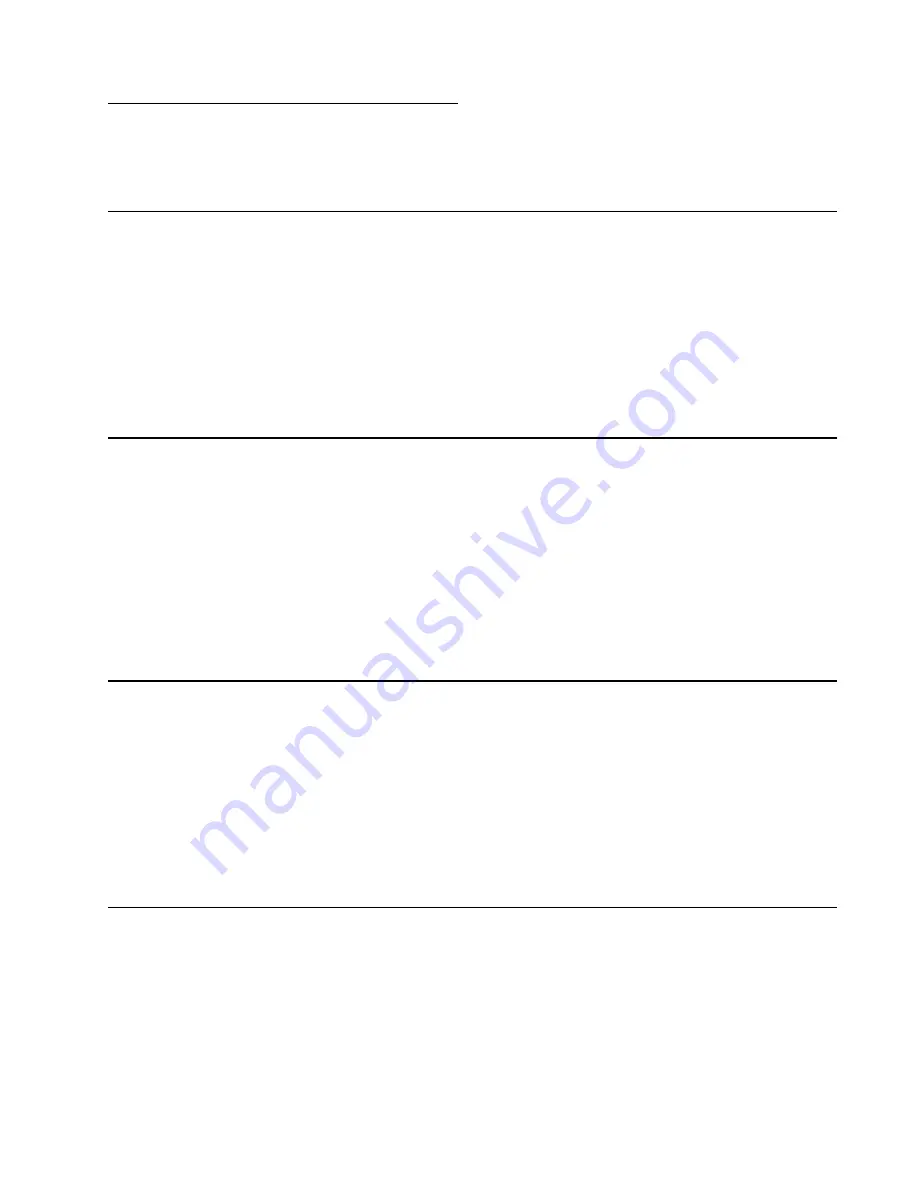
Notices and safety information
xiii
5062
Notices and safety information
The following laser notice labels may be affixed to this printer.
Laser notice
The printer is certified in the U.S. to conform to the requirements of DHHS 21 CFR Subchapter J for Class I (1)
laser products, and elsewhere is certified as a Class I laser product conforming to the requirements of IEC
60825-1.
Class I laser products are not considered to be hazardous. The printer contains internally a Class IIIb (3b) laser
that is nominally a
10 milliwatt diode laser using an aluminum gallium indium phosphide structure laser
operating in the wavelength region of
645-670
nanometers. The laser system and printer are designed so there
is never any human access to laser radiation above a Class I level during normal operation, user maintenance,
or prescribed service condition.
Laser
Der Drucker erfüllt gemäß amtlicher Bestätigung der USA die Anforderungen der Bestimmung DHHS
(Department of Health and Human Services) 21 CFR Teil J für Laserprodukte der Klasse I (1). In anderen
Ländern gilt der Drucker als Laserprodukt der Klasse I, der die Anforderungen der IEC (International
Electrotechnical Commission) 60825-1 gemäß amtlicher Bestätigung erfüllt.
Laserprodukte der Klasse I gelten als unschädlich. Im Inneren des Druckers befindet sich ein Laser der Klasse
IIIb (3b), bei dem es sich um einen Galliumarsenlaser mit 5 Milliwatt handelt, der Wellen der Länge 770-795
Nanometer ausstrahlt. Das Lasersystem und der Drucker sind so konzipiert, daß im Normalbetrieb, bei der
Wartung durch den Benutzer oder bei ordnungsgemäßer Wartung durch den Kundendienst Laserbestrahlung,
die Klasse I übersteigen würde, Menschen keinesfalls erreicht.
Avis relatif à l’utilisation de laser
Pour les Etats-Unis : cette imprimante est certifiée conforme aux provisions DHHS 21 CFR alinéa J concernant
les produits laser de Classe I (1). Pour les autres pays : cette imprimante répond aux normes IEC 60825-1
relatives aux produits laser de Classe I.
Les produits laser de Classe I sont considérés comme des produits non dangereux. Cette imprimante est
équipée d’un laser de Classe IIIb (3b) (arséniure de gallium d’une puissance nominale de 5 milliwatts) émettant
sur des longueurs d’onde comprises entre 770 et 795 nanomètres. L’imprimante et son système laser sont
conçus pour impossible, dans des conditions normales d’utilisation, d’entretien par l’utilisateur ou de révision,
l’exposition à des rayonnements laser supérieurs à des rayonnements de Classe I .
Avvertenze sui prodotti laser
Questa stampante è certificata negli Stati Uniti per essere conforme ai requisiti del DHHS 21 CFR Sottocapitolo
J per i prodotti laser di classe 1 ed è certificata negli altri Paesi come prodotto laser di classe 1 conforme ai
requisiti della norma CEI 60825-1.
I prodotti laser di classe non sono considerati pericolosi. La stampante contiene al suo interno un laser di classe
IIIb (3b) all’arseniuro di gallio della potenza di 5mW che opera sulla lunghezza d’onda compresa tra 770 e 795
nanometri. Il sistema laser e la stampante sono stati progettati in modo tale che le persone a contatto con la
Содержание C792de
Страница 17: ...Notices and safety information xvii 5062...
Страница 18: ...xviii Service Manual 5062...
Страница 24: ...xxiv Service Manual 5062...
Страница 38: ...1 14 Service Manual 5062...
Страница 178: ...2 140 Service Manual 5062...
Страница 220: ...3 42 Service Manual 5062...
Страница 234: ...4 14 Service Manual 5062 11 Slide the lower left cover down to remove it from the left cover...
Страница 239: ...Repair information 4 19 5062 3 Remove the three screws A and the two screws B A 88A0323 B 88A0212 A 88A0323...
Страница 242: ...4 22 Service Manual 5062 3 Separate the system board shield door from the rear upper cover...
Страница 244: ...4 24 Service Manual 5062 6 Remove the screw B 7 Remove the four screws C B 88A0212 C 88A0323...
Страница 253: ...Repair information 4 33 5062 4 Remove the eight screws A from the waste toner left cover A 88A0323 88A0323 A...
Страница 258: ...4 38 Service Manual 5062 3 Remove the screw A in the top cover A 88A0323...
Страница 260: ...4 40 Service Manual 5062 6 Press the release tab B to disconnect the cable from the assembly B...
Страница 273: ...Repair information 4 53 5062 3 Align the top edge of the duplex assembly with the post and then replace the screw...
Страница 275: ...Repair information 4 55 5062 4 Push the assembly up and pull to remove it...
Страница 279: ...Repair information 4 59 5062 2 Pull down the two fuser latches A 3 Pull to remove the fuser assembly A...
Страница 326: ...4 106 Service Manual 5062 3 Remove four screws A 4 Rotate the panel up and pull it out A 88A0323...
Страница 334: ...4 114 Service Manual 5062 4 Disconnect the sensor cables A 5 Clip the cable tie and route the cables through the frame A...
Страница 377: ...Repair information 4 157 5062 8 Remove the 550 sheet tray controller card assembly from the shield...
Страница 397: ...Repair information 4 177 5062 8 Release the three drive assembly cables from the cable guides C C...
Страница 400: ...4 180 Service Manual 5062 4 Remove the three screws B securing the controller card housing B 88A0231...
Страница 423: ...Repair information 4 203 5062 7 Remove the motor from the bracket...
Страница 426: ...4 206 Service Manual 5062 4 Release the latch B securing the pass thru sensor 5 Remove the pass thru sensor B A...
Страница 428: ...4 208 Service Manual 5062 6 Disconnect the four pick assembly connectors C from the controller card assembly C...
Страница 429: ...Repair information 4 209 5062 7 Release the pick assembly cables from the cable guide D D...
Страница 431: ...Repair information 4 211 5062 This is the photo of the 2000 sheet high capacity feeder pick assembly...
Страница 436: ...4 216 Service Manual 5062 This is the photo of the 2000 sheet high capacity feeder pick roll assembly...
Страница 442: ...4 222 Service Manual 5062 4 Pull the upper back portion of the right side cover 5 Lift the right side cover to remove it...
Страница 443: ...Repair information 4 223 5062 This is the photo of the 2000 sheet high capacity feeder right side cover...
Страница 464: ...4 244 Service Manual 5062 3 Using a spring hook remove the spring...
Страница 492: ...4 272 Service Manual 5062 3 Use a spring hook to remove the spring A...
Страница 517: ...Repair information 4 297 5062 4 Remove the screw C from the left side...
Страница 521: ...Repair information 4 301 5062 6 Remove the two screws D one screw E and disconnect the cable F...
Страница 522: ...4 302 Service Manual 5062 7 Remove the right lower cover Note Observe the routing of cable through the side frame...
Страница 523: ...Repair information 4 303 5062 8 Remove the two screws H 9 Remove the two screws I and two screws J...
Страница 536: ...4 316 Service Manual 5062 5 Flex the back of the frame to release the rear edge and then remove the guide...
Страница 537: ...Repair information 4 317 5062...
Страница 538: ...4 318 Service Manual 5062...
Страница 540: ...5 2 Service Manual 5062 Connectors System board...
Страница 549: ...Connector locations 5 11 5062 550 sheet tray option system card J35 J34 J32 J30 J10 J3 JPTS1 J4 J17 J2...
Страница 552: ...5 14 Service Manual 5062 2000 sheet high capacity feeder option system card J35 J34 J32 J10 J3 JPTS1 J4 J17 J11 J2 J16...
Страница 555: ...Connector locations 5 17 5062 5 bin mailbox printer circuit board...
Страница 556: ...5 18 Service Manual 5062...
Страница 560: ...6 4 Service Manual 5062...
Страница 562: ...7 2 Service Manual 5062 Assembly 1 Top right and front covers 1 2 3 4 5 6 7 9 10 11 12 13 14 15 8...
Страница 564: ...7 4 Service Manual 5062 Assembly 2 Left and rear covers 1 2 4 5 6 7 8 9 10 11 12 13 14 3...
Страница 566: ...7 6 Service Manual 5062 Assembly 3 Front 1 2 4 5 6 7 8 3 3 3 3...
Страница 568: ...7 8 Service Manual 5062 Assembly 3 1 Front continued 1 2 4 5 1 1 1 3...
Страница 570: ...7 10 Service Manual 5062 Assembly 4 Left 1 2 4 5 6 8 7 3...
Страница 572: ...7 12 Service Manual 5062 Assembly 4 1 Left continued 1 2 3 4...
Страница 574: ...7 14 Service Manual 5062 Assembly 5 Rear 1 2 3 6 10 8 9 11 4 7 5 12...
Страница 576: ...7 16 Service Manual 5062 Assembly 6 Optional 550 sheet tray 1 2...
Страница 578: ...7 18 Service Manual 5062 Assembly 7 Optional 550 sheet drawer assembly 4 5 3 2 2 1...
Страница 580: ...7 20 Service Manual 5062 Assembly 8 Optional 2000 sheet high capacity feeder 2 3 4 5 6 1 7 9 6 10 8...
Страница 582: ...7 22 Service Manual 5062 Assembly 9 Finisher assembly...
Страница 584: ...7 24 Service Manual 5062 Assembly 9 1 Finisher assembly continued...
Страница 586: ...7 26 Service Manual 5062 Assembly 10 Finisher stapler assembly 1 2...
Страница 588: ...7 28 Service Manual 5062 Assembly 11 High capacity output stacker...
Страница 590: ...7 30 Service Manual 5062 Assembly 11 1 High capacity output stacker continued...
Страница 604: ...7 44 Service Manual 5062...
Страница 606: ...A 2 Service Manual 5062 Print Quality Pages Page 1 total of five...
Страница 607: ...Appendix A Print samples A 3 5062 Print Quality Pages Page 2 total of five...
Страница 608: ...A 4 Service Manual 5062 Print Quality Pages Page 3 total of five...
Страница 609: ...Appendix A Print samples A 5 5062 Print Quality Pages Page 4 total of five...
Страница 613: ...Appendix A Print samples A 9 5062 Printhead electronic alignment test page Magenta two of two...
Страница 626: ...I 12 Service Manual 5062...
Страница 630: ...I 16 Service Manual 5062...














































