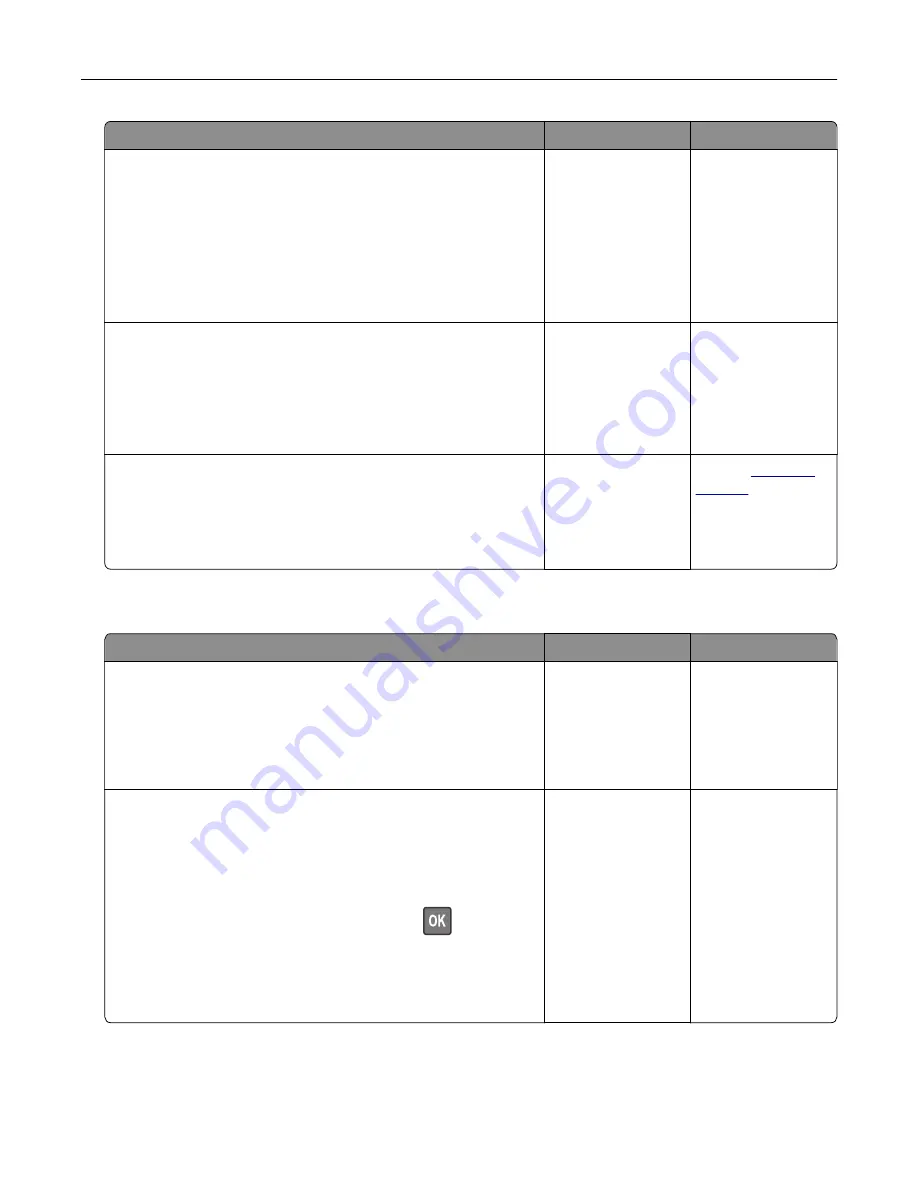
Action
Yes
No
Step 3
a
Check if the ports are working and if the cables are securely
connected to the computer and the printer.
For more information, see the setup documentation that came
with the printer.
b
Print the document.
Is the document printed?
The problem is
solved.
Go to step 4.
Step 4
a
Turn off the printer, wait for about 10 seconds, and then turn on
the printer.
b
Print the document.
Is the document printed?
The problem is
solved.
Go to step 5.
Step 5
a
Remove, and then reinstall the print driver.
b
Print the document.
Is the document printed?
The problem is
solved.
Contact
Slow printing
Action
Yes
No
Step 1
Make sure that the printer cable is securely connected to the
printer and to the computer, print server, option, or other network
device.
Is the printer printing slow?
Go to step 2.
The problem is
solved.
Step 2
a
Make sure that the printer is not in Quiet Mode.
•
From the control panel, navigate to:
Settings
>
Device
>
Maintenance
>
Config Menu
>
Device
Operations
>
Quiet Mode
For non
‑
touch
‑
screen printer models, press
to navigate
through the settings.
b
Print the document.
Is the printer printing slow?
Go to step 3.
The problem is
solved.
Troubleshoot a problem
122






























