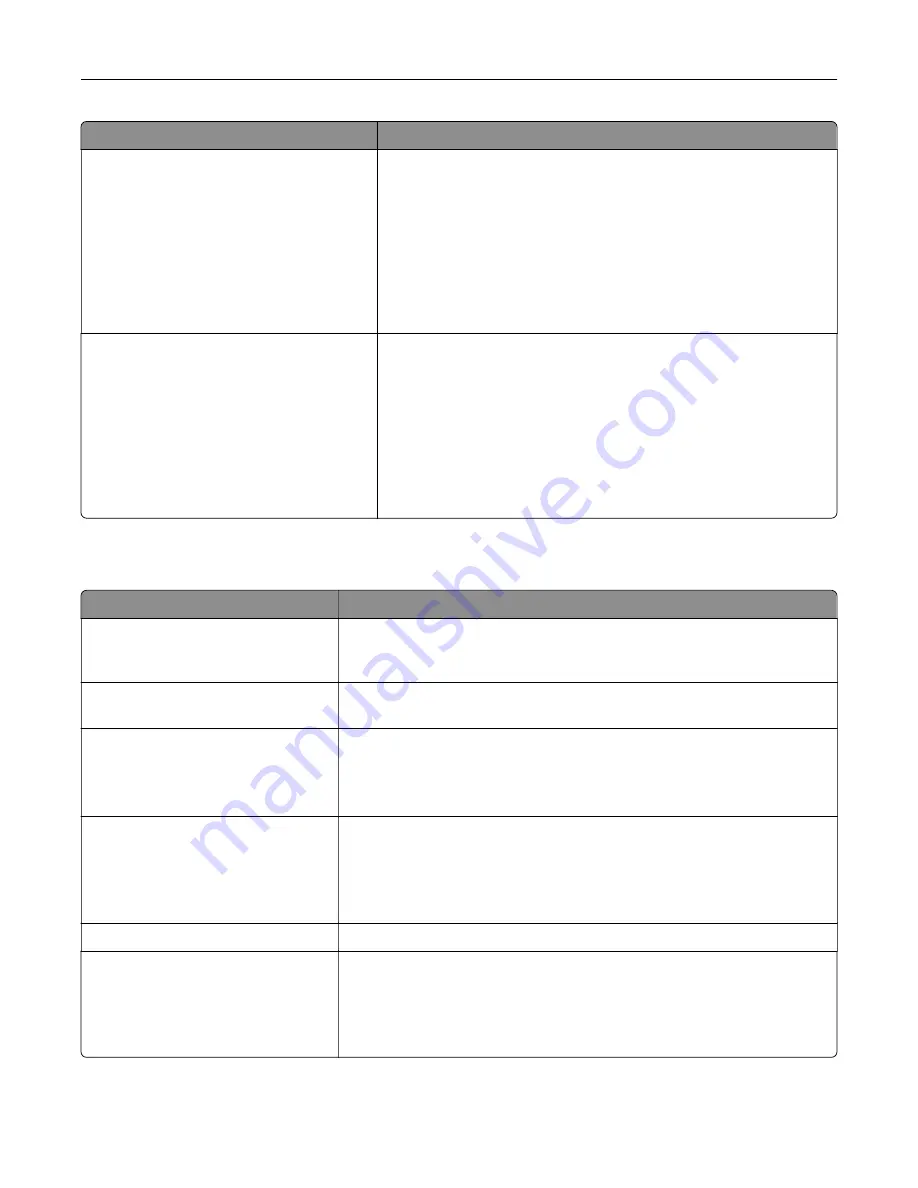
Use
To
Portrait Width
3–8.5 inches
76–216 mm
Set the width for portrait orientation.
Notes:
•
If the width exceeds the maximum, then the printer uses the
maximum width allowed.
•
8.5 inches is the US factory default setting. You can increase
the width in 0.01
‑
inch increments.
•
216 mm is the international factory default setting. You can
increase the width in 1
‑
mm increments.
Portrait Height
3–14.17 inches
76–360 mm
Set the width for portrait orientation.
Notes:
•
If the height exceeds the maximum, then the printer uses the
maximum height allowed.
•
14 inches is the US factory default setting. You can increase the
height in 0.01
‑
inch increments.
•
356 mm is the international factory default setting. You can
increase the height in 1
‑
mm increments.
Reports menu
Use
To
Menu Settings Page
Print a report on the current printer menu settings. The report also contains
information about the status of the supplies and a list of hardware options
that are successfully installed.
Device Statistics
Print a report containing printer statistics, such as supply information and
number of printed pages.
Network Setup Page
Print a report containing information about the network settings of the
printer.
Note:
This menu item appears only in network printers or printers
connected to print servers.
Network [x] Setup Page
Print a report containing information about the network settings of the
printer.
Note:
This menu item appears only in network printers or printers
connected to print servers, and when there is more than one network
option installed.
Profiles List
Print a list of profiles stored in the printer.
Print Fonts
PCL Fonts
PostScript Fonts
Print a report of all the fonts available for the printer language currently set
in the printer.
Note:
A separate list is available for PCL and PostScript emulations. Each
emulation report contains print samples and information about the
available fonts for each language.
Understanding the printer menus
79
Содержание C2132
Страница 1: ...C2132 User s Guide June 2017 www lexmark com Machine type s 5027 Model s 639...
Страница 5: ...Embedded Web Server does not open 206 Contacting customer support 207 Notices 208 Index 219 Contents 5...
Страница 133: ...2 Open the top door 1 2 3 Remove the toner cartridges 1 2 Maintaining the printer 133...
Страница 138: ...16 Insert the waste toner bottle 17 Insert the right side cover Maintaining the printer 138...
Страница 142: ...2 Open the top door 1 2 3 Remove the toner cartridges 1 2 Maintaining the printer 142...
Страница 152: ...Settings General Settings Factory Defaults Restore Now Managing the printer 152...
Страница 156: ...Below the fuser In the fuser access door 3 Close the front door Clearing jams 156...
















































