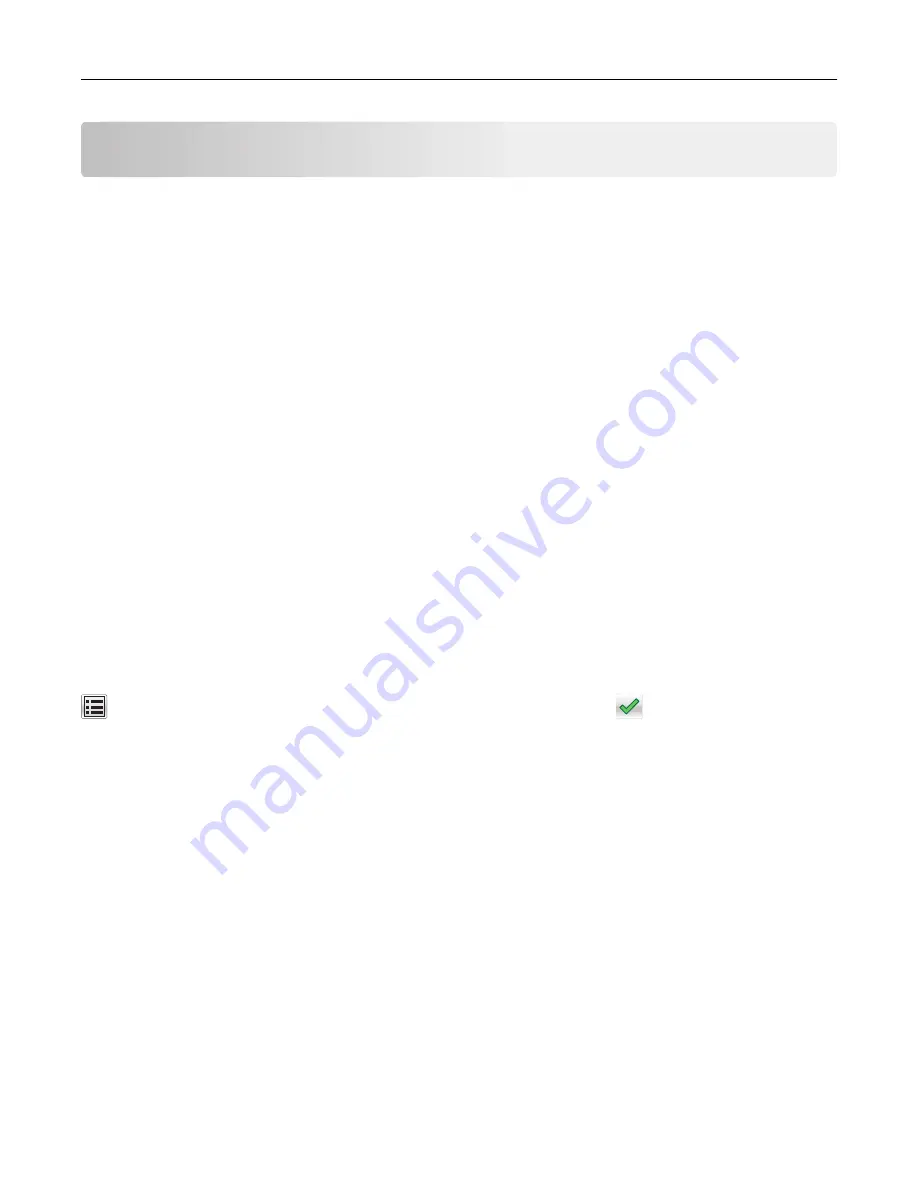
Printing
Printing forms and documents
Printing forms
1
From the home screen, navigate to:
Forms and Favorites
> select form >
2
If necessary, configure the print settings.
3
Send the print job.
Printing from a computer
Note:
For labels, card stock, and envelopes, set the paper size and type in the printer before sending the
print job.
1
From the document that you are trying to print, open the Print dialog.
2
If necessary, adjust the settings.
3
Send the print job.
Printing in black and white
From the home screen, navigate to:
>
Settings
>
Print Settings
>
Quality Menu
>
Print Mode
>
Black Only
>
Adjusting toner darkness
Using the Embedded Web Server
1
Open a Web browser, and then type the printer IP address in the address field.
Notes:
•
View the printer IP address on the printer home screen. The IP address appears as four sets of
numbers separated by periods, such as 123.123.123.123.
•
If you are using a proxy server, then temporarily disable it to load the Web page correctly.
2
Click
Settings
>
Print Settings
>
Quality Menu
>
Toner Darkness
.
3
Adjust the setting, and then click
Submit
.
Printing
61
Содержание C2132
Страница 1: ...C2132 User s Guide June 2017 www lexmark com Machine type s 5027 Model s 639...
Страница 5: ...Embedded Web Server does not open 206 Contacting customer support 207 Notices 208 Index 219 Contents 5...
Страница 133: ...2 Open the top door 1 2 3 Remove the toner cartridges 1 2 Maintaining the printer 133...
Страница 138: ...16 Insert the waste toner bottle 17 Insert the right side cover Maintaining the printer 138...
Страница 142: ...2 Open the top door 1 2 3 Remove the toner cartridges 1 2 Maintaining the printer 142...
Страница 152: ...Settings General Settings Factory Defaults Restore Now Managing the printer 152...
Страница 156: ...Below the fuser In the fuser access door 3 Close the front door Clearing jams 156...






























