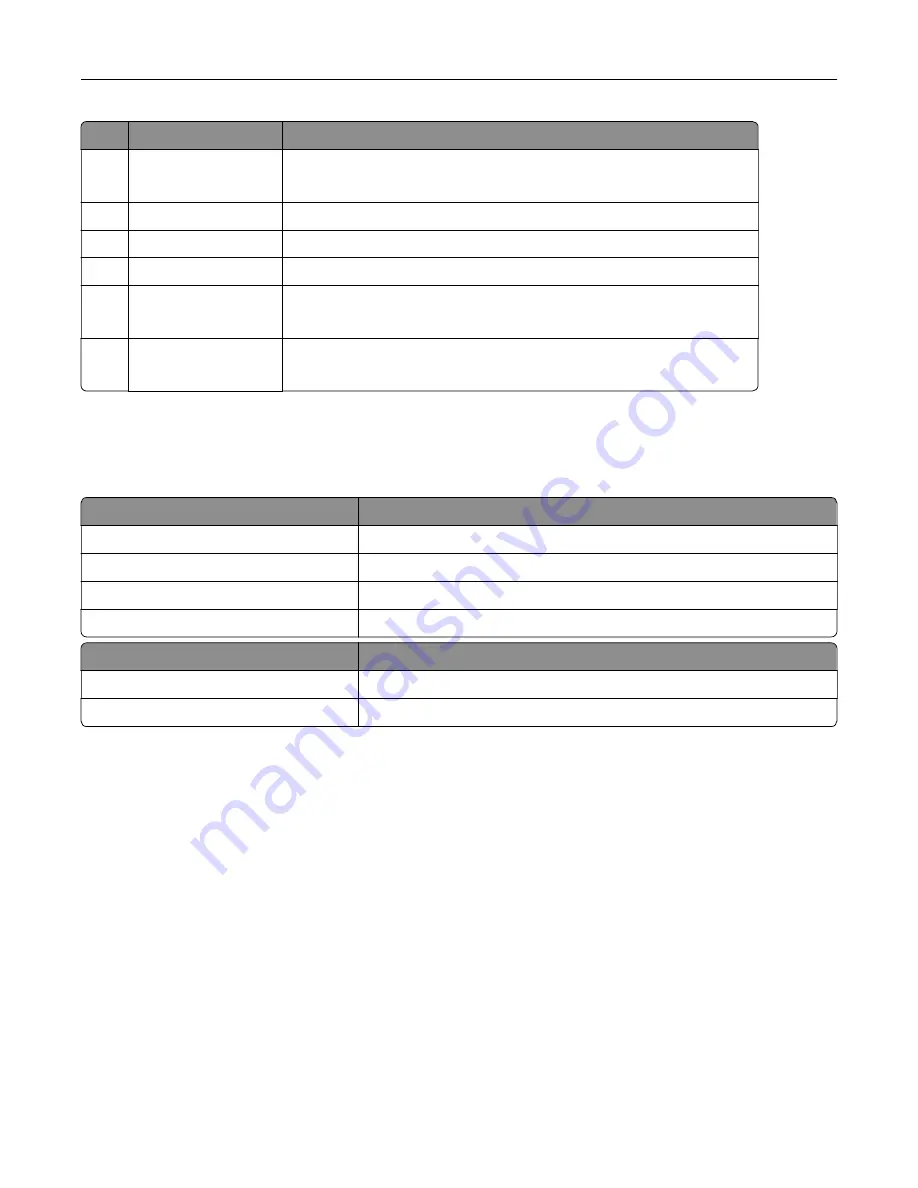
Control panel part
Function
4
Right arrow button
•
Scroll through menus or move between screens and menu options.
•
Increase the numeric value of a setting.
5
Back button
Return to the previous screen.
6
Stop or Cancel button Stop the current job.
7
Menu button
Access the printer menus.
8
Select button
•
Select a menu option.
•
Save the changes in a setting.
9
Left arrow button
•
Scroll through menus or move between screens and menu options.
•
Decrease the numeric value of a setting.
Understanding the status of the power button and
indicator light
Indicator light
Printer status
Off
The printer is off or in Sleep mode.
Blue
The printer is on or ready.
Blinking blue
The printer is processing data.
Blinking red
The printer requires user intervention.
Power button light
Printer status
Off
The printer is off, ready, or processing data.
White
The printer is in Sleep mode.
Selecting paper
Paper guidelines
Use the appropriate paper to prevent jams and help ensure trouble
‑
free printing.
•
Always use new, undamaged paper.
•
Before loading paper, know the recommended printable side of the paper. This information is usually
indicated on the paper package.
•
Do not use paper that has been cut or trimmed by hand.
•
Do not mix paper sizes, types, or weights in the same tray; mixing results in jams.
•
Do not use coated papers unless they are specifically designed for electrophotographic printing.
Learn about the printer
11












































