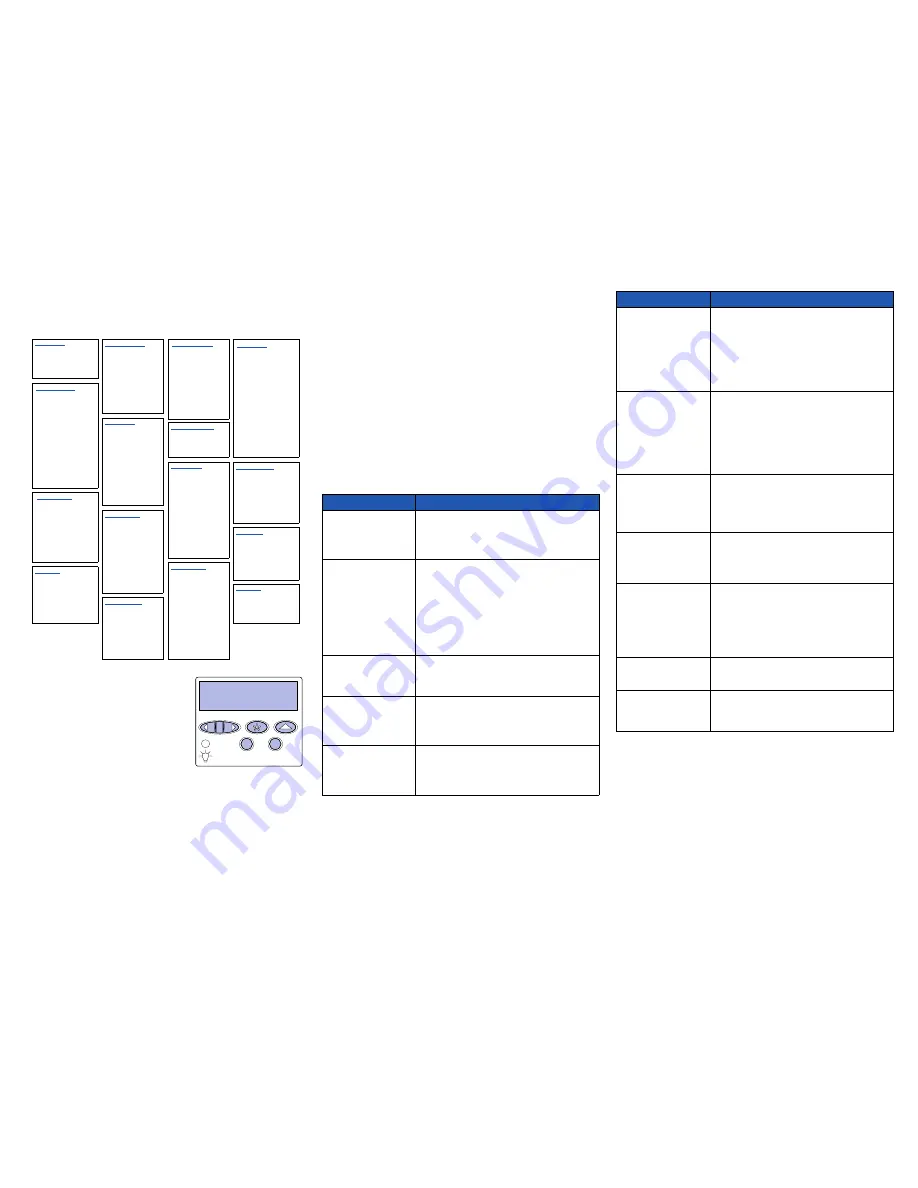
Quick Reference
Printer menu overview
Color Menu
LocalTalk Menu
PCL Emul Menu
Setup Menu
Print Mode
Color Correction
LocalTalk Port
PCL SmartSwitch
Font Source
Font Name
Printer Language
Power Saver
Toner Darkness
PS SmartSwitch
Point Size
Resource Save
Manual Color
NPA Mode
Pitch
Download Target
LocalTalk Buffer
Symbol Set
Print Timeout
Job Buffering
Orientation
Wait Timeout
Finishing Menu
NPA Hosts
Lines per Page
Auto Continue
Duplex
LocalTalk Name
A4 Width
Jam Recovery
Duplex Bind
LocalTalk Addr
Tray Renumber
Page Protect
Copies
LocalTalk Zone
Auto CR after LF
Display Language
Blank Pages
Auto LF after CR
Alarm Control
Collation
Separator Sheets
Paper Menu
PostScript Menu
Printer Usage
Staple Alarm
Separator Source
Paper Source
Print PS Error
Hole Punch Alarm
Multipage Print
Paper Size
Font Priority
Job Accounting
Multipage Order
Paper Type
Multipage View
Custom Types
Image Smoothing
Start Page
Multipage Border
Universal Setup
Staple Job
Output Bin
Staple Prime Src
Configure Bins
Serial Menu
Supplies Menu
Hole Punch
Assign Type/Bin
PCL SmartSwitch
<color> Toner
Off
Configure MP
NPA Mode
Black Photo Dev
Infrared Menu
Paper Weight
Paper Loading
Serial Buffer
Job Buffering
Fuser
Belt
Infrared Port
RS-232/RS-422
Supplies Life
PCL SmartSwitch
PS SmartSwitch
Parallel Menu
RS-422 Polarity
Serial Protocol
Replace Supplies
NPA Mode
PCL SmartSwitch
Robust XON
Infrared Buffer
PS SmartSwitch
Baud
USB Menu
set Pages
Substitute Size
PS SmartSwitch
Color Photo Devs
Job Buffering
NPA Mode
Data Bits
Transmit Delay
Max Baud Rate
Job Buffering
Advanced Status
Honor DSR
PS SmartSwitch
NPA Mode
Protocol
USB Buffer
Honor Init
Utilities Menu
Job Buffering
Job Menu
Cancel Job
Confidential Job
Parallel Mode 1
Parallel Mode 2
MAC Binary PS
Print Menus
Print Net <x> Setup
Print Fonts
MAC Binary PS
Fax Menu
Window Size
Parallel Buffer
Parity
PCL SmartSwitch
Held Jobs
Print Directory
Fax Setup
Reset Printer
Print Demo
Reset Active Bin
Network Menu
Color Samples
Fax Logs
Fax Send
Prime Stapler
PCL SmartSwitch
Factory Defaults
Fax Receive
Cancel Fax
PS SmartSwitch
Remove Held Jobs
NPA Mode
Format Flash
Network Buffer
Defragment Flash
Job Buffering
Format Disk
MAC Binary PS
Job Acct Stat
Std Net Setup
Print Alignment
Network <x> Setup
Hex Trace
Using the operator panel
Press
Menu
to:
•
Enter the menus from the
Ready
state.
•
Scroll through menus or values.
•
Increase or decrease a numerical value.
•
Display the
Job Menu
or the
Supplies
Menu
while the printer is busy.
Press
Select
to:
1
Menu
2
Select
3
Go
5
Return
4
Stop
6
•
Select the item on the second line of the display.
•
Save the selection as a new default setting.
Press
Return
to back up to the previous menu level.
Press
Go
to:
•
Exit the menus and return to the
Ready
state.
•
Clear messages.
Press
Stop
to temporarily stop all print activity without losing data.
Canceling a print job
To cancel a print job after it has started printing:
1
Press
Menu
until you see
Job Menu
, and then press
Select
.
2
Press
Menu
until you see
Cancel Job
, and then press
Select
.
Printing a menu settings page
To verify Paper Size and Paper Type settings, and check installed options and
memory, print a menu settings page:
1
Press
Menu
until you see
Utilities Menu
, and then press
Select
.
2
Press
Menu
until you see
Print Menus
, and then press
Select
. The menu
settings page prints.
Understanding printer messages
The following table lists some typical operator panel messages you may
encounter and the action you can take to clear them. For more information on
these or other printer messages, refer to the publications CD.
Message
Action
33 Tray x Config Error
The optional Heavy Media
Tray is incorrectly installed.
• Remove the Heavy Media Tray and reinstall it or install
the standard Tray 1.
• Install the Heavy Media Tray into the Tray 1 location.
Printing from the Heavy Media Tray is only supported
from the Tray 1 location.
37 Insufficient Memory
The printer memory is not
sufficient and cannot
continue processing print
jobs, or there is not enough
memory to restore jobs from
the printer’s hard disk.
• Press Go to clear the message. The printer deletes
held jobs until there is enough printer memory to
process the current job.
• Press Stop to clear the message without deleting any
held jobs. The current job may not print correctly.
• Press Menu to open the Job Menu, and then press
Select to cancel the current job.
Note: The messages
37 Insufficient Memory
and
Held Jobs may be lost
or
Held Jobs May Not Be
Restored
alternate on the display.
38 Memory Full
The printer is processing
data, but the memory used
to store pages is full.
• Press Go to clear the message and continue printing
the job. The job may not print correctly.
• Press Menu to open the Job Menu, and then press
Select to cancel the current job.
39 Complex Page
The page may not print
correctly because the print
information on the page is
too complex.
• Press Go to clear the message and continue printing
the job. The job may not print correctly.
• Press Menu to open the Job Menu, and then press
Select to cancel the current job.
41 Open Bin 1 Exit Tray
A print job was sent to the
face-up (Bin 1) output tray on
the left side of the machine,
but the tray is closed.
• Open Bin 1 to clear the message and continue
printing.
• Press Go to clear the message and continue printing.
The paper is diverted to the Standard output bin.
80 Fuser Life Warning
It is time to replace the fuser.
• Press Go to clear the message.
• Install a new fuser: Press Select and the
Printer
Ready for Maintenance
message is displayed. Turn
the printer off and replace the fuser.
Note: When the fuser’s life has expired, the display
alternates between the
80 Fuser Exhausted
(or
80
Fuser/Belt Exhausted
) and
Select = Replace
messages. You must replace the fuser (after pressing
Select) to continue printing.
80 Belt Life Warning
It is time to replace the
transfer belt.
• Press Go to clear the message.
• Install a new transfer belt: Press Select and the
Printer Ready for Maintenance
message is
displayed. Turn the printer off and replace the belt.
Note: When the transfer belt’s life has expired, the display
alternates between the
80 Belt Exhausted
(or
80
Fuser/Belt Exhausted
) and
Select = Replace
messages. You must replace the transfer belt (after
pressing Select) to continue printing.
84 <color> Photo Dev
Life Warning
It is time to replace one or
more specified
photodevelopers.
• Press Go to clear the message.
• Install a new <color> photodeveloper(s).
Note: When the photodeveloper’s life has expired, the
message
84 <color> Photo Dev Exhausted
or
84 All
Photo Devs Exhausted
appears. Press Go to clear this
message or replace the indicated photodeveloper(s).
85 Coating Roll Life
Warning
It is time to replace the oil
coating roll.
• Press Go to clear the message.
• Install a new oil coating roll
Note: The message
Replace Oil Coating Roll
may
be displayed if the black toner cartridge was replaced, but
the oil coating roll was not replaced.
88 <color> Toner Low
It is time to replace one or
more toner cartridges.
• Press Go to clear the message.
• Install a new <color> toner cartridge.
Note: When the toner cartridge is empty, the message
88 <color> Toner Empty
appears. The toner cartridge
must be replaced to continue printing. If the black
cartridge is empty, a second message,
Replace Oil
Coating Roll
, is also displayed, where both the black
cartridge and oil coating roll must be replaced.
2<xx> Paper Jam
A paper jam is detected.
Clear the paper jam and then press Go.
Refer to the Clearing Jams sheet or the publications CD for
information about clearing paper jams.
900-999 Service Message
Messages 900–999 relate to
printer problems that may
require service.
Turn the printer off and check all cable connections. Turn
the printer back on. If the service message recurs, call for
service and report the message number and description of
the problem.
Message
Action
P/N 12N0573
12N0573
Printed in U.S.A.
E.C. 548073
03/03
*12N0573*
© Lexmark International, Inc.
All rights reserved.


