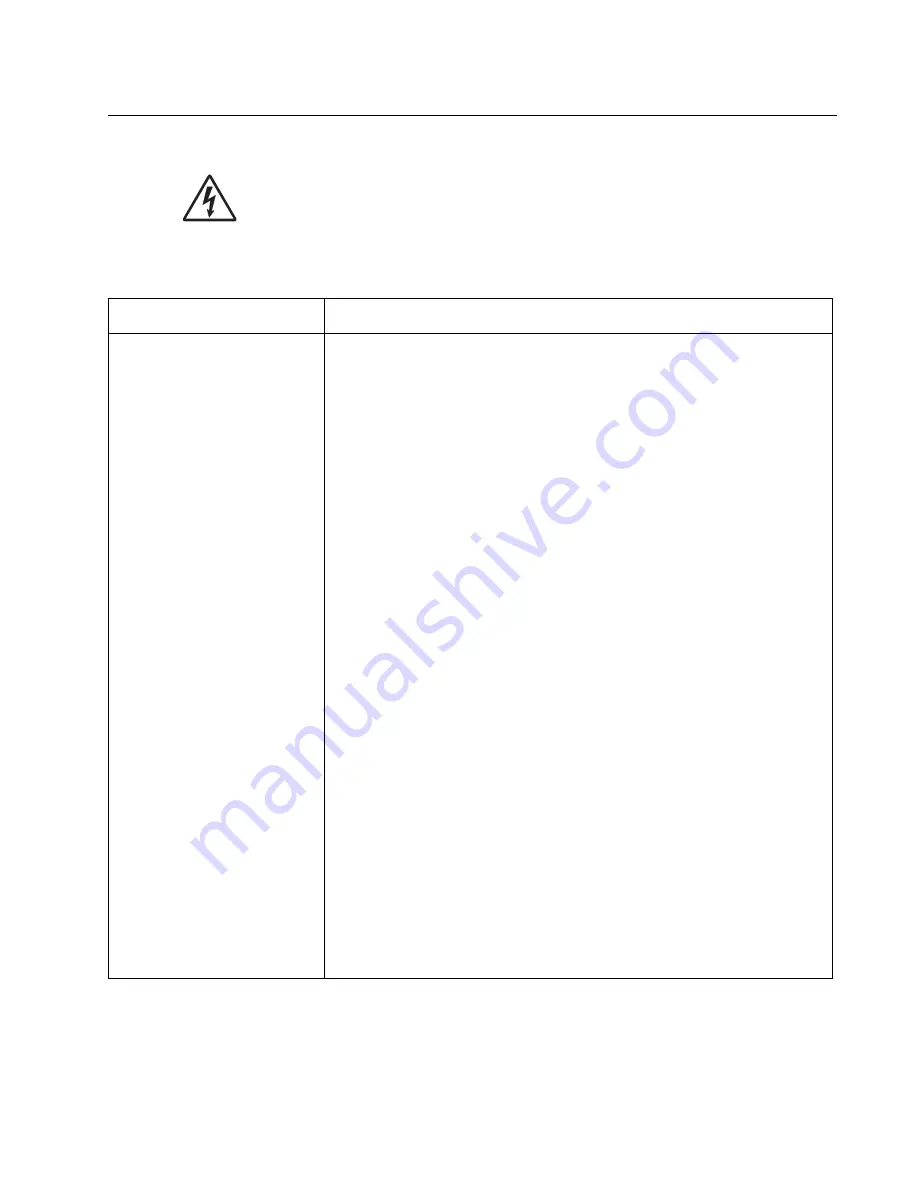
Diagnostic information
2-19
7003-XXX
Service checks
Service checks which involve measuring voltages on the LVPS/HVPS (low voltage power supply/
high voltage power supply board) should be performed with the MFP positioned on its back side.
Note: When you make voltage readings, always use frame ground unless another ground is
specified. See the wiring diagram in the back of the book for more information.
ADF service check
FRU
Action
ADF
ADF card
Controller card
ADF pick pad
ADF separator roller
ADF paper tray and extender.
ADF cover
Ensure that the proper paper size is being used in the ADF.
Are the paper guides on the ADF tray properly adjusted?
Inspect the ADF separator roll and ADF separator pad for wear. If they are worn,
replace them.
If excessive jamming occurs at the white mylar sheet located at the bottom of the
ADF unit, replace the ADF unit.
Inspect the paper present and paper position sensors on the ADF.
• Check for dirt in the sensors. Clean if needed.
• Check the flags on the sensor. Are they able to move freely? If the sensor
flags are damaged, replace the sensor assembly.
If the sensor flags are ok, check to see if they are properly connected
to the ADF card (located in the ADF). Replace sensor assembly if
needed.
Make sure the ADF cable is securely connected to the ADF card and the
controller card.
If the cable is properly connected, perform the following checks:
• Check the ADF cable for continuity.
• Check pin 15 on controller card connector J3 for +5V.
• Check pin 19 on controller card connector J3for +24V.
• Pins 6,14,17,18,20,and 22 should be ground.
If voltages are present, replace the ADF card. If that does not fix the problem,
replace the ADF.
If replacing the ADF does not fix the problem, replace the controller card.
If the ADF is multi feeding, check the ADF pick roller and pad for dirt. Remove
them from the MFP, and clean them with a lint free cloth and isopropyl alcohol.
If the leading edge of the paper is damaged, instruct the user to lessen the
number of documents being copied from the ADF at one time.
If thin, glossy paper, or carbon forms are used in the ADF, use the high friction
pick pad (40X3499).
If there are excessive misfeeds from the ADF, verify the the ADF paper tray and
extender are properly installed.
Skews and jams at the ADF paper present sensor might be caused by an
improperly closed ADF cover. Ensure the ADF cover is closed properly.
manuals4u.com
manuals4u.com
Содержание 7003-050 X340n
Страница 9: ...x Service Manual 7003 XXX...
Страница 71: ...3 12 Service Manual 7003 XXX...
Страница 77: ...4 6 Service Manual 7003 XXX 5 Push and release the tabs B on both sides of the rear cover I...
Страница 80: ...Repair information 4 9 7003 XXX 4 Swing the cover upwards and away from the MFP manuals4u com manuals4u com...
Страница 117: ...4 46 Service Manual 7003 XXX 4 Remove the two screws B that secure the top of the ADF assembly 5 Open the ADF assembly...
Страница 127: ...4 56 Service Manual 7003 XXX...
Страница 129: ...5 2 Service Manual 7003 XXX ADF ADF Separator Roller ADF Separator Pad ADF Paper Guides ADF Paper Tray...
Страница 131: ...5 4 Service Manual 7003 XXX Controller card...
Страница 141: ...6 2 Service Manual 7003 XXX...
Страница 143: ...7 2 Service Manual 7003 XXX Assembly 1 Covers...
Страница 145: ...7 4 Service Manual 7003 XXX Assembly 2 Scanner...
Страница 147: ...7 6 Service Manual 7003 XXX Assembly 2 continued Scanner...
Страница 149: ...7 8 Service Manual 7003 XXX Assembly 3 Electronics...
Страница 151: ...7 10 Service Manual 7003 XXX Assembly 4 Frame...
Страница 161: ...I 8 Service Manual 7003 XXX...
Страница 162: ...manuals4u com manuals4u com...
















































