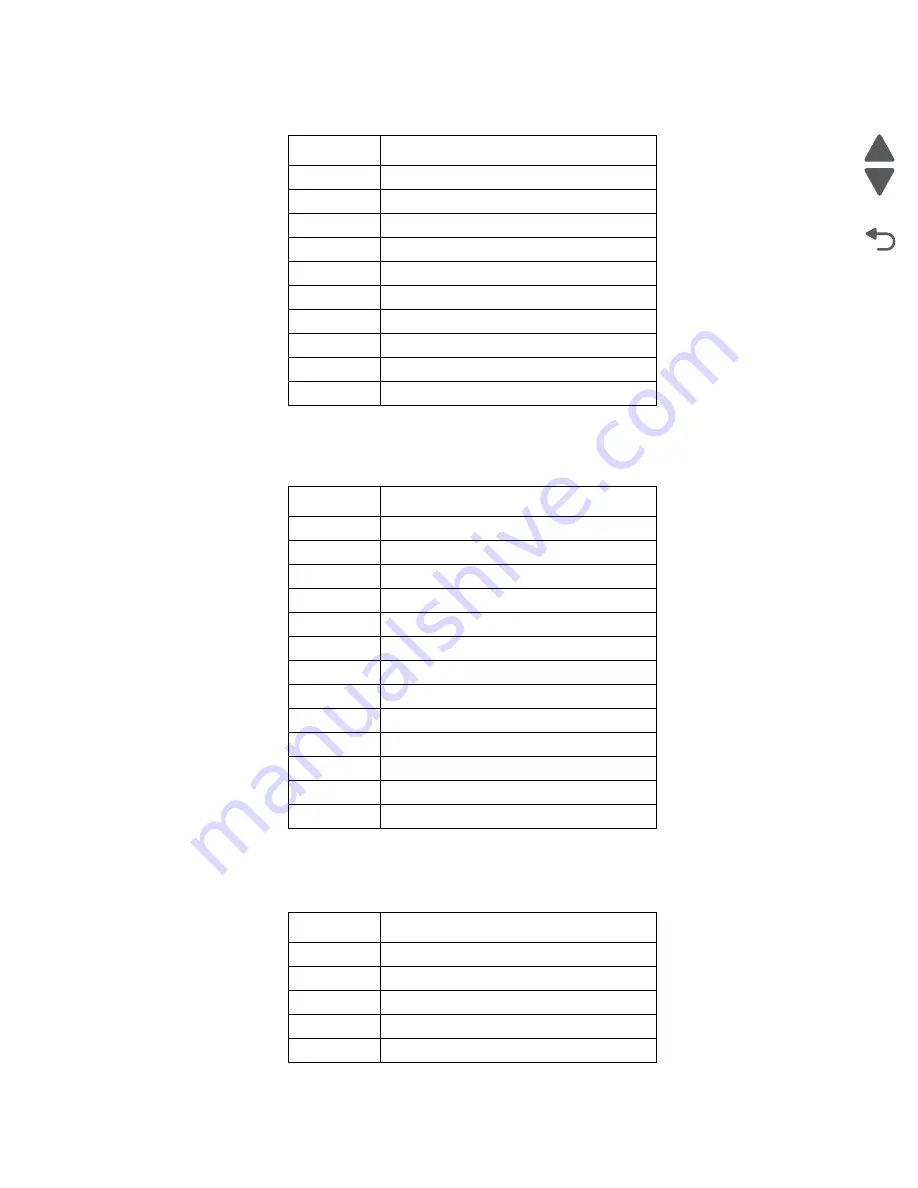
Connector locations
5-3
2580+, 2581+, 2590+, 2591+
Go Back
Previous
Next
Operator panel outputs (9w and 24w)
Paper feed motor outputs (9w and 24w)
4
Power Gnd
5
+ 5 V dc
6
TR2MON
7
D_SET
8
Signal Gnd
9
TR2MA
10
TR2MB
11
NC
12
D_HP
13
D_POS
At connector J13
Pin #
Output
1
Signal Gnd
2
SCLK
3
Signal Gnd
4
SC0
5
Signal Gnd
6
S10
7
+ 5 V dc
8
SLATCH
9
+ 5 V dc
10
+ 5 V dc
11
START
12
GREEN_LED
13
AMBER_LED
At connector J19
Pin #
Output
1
PHD
2
PHC
3
PHB
4
PHA
5
NC
At connector J10
Pin #
Output
Содержание 2580+
Страница 6: ...vi 2580 2581 2590 2591 Go Back Previous Next Index I 1 Part number index I 3 ...
Страница 12: ...xii Service Manual 2580 2581 2590 2591 Go Back Previous Next ...
Страница 36: ...2 22 Service Manual 2580 2581 2590 2591 Go Back Previous Next ...
Страница 48: ...3 12 Service Manual 2580 2581 2590 2591 Go Back Previous Next ...
Страница 94: ...5 8 Service Manual 2580 2581 2590 2591 Go Back Previous Next ...
Страница 100: ...7 2 Service Manual 2580 2581 2590 2591 Go Back Previous Next Assembly 1 Covers ...
Страница 102: ...7 4 Service Manual 2580 2581 2590 2591 Go Back Previous Next Assembly 1 continued Covers ...
Страница 104: ...7 6 Service Manual 2580 2581 2590 2591 Go Back Previous Next Assembly 2 Carrier paper feed right side ...
Страница 106: ...7 8 Service Manual 2580 2581 2590 2591 Go Back Previous Next Assembly 3 Carrier paper feed left side ...
Страница 108: ...7 10 Service Manual 2580 2581 2590 2591 Go Back Previous Next Assembly 4 Electronics 3 7 6 1 1 1 1 5 4 8 1 2 ...
Страница 110: ...7 12 Service Manual 2580 2581 2590 2591 Go Back Previous Next Assembly 5 ASF Roller support ...
Страница 112: ...7 14 Service Manual 2580 2581 2590 2591 Go Back Previous Next Assembly 6 ASF gears screws 1 2 2 2 1 ...
Страница 114: ...7 16 Service Manual 2580 2581 2590 2591 Go Back Previous Next Assembly 7 Tractor 2 option ...
Страница 116: ...7 18 Service Manual 2580 2581 2590 2591 Go Back Previous Next ...
Страница 122: ...I 6 Service Manual 2580 2581 2590 2591 Go Back Previous Next ...
















































