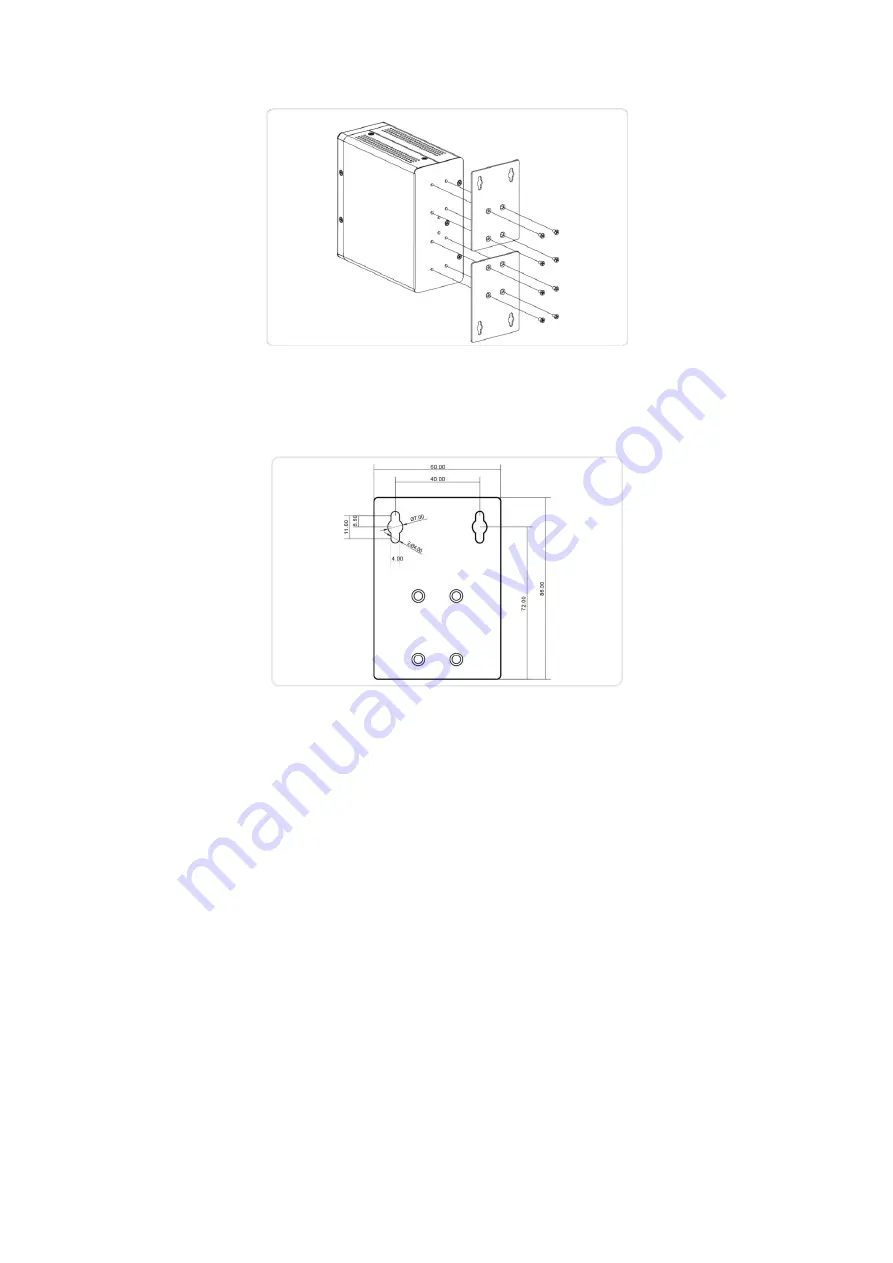
8
Figure 6: Attaching Wall Mounting Plates to the Switch
Figure 7: The Dimension of Wall Mounting Plates
Step 2:
Install user-supplied screws on the appropriate location on the
wall.
Step 3:
Make sure that the switch is attached securely to wall.
Connecting the DC Power Cord
Step 1:
Insert the negative/positive DC wires into the V-/V+ terminals,
respectively.



































