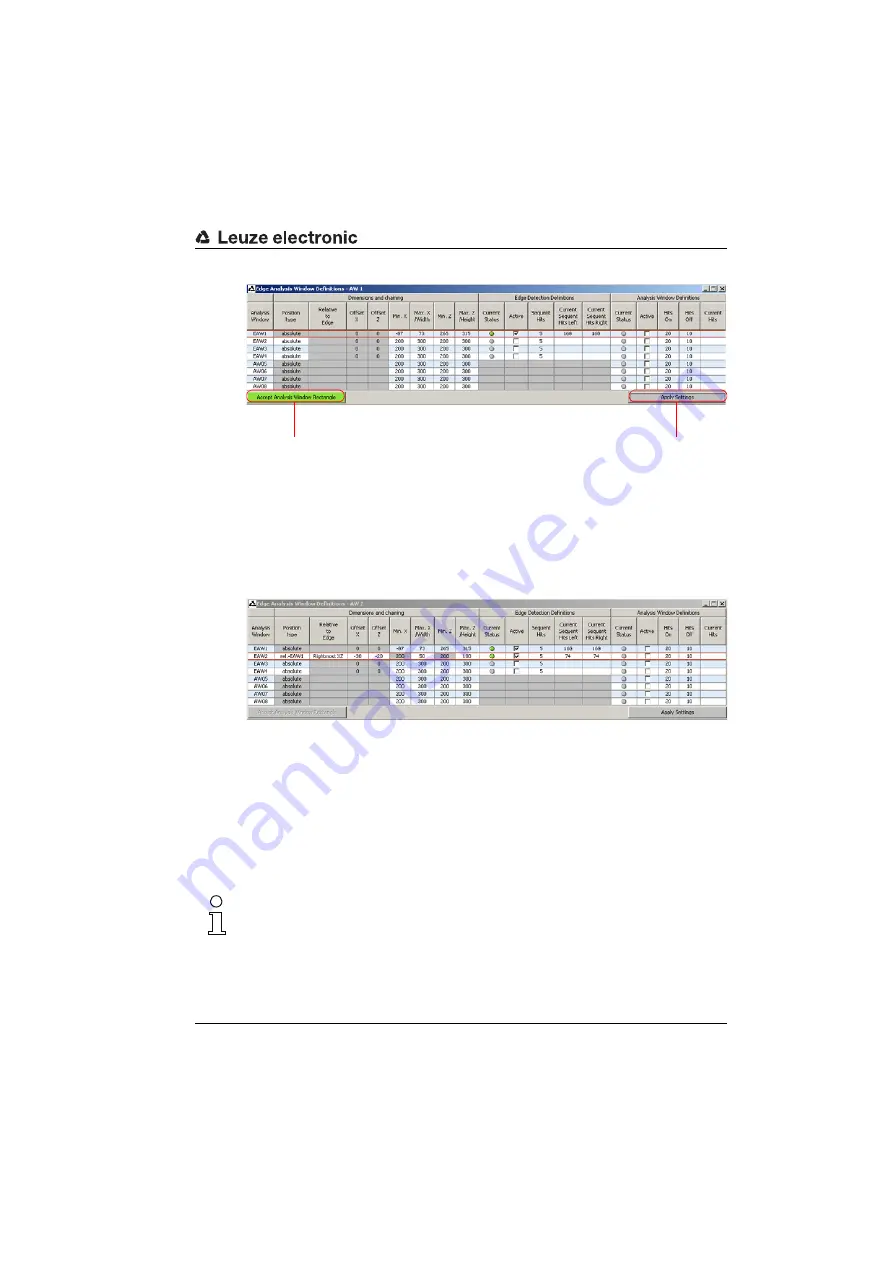
LESsoft configuration software
Leuze electronic
LES 36
77
TNT
35/7-2
4
V
Figure 9.4:
Edit Analysis Windows
Alternatively, the spatial position and size of EAWs and AWs can be configured with the
mouse or by means of keyboard entries. After selecting the
Active
check box (by clicking),
a black frame with handles appears at the left in the display of the detection area. You can
now use the mouse or keyboard to position the analysis window.
Using the mouse
Click and drag the handles of the analysis window using the mouse to change its size and
position.
Note!
The font of the
Accept Analysis Window Rectangle
button turns black after size and/
or position of the analysis window have been changed using the mouse. You have to click
the button in order to accept the values in the 2D representation.
Note!
After changing the detection range by dragging the
black frame with the mouse,
click
the
button
Accept Analysis Window Rectangle
so that the
new values are accepted.
If you click somewhere else in the
Edge Analysis
Window Definitions
window, the values prior
to changing the detection range by mouse are re-
stored.
Note!
After you have defined the size and position of
an analysis window, the settings must be trans-
mitted to the sensor. To do so, click the
Apply
Settings
button
.
If the settings are to be saved permanently in
the sensor, you must also execute the com-
mand
Transmit to Sensor
in the
Config-
uration
menu.






























