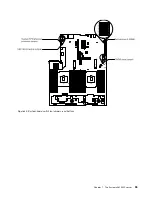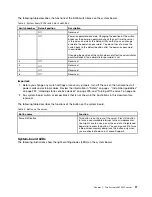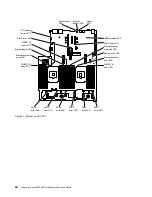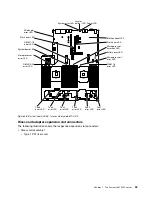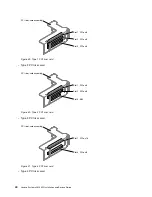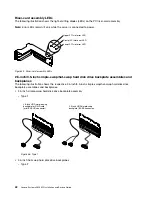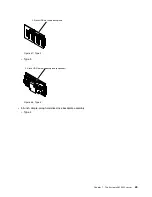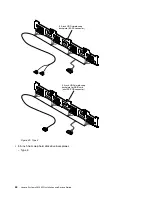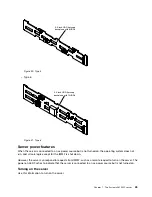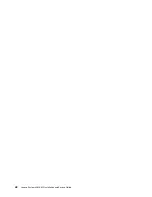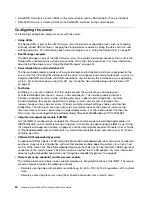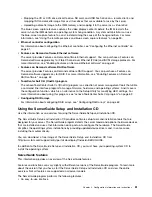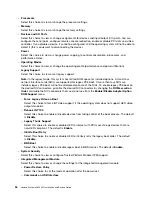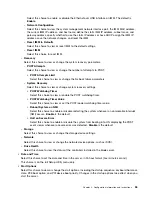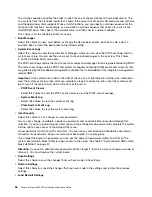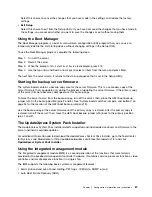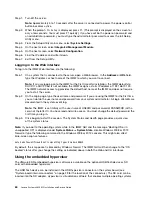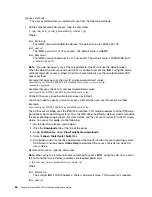Chapter 2. Configuration information and instructions
This chapter provides information about updating the firmware and using the configuration utilities.
Updating the firmware
Use this information to update the firmware.
Important:
1. Some cluster solutions require specific code levels or coordinated code updates. If the device is part
of a cluster solution, verify that the latest level of code is supported for the cluster solution before
you update the code.
2. Before you update the firmware, be sure to back up any data that is stored in the Trusted Platform
Module (TPM), in case any of the TPM characteristics are changed by the new firmware. For instructions,
see your encryption software documentation.
3. Installing the wrong firmware or device-driver update might cause the server to malfunction. Before you
install a firmware or device-driver update, read any readme and change history files that are provided
with the downloaded update. These files contain important information about the update and the
procedure for installing the update, including any special procedure for updating from an early firmware
or device-driver version to the latest version.
You can install code updates that are packaged as an Update
Xpress
System Pack or Update
Xpress
CD
image. An Update
Xpress
System Pack contains an integration-tested bundle of online firmware and
device-driver updates for your server. Use Update
Xpress
System Pack Installer to acquire and apply
Update
Xpress
System Packs and individual firmware and device-driver updates. For additional information
and to download the Update
Xpress
System Pack Installer, go to the ToolsCenter for System x and
BladeCenter at https://support.lenovo.com/us/en/ documents/LNVO-CENTER and click
UpdateXpress
System Pack Installer
.
When you click an update, an information page is displayed, including a list of the problems that the update
fixes. Review this list for your specific problem; however, even if your problem is not listed, installing the
update might solve the problem.
Be sure to separately install any listed critical updates that have release dates that are later than the release
date of the Update
Xpress
System Pack or Update
Xpress
image.
The firmware for the server is periodically updated and is available for download on the website. To check
for the latest level of firmware, such as the UEFI firmware, device drivers, and IMM2 firmware, go to
http://www.ibm.com/support/ fixcentral.
Download the latest firmware for the server; then, install the firmware, using the instructions that are included
with the downloaded files.
When you replace a device in the server, you might have to update the firmware that is stored in memory on
the device or restore the pre-existing firmware from a CD or DVD image.
The following list indicates where the firmware is stored:
• UEFI firmware is stored in ROM on the system board.
• IMM2 firmware is stored in ROM on the system board.
• Ethernet firmware is stored in ROM on the Ethernet controller and on the system board.
© Copyright Lenovo 2016, 2017
49
Содержание x3650 M5
Страница 1: ...Lenovo System x3650 M5 Installation and Service Guide Machine Type 8871 ...
Страница 47: ...Figure 35 System board switches jumpers and buttons Chapter 1 The System x3650 M5 server 35 ...
Страница 60: ...48 Lenovo System x3650 M5 Installation and Service Guide ...
Страница 80: ...68 Lenovo System x3650 M5 Installation and Service Guide ...
Страница 124: ...112 Lenovo System x3650 M5 Installation and Service Guide ...
Страница 146: ...134 Lenovo System x3650 M5 Installation and Service Guide ...
Страница 1322: ...1310 Lenovo System x3650 M5 Installation and Service Guide ...
Страница 1329: ...People s Republic of China Class A electronic emission statement Taiwan Class A compliance statement Appendix E Notices 1317 ...
Страница 1330: ...Taiwan BSMI RoHS declaration 1318 Lenovo System x3650 M5 Installation and Service Guide ...
Страница 1339: ......
Страница 1340: ......