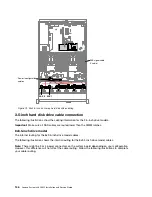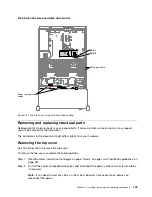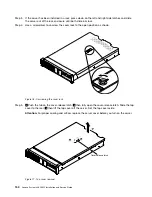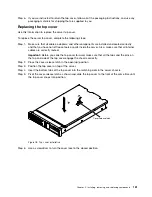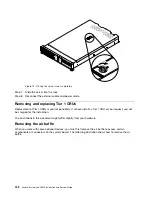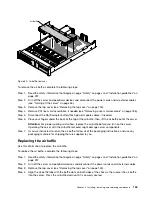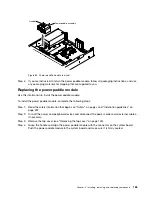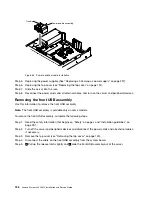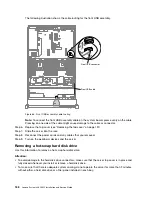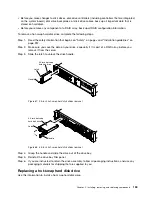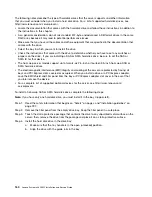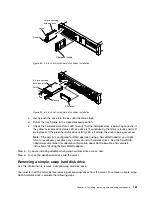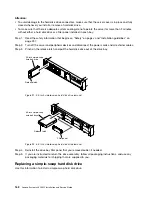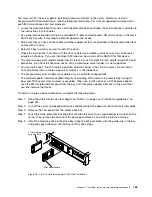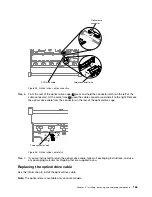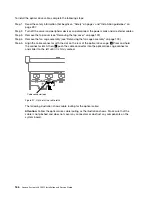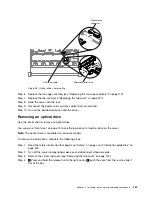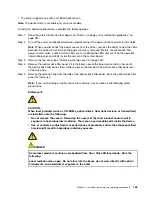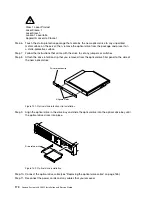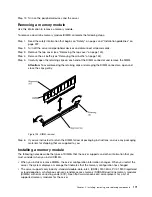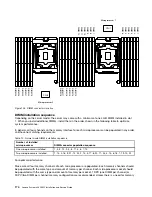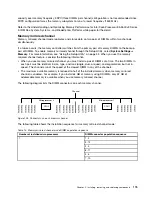The following notes describe the type of hard disk drives that the server supports and other information
that you must consider when you install a hard disk drive. For a list of supported hard disk drives, see
http://www.lenovo.com/ serverproven/.
• Locate the documentation that comes with the hard disk drive and follow those instructions in addition to
the instructions in this chapter.
• As a general consideration, do not mix standard 512-byte and advanced 4-KB format drives in the same
RAID array because it may lead to potential performance issues.
• Make sure that you have all the cables and other equipment that are specified in the documentation that
comes with the drive.
• Select the bay in which you want to install the drive.
• Check the instructions that come with the drive to determine whether you have to set any switches or
jumpers on the drive. If you are installing a SAS or SATA hard disk drive, be sure to set the SAS or
SATA ID for that device.
• The hot-swap server models support up to twenty-six 2.5-inch or fourteen 3.5-inch hot-swap SAS or
SATA hard disk drives.
• The electromagnetic interference (EMI) integrity and cooling of the server are protected by having all
bays and PCI Express slots covered or occupied. When you install a drive or a PCI Express adapter,
save the EMC shield and filler panel from the bay or PCI Express adapter slot cover in the event that
you later remove the device.
• For a complete list of supported optional devices for the server, see http://www.lenovo.com/
To install a hot-swap SAS or SATA hard disk drive, complete the following steps:
Note:
If you have only one hard disk drive, you must install it in the bay 0 (upper-left).
Step 1.
Read the safety information that begins on “Safety” on page v and “Installation guidelines” on
page 297.
Step 2.
Remove the filler panel from the empty drive bay. Keep the filler panel in a safe place.
Step 3.
Touch the static-protective package that contains the drive to any unpainted metal surface on the
server; then, remove the drive from the package and place it on a static-protective surface.
Step 4.
Install the hard disk drive in the drive bay:
a.
Make sure that the tray handle is in the open (unlocked) position.
b.
Align the drive with the guide rails in the bay.
160
Lenovo System x3650 M5 Installation and Service Guide
Содержание x3650 M5
Страница 1: ...Lenovo System x3650 M5 Installation and Service Guide Machine Type 8871 ...
Страница 47: ...Figure 35 System board switches jumpers and buttons Chapter 1 The System x3650 M5 server 35 ...
Страница 60: ...48 Lenovo System x3650 M5 Installation and Service Guide ...
Страница 80: ...68 Lenovo System x3650 M5 Installation and Service Guide ...
Страница 124: ...112 Lenovo System x3650 M5 Installation and Service Guide ...
Страница 146: ...134 Lenovo System x3650 M5 Installation and Service Guide ...
Страница 1322: ...1310 Lenovo System x3650 M5 Installation and Service Guide ...
Страница 1329: ...People s Republic of China Class A electronic emission statement Taiwan Class A compliance statement Appendix E Notices 1317 ...
Страница 1330: ...Taiwan BSMI RoHS declaration 1318 Lenovo System x3650 M5 Installation and Service Guide ...
Страница 1339: ......
Страница 1340: ......