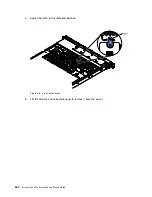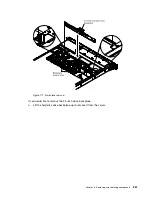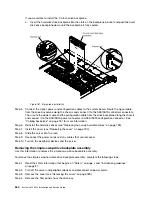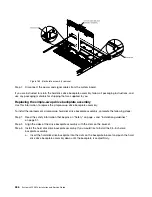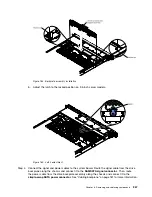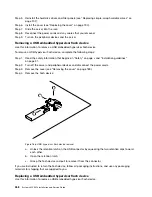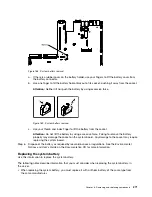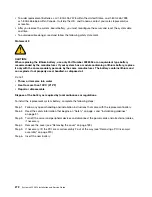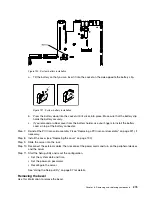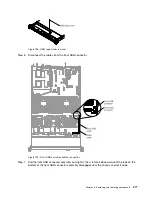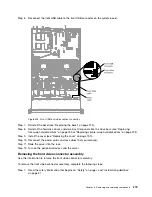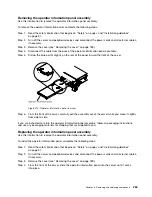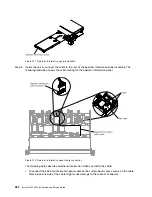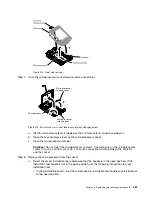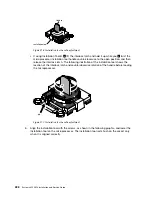To remove the bezel, complete the following steps:
Step 1.
Read the safety information that begins on “Safety” on page v and “Installation guidelines”
on page 31.
Step 2.
Turn off the server and peripheral devices and disconnect the power cords and all external cables,
if necessary.
Step 3.
Remove the cover (see “Removing the cover” on page 189).
Step 4.
Remove the hard disk drives and filler panels from the hard disk drive bays (see “Removing
hot-swap hard disk drives” on page 198 or “Removing simple-swap hard disk drives” on page 201).
Step 5.
Remove the screws from the bezel.
Note:
Use the T8 Torx screwdriver that comes with the new bezel to remove the bezel.
Figure 192. T8 Torx screwdriver
00000000000000
00000000000000
00000000000000
00000000000000
00000000000000
00000000000000
00000000000000
00000000000000
Figure 193. Bezel screws removal
Step 6.
Pull the top of the bezel out slightly; then, rotate it downward until the tabs on the bottom of the
bezel disengages from the chassis and set it aside.
274
System x3550 M4 Installation and Service Guide
Содержание x3550 M4
Страница 1: ...System x3550 M4 Installation and Service Guide Machine Type 7914 ...
Страница 6: ...iv System x3550 M4 Installation and Service Guide ...
Страница 178: ...164 System x3550 M4 Installation and Service Guide ...
Страница 322: ...308 System x3550 M4 Installation and Service Guide ...
Страница 828: ...814 System x3550 M4 Installation and Service Guide ...
Страница 986: ...972 System x3550 M4 Installation and Service Guide ...
Страница 990: ...976 System x3550 M4 Installation and Service Guide ...
Страница 1005: ......
Страница 1006: ......