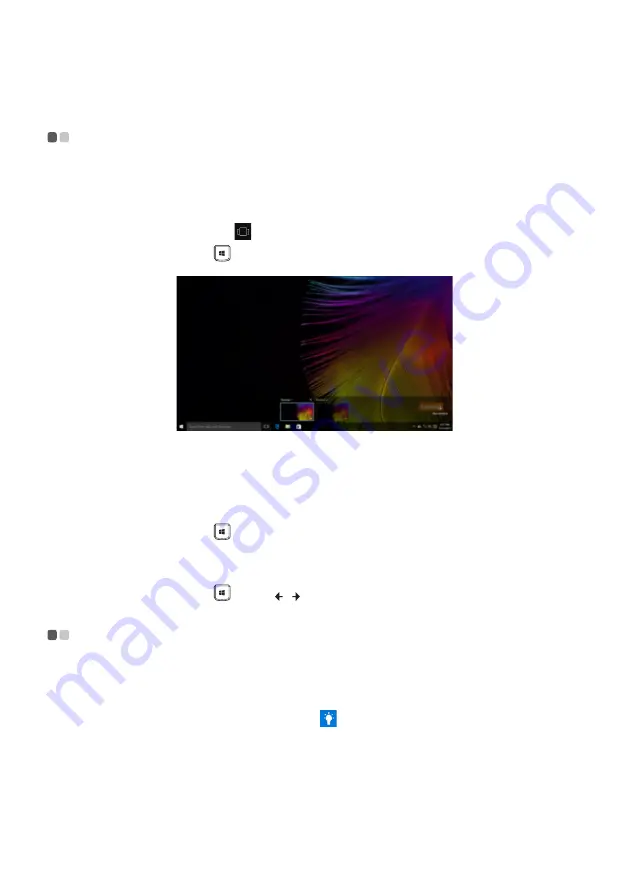
24
Chapter 2. Starting to use Windows
Task and desktop management (for the Windows 10
operating system)
- - - - - - - - - - - - - - - - - - - - - - - - - - - - - - - - - - - - - - - - - - - - - - - - - - - - - - - - - - - - - - - - - - - - - - - - -
Task view
To open the task view, do one of the following:
• Select the Task view button
on the task bar.
• Press the Windows key
+ Tab.
Virtual desktop management
Windows 10 supports the ability to create, manage and switch between virtual desktops.
To create a new virtual desktop, do one of the following:
• Open the task view, and then select
New desktop
.
• Press the Windows key
+ Ctrl + D.
To switch between different desktops, do one of the following:
• Open the task view and select the desktop you want active.
• Press the Windows key
+ Ctrl + / to scroll through the desktops you’ve created.
Get Started app (for the Windows 10 operating system)
- - - - - - - - - - - - - - -
Windows 10 also provides the
Get Started
app to explain the new features of Windows 10. You
can find it on the start menu.
To open the Get Started app, do one of the following:
• Open the start menu and select
Get Started
.
• Press
Fn + F1
(depending on your keyboard layout).
Содержание V310
Страница 4: ......
Страница 5: ...1 Chapter 1 Getting to know your computer Top view Lenovo V310 14ISK ...
Страница 16: ...12 Chapter 1 Getting to know your computer Right side view Lenovo V310 14ISK Lenovo V310 15ISK ...
Страница 20: ...16 Chapter 1 Getting to know your computer Bottom view Lenovo V310 14ISK ...
Страница 21: ...Chapter 1 Getting to know your computer 17 Lenovo V310 15ISK ...
Страница 41: ... Lenovo China 2016 en US Rev AA00 ...




























