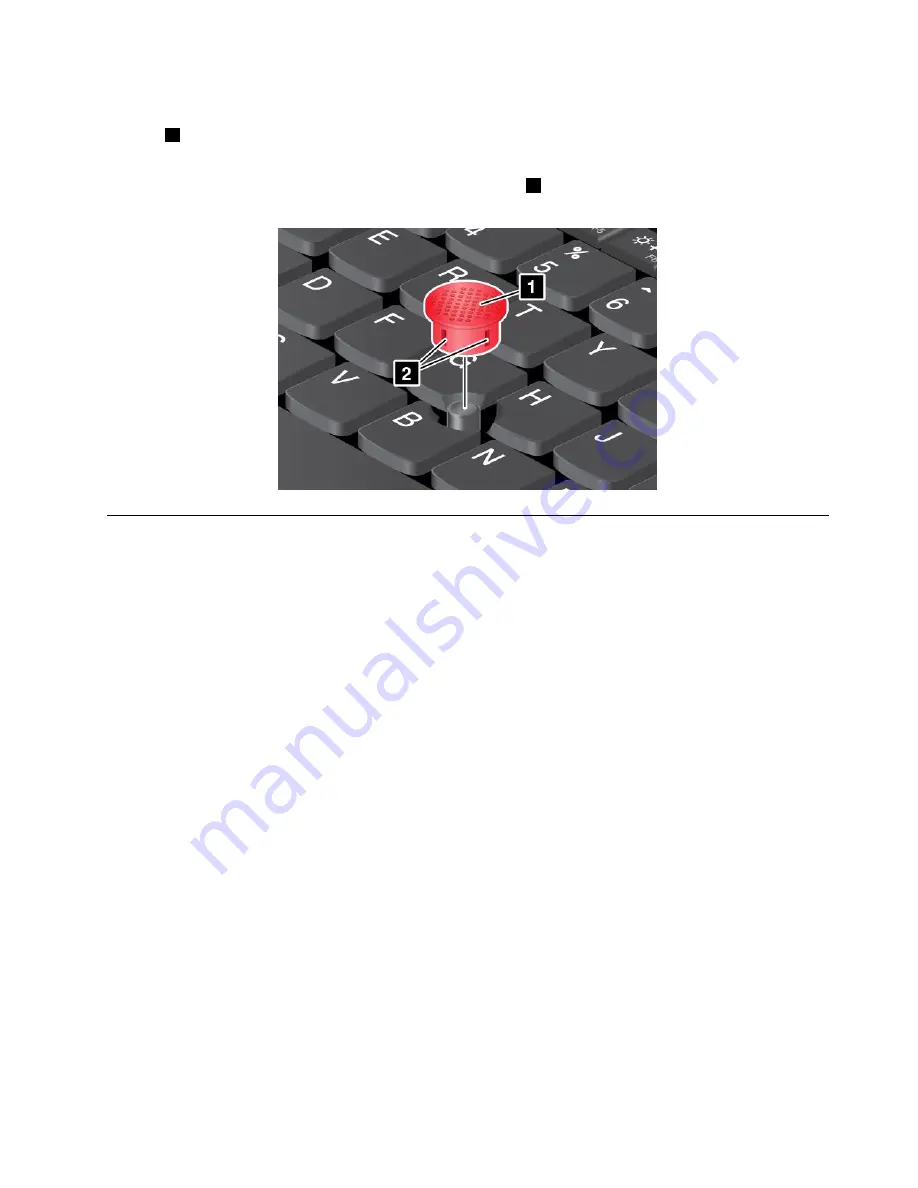
Replacing the cap
The cap
1
on the end of the TrackPoint pointing stick is removable. After you use the cap for a period
of time, you can replace the cap with a new one.
Note:
The TrackPoint cap used in your computer has grooves
2
as shown in the following illustration.
Ensure that you replace the TrackPoint cap with a correct one that has such grooves.
Power management
When you use your computer away from electrical outlets, you depend on battery power to keep your
computer running. Different computer components consume power at different rates. The more you use the
power-intensive components, the faster you consume battery power. Mobility has revolutionized business
by allowing you to take your work wherever you go. With ThinkPad batteries, you will be able to work longer
without being tied to an electrical outlet.
Checking the battery status
The battery status icon in the Windows notification area displays the percentage of battery power remaining.
The rate at which you use battery power will determine how long you can use the battery of your computer
between charges. Because each computer user has different habits and needs, it is difficult to predict how
long a battery charge will last. There are two main factors:
• How much energy is stored in the battery when you begin to work.
• The way you use your computer: how often you access the hard disk drive or solid-state drive; how
bright you make the computer display.
To check for detailed battery status information, do the following:
• For Windows 7: Open the Power Manager program and click the
Battery
tab.
• For Windows 8: Open the Lenovo Settings program and click
Power
.
Using the ac power adapter
The power to run your computer can come either from the lithium-ion (Li-ion) battery pack provided with it,
or from ac power through the ac power adapter.
The ac power adapter that comes with your computer has two basic components:
• The transformer pack that converts ac power for use with the computer.
31
Содержание TP00052A
Страница 1: ...User Guide ThinkPad Edge E431 and E531 ...
Страница 6: ...iv User Guide ...
Страница 74: ...58 User Guide ...
Страница 82: ...66 User Guide ...
Страница 115: ...4 Turn the computer over again Connect the ac power adapter and all cables Chapter 6 Replacing devices 99 ...
Страница 116: ...100 User Guide ...
Страница 134: ...118 User Guide ...
Страница 140: ...124 User Guide ...
Страница 160: ...144 User Guide ...
Страница 164: ...For more information about these services go to http www lenovo com accessories services index html 148 User Guide ...
Страница 170: ...Lenovo product service information for Taiwan 154 User Guide ...
Страница 174: ...158 User Guide ...
Страница 176: ...5 Click the Power Management tab 6 Clear the Allow this device to wake the computer check box 7 Click OK 160 User Guide ...
Страница 182: ...166 User Guide ...
Страница 183: ......
Страница 184: ......






























