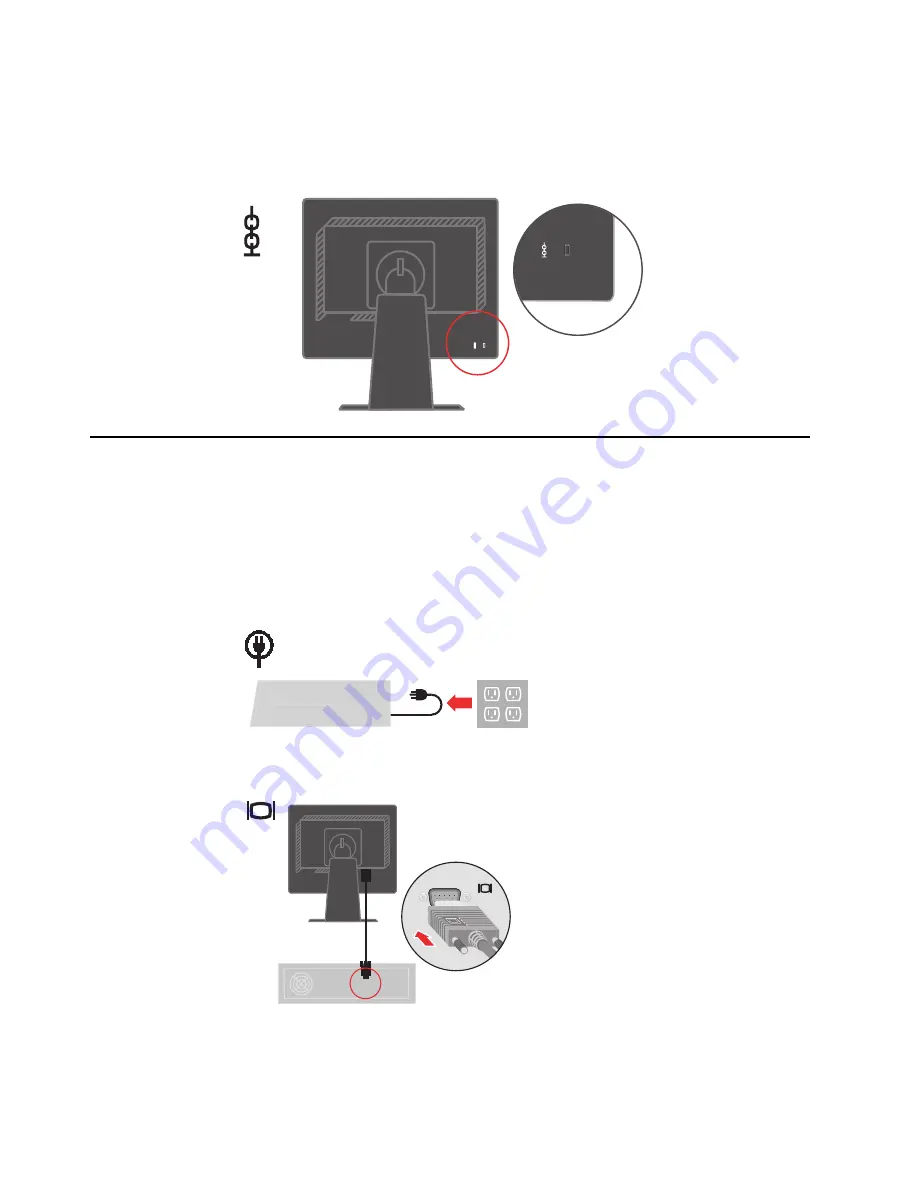
1-4
ThinkVision L201p Flat Panel Monitor User’s Guide
Cable lock slot
Your monitor is equipped with a cable lock slot located on the rear of your monitor (in the
lower right corner). Please see the instructions that come with the cable lock to learn how to
attach it.
Setting up your monitor
This section provides information on how to set up your monitor.
Connecting and turning on your monitor
Note:
Be sure to read the Safety Information located in the
Monitor Safety, Troubleshooting,
and Warranty Guide
before carrying out this procedure.
1. Power off your computer and all attached devices, and unplug the computer power cord.
2. Connect the analog signal cable to the video port on the back of the computer.
Note:
One end of the signal cable is already pre-attached to your monitor.
Connect the digital cable to the DVI connector of the monitor and the other end on the back of
the computer.
Note:
The digital cable is not included with the monitor.
Содержание ThinkVision 9220-HB1
Страница 1: ...L201p Flat Panel Monitor User s Guide ...























