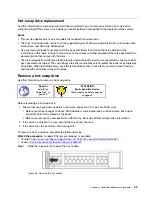After removing the expansion drive cage:
1. Depending on your needs, you can install a new expansion drive cage, a filler, an optical drive, or a tape
drive to cover the bay for proper air flow.
2. If you are instructed to return the old expansion drive cage, follow all packaging instructions and use any
packaging materials that are provided.
Install the expansion drive cage
Use this information to install the expansion drive cage.
Ground package before opening”
Before installing the expansion drive cage:
1. If there is a filler, an optical drive, or a tape drive installed in the bay, remove it. Keep the filler in a safe
place for future use. For instructions on how to remove the optical drive or tape drive, see “Remove an
optical drive or a tape drive” on page 86.
2. Touch the static-protective package that contains the new expansion drive cage to any unpainted
surface on the outside of the server. Then, take the new expansion drive cage out of the package and
place it on a static-protective surface.
Note:
Fan 3 is required if the expansion drive cage is installed.
To install the expansion drive cage, complete the following step:
Figure 81. Expansion drive cage installation
Step 1. Slide it into the bay until it snaps into position.
108
ThinkSystem ST550 Maintenance Manual
Содержание ThinkSystem ST550 7X09
Страница 1: ...ThinkSystem ST550 Maintenance Manual Machine Types 7X09 and 7X10 ...
Страница 8: ...vi ThinkSystem ST550 Maintenance Manual ...
Страница 36: ...28 ThinkSystem ST550 Maintenance Manual ...
Страница 188: ...180 ThinkSystem ST550 Maintenance Manual ...
Страница 206: ...198 ThinkSystem ST550 Maintenance Manual ...
Страница 210: ...202 ThinkSystem ST550 Maintenance Manual ...
Страница 219: ......
Страница 220: ......