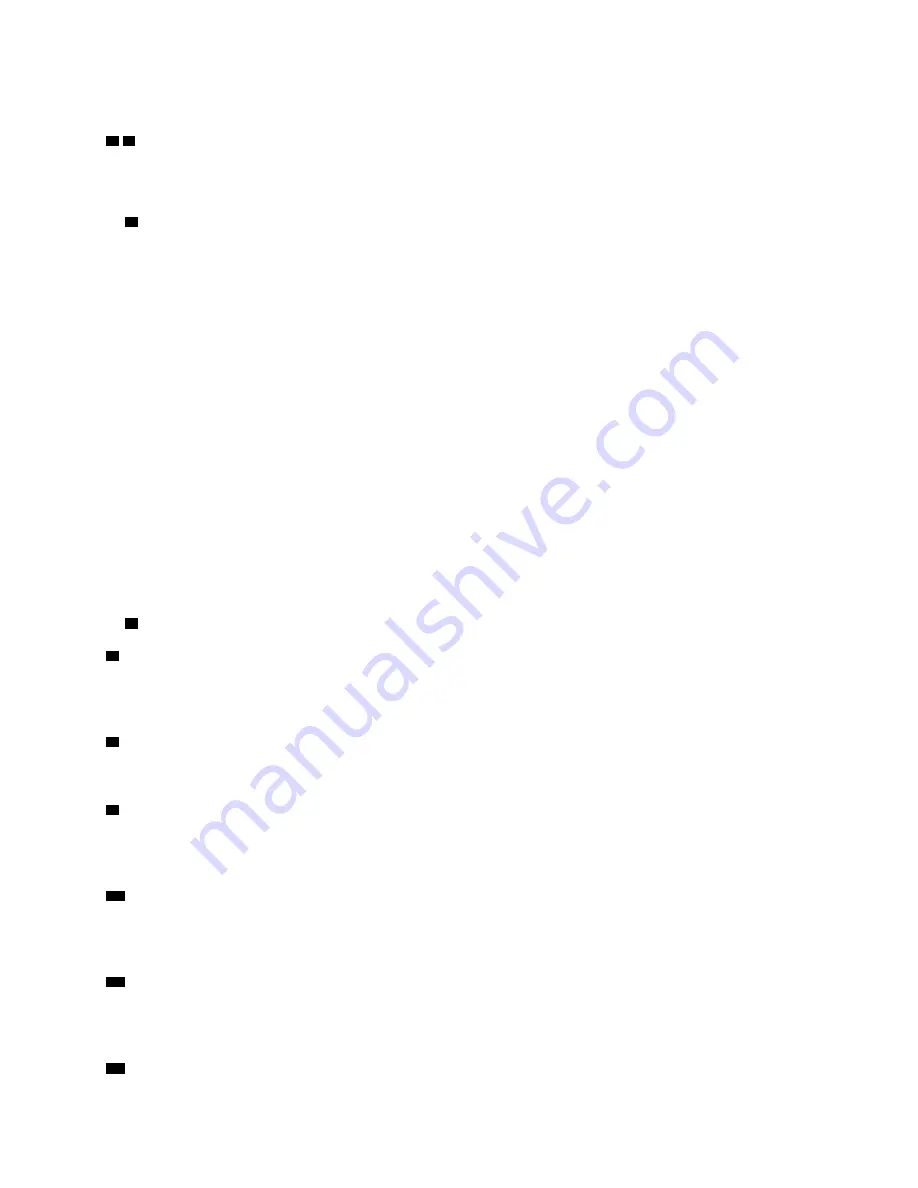
This tag contains network information such as MAC address, which is available with a pull on the tab.
5 6
USB connectors:
Connect a USB device, such as a USB mouse, keyboard, or other device, to any of these connectors.
Following are detailed descriotions of each connector:
•
5
USB 1: USB 2.0 with Lenovo XClarity Controller management.
Connection to XClarity Controller is primarily intended for users with a mobile device running the XClarity
Controller mobile application. When a mobile device is connected to this USB port, an Ethernet over USB
connection is established between the mobile application running on the device and the XClarity
Controller.
Select
Network
in
BMC Configuration
to view or modify USB 2.0 with Lenovo XClarity Controller
management settings.
Four types of settings are available:
–
Host only mode
In this mode, the USB port is always solely connected to the server.
–
BMC only mode
In this mode, the USB port is always solely connected to XClarity Controller.
–
Shared mode: owned by BMC
In this mode, connection to the USB port is shared by the server and XClarity Controller, while the port
is switched to XClarity Controller.
–
Shared mode: owned by host
In this mode, connection to the USB port is shared by the server and XClarity Controller, while the port
is switched to the server.
•
6
USB 2: USB 2.0 or 3.0 (depending on the model).
7
Power button/LED (green):
Press the power button to turn the server on and off manually. This LED indicates power status of the server.
See “Front operator panel” on page 12 for more details.
8
Network activity LED (green):
When this LED is lit, it indicates that the server is transmitting to or receiving signals from the Ethernet LAN.
9
Identification button/LED (blue):
Press this button to visually locate the server among other servers. Use this LED to visually locate the server
among other servers. XCC can also be used to turn this LED on and off.
10
System error LED (yellow):
When this yellow LED is lit, it indicates that a system error has occurred. This LED can be controlled by the
XCC. Information provided from the LCD display of the front operator panel could also help isolate an error.
11
Front operator panel with optional pull-out LCD display
:
This panel contains controls and LEDs that provide information about the status of the server. For
information about the controls and LEDs on the front operator panel, see “Front operator panel” on page 12.
12
Rack release latches:
.
11
Содержание ThinkSystem SR850
Страница 1: ...ThinkSystem SR850 Maintenance Manual Machine Type 7X18 and 7X19 ...
Страница 8: ...vi ThinkSystem SR850 Maintenance Manual ...
Страница 58: ...50 ThinkSystem SR850 Maintenance Manual ...
Страница 142: ...134 ThinkSystem SR850 Maintenance Manual ...
Страница 166: ...158 ThinkSystem SR850 Maintenance Manual ...
Страница 170: ...162 ThinkSystem SR850 Maintenance Manual ...
Страница 174: ...Taiwan BSMI RoHS declaration 166 ThinkSystem SR850 Maintenance Manual ...
Страница 176: ...168 ThinkSystem SR850 Maintenance Manual ...
Страница 182: ...174 ThinkSystem SR850 Maintenance Manual ...
Страница 183: ......
Страница 184: ...Part Number SP47A24295 Printed in China 1P P N SP47A24295 1PSP47A24295 ...
















































