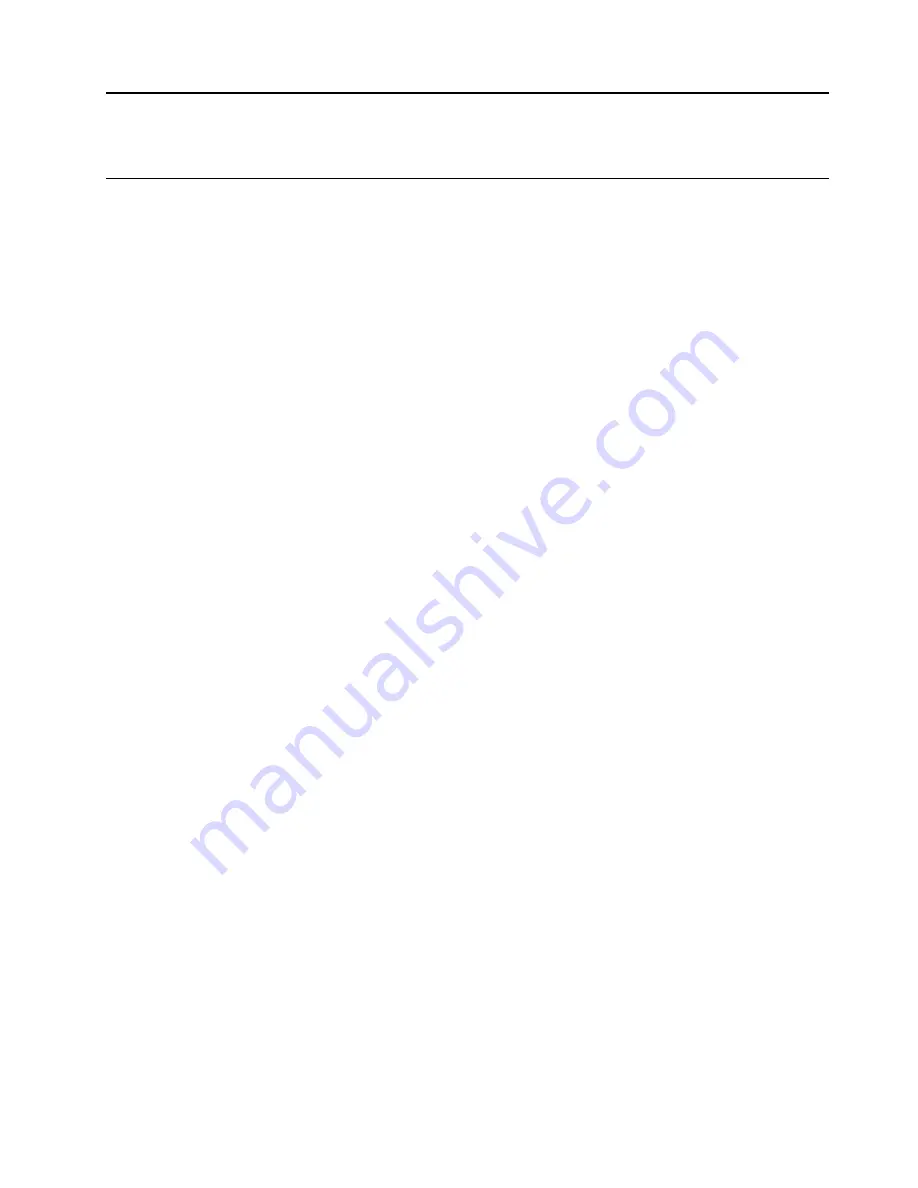
Chapter 4. System configuration
Set the network connection for the Lenovo XClarity Controller
Before you can access the Lenovo XClarity Controller over your network, you need to specify how Lenovo
XClarity Controller will connect to the network. Depending on how the network connection is implemented,
you might need to specify a static IP address as well.
The procedure for setting the network connection will depend on whether or not you have a video connection
to the compute node.
• If a monitor is attached to the compute node, you can use Lenovo XClarity Controller to set the network
connection.
• If no monitor attached to the compute node, you can set the network connection through the Lenovo
XClarity Controller interface. Connect an Ethernet cable from your laptop to Lenovo XClarity Controller
connector on the compute node.
Note:
Make sure that you modify the IP settings on the laptop so that it is on the same network as the
compute node default settings.
The default IPv4 address and the IPv6 Link Local Address (LLA) is provided on the Lenovo XClarity
Controller Network Access label that is affixed to the Pull Out Information Tab.
• If no monitor is attached to the compute node, you can set the network connection through the Chassis
Management Module 2.
1. Make sure that the subnet of your computer is set to the same value as the CMM 2 (the default CMM
2 subnet is 255.255.255.0). The IP address of the CMM 2 must also be in the same local domain as
the client computer. To connect to the CMM 2 for the first time, you might have to change the Internet
Protocol properties on the client computer.
2. Connect an Ethernet cable from your laptop to the management port on the CMM 2.
3. Open a web browser on the client computer, and direct it to the CMM 2 IP address. For the first
connection to the CMM 2, use the default IP address of the CMM 2; if a new IP address has been
assigned to the CMM 2, use that one instead.
Note:
The manufacturing default static IPv4 IP address is 192.168.70.100, the default IPv4 subnet
address is 255.255.255.0, and the default host name is MM
xxxxxxxxxxxx
, where
xxxxxxxxxxxx
is the
burned-in MAC address. The MAC address is on a label on the CMM 2, below the reset button (see
CMM 2 controls and indicators for the reset button location). See IPv6 addressing for initial
connection for information about determining IPv6 addressing for the initial connection.
4. After logging in to the CMM 2, click
Chassis Management
➙
Compute Nodes
to set the IP address
of the compute node.
Important:
The Lenovo XClarity Controller is set initially with a user name of USERID and password of
PASSW0RD (with a zero, not the letter O). This default user setting has Supervisor access. Change this user
name and password during your initial configuration for enhanced security.
You can use the Lenovo XClarity Administrator Mobile app to connect to the Lenovo XClarity Controller
interface and configure the network address. For additional information about the Mobile app, see the
following site:
http://sysmgt.lenovofiles.com/help/topic/com.lenovo.lxca.doc/lxca_usemobileapp.html
© Copyright Lenovo 2017
61
Содержание thinksystem SN850 7X15
Страница 1: ...ThinkSystem SN850 Compute Node Setup Guide Machine Type 7X15 ...
Страница 4: ...ii ThinkSystem SN850 Compute Node Setup Guide ...
Страница 8: ...vi ThinkSystem SN850 Compute Node Setup Guide ...
Страница 22: ...14 ThinkSystem SN850 Compute Node Setup Guide ...
Страница 76: ...68 ThinkSystem SN850 Compute Node Setup Guide ...
Страница 84: ...76 ThinkSystem SN850 Compute Node Setup Guide ...
Страница 87: ......
Страница 88: ...Part Number SP47A10189 Printed in China 1P P N SP47A10189 1PSP47A10189 ...
















































