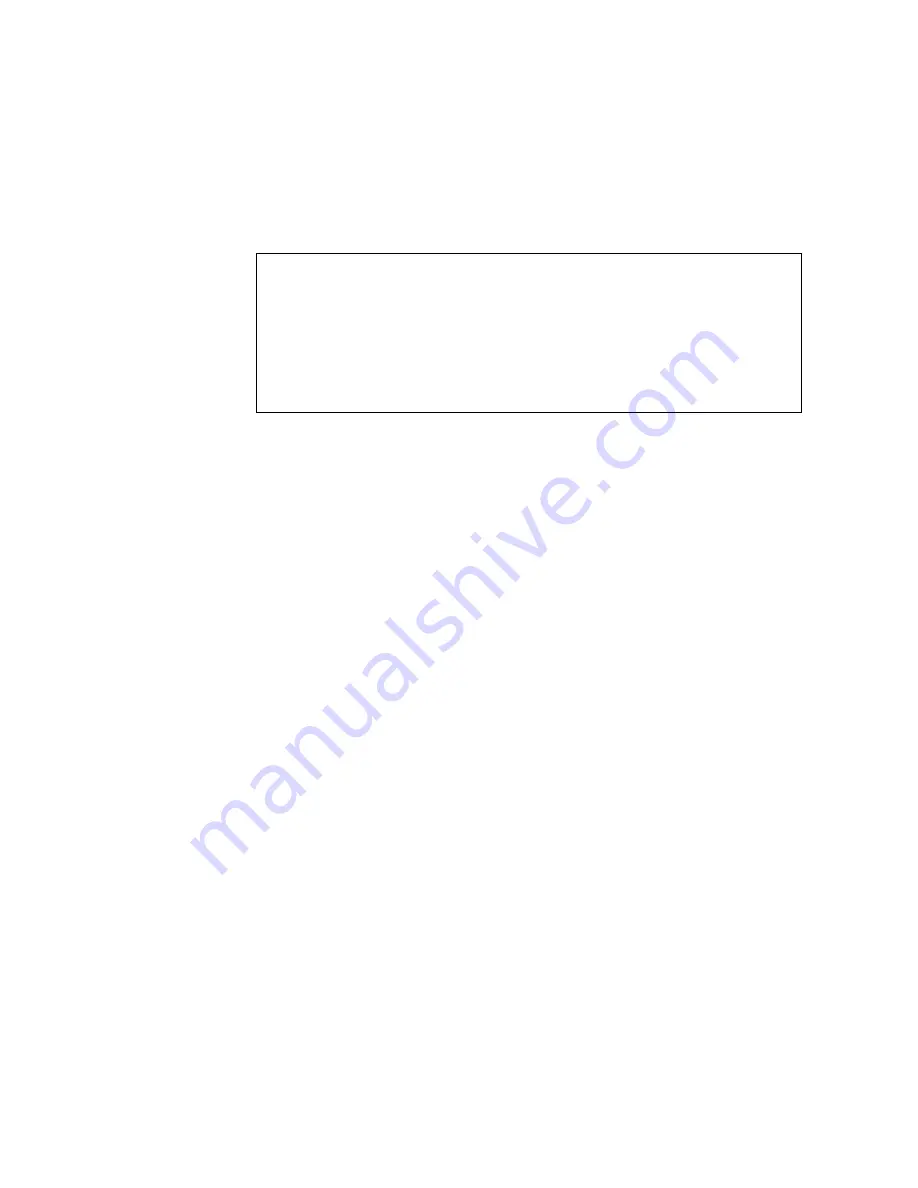
80
NE1032 Installation Guide
Boot Recovery Mode
The Boot Recovery Mode allows you to recover from a failed software or boot image
upgrade using TFTP or XModem download.
To enter Boot Recovery Mode you must select the
Startup in recovery mode
option from the Boot Management Menu.
The Boot Recovery Mode menu allows you to perform the following actions:
To recover from a failed software or boot image upgrade using TFTP, enter
T
and
follow the screen prompts. For more details, see
Upgrade using TFTP” on page 81
.
To recover from a failed software or boot image upgrade using XModem
download, enter
X
and follow the screen prompts. For more details, see
“Recovering from a Failed Image Upgrade using XModem Download” on
page 83
.
To enable the loading of a special image, enter
P
and follow the screen prompts.
For more details, see
“Physical Presence” on page 85
.
To check if the switch is ready to run Cloud NOS software, enter
F
. It performs a
check to see if the filesystem is optimally partitioned and updates it accordingly.
To restart the reload process from the beginning, enter
R
.
To exit Boot Recovery Mode menu, enter
E
.
Entering Rescue Mode.
Please select one of the following options:
T) Configure networking and tftp download an image
X) Use xmodem 1K to serial download an image
P) Physical presence (low security mode)
F) Filesystem check
R) Reboot
E) Exit
Option? :
Содержание ThinkSystem NE1032
Страница 1: ...Lenovo ThinkSystem NE1032 RackSwitch Installation Guide For Lenovo Cloud Network Operating System ...
Страница 6: ...6 Lenovo NE1032 Installation Guide ...
Страница 14: ...14 NE1032 Installation Guide ...
Страница 18: ...18 NE1032 Installation Guide ...
Страница 19: ... Copyright Lenovo 2018 19 Chapter 2 Switch Components This chapter describes the NE1032 hardware components ...
Страница 30: ...30 NE1032 Installation Guide ...
Страница 86: ...86 NE1032 Installation Guide ...
Страница 92: ...92 NE1032 Installation Guide ...
Страница 112: ...112 NE1032 Installation Guide ...






























