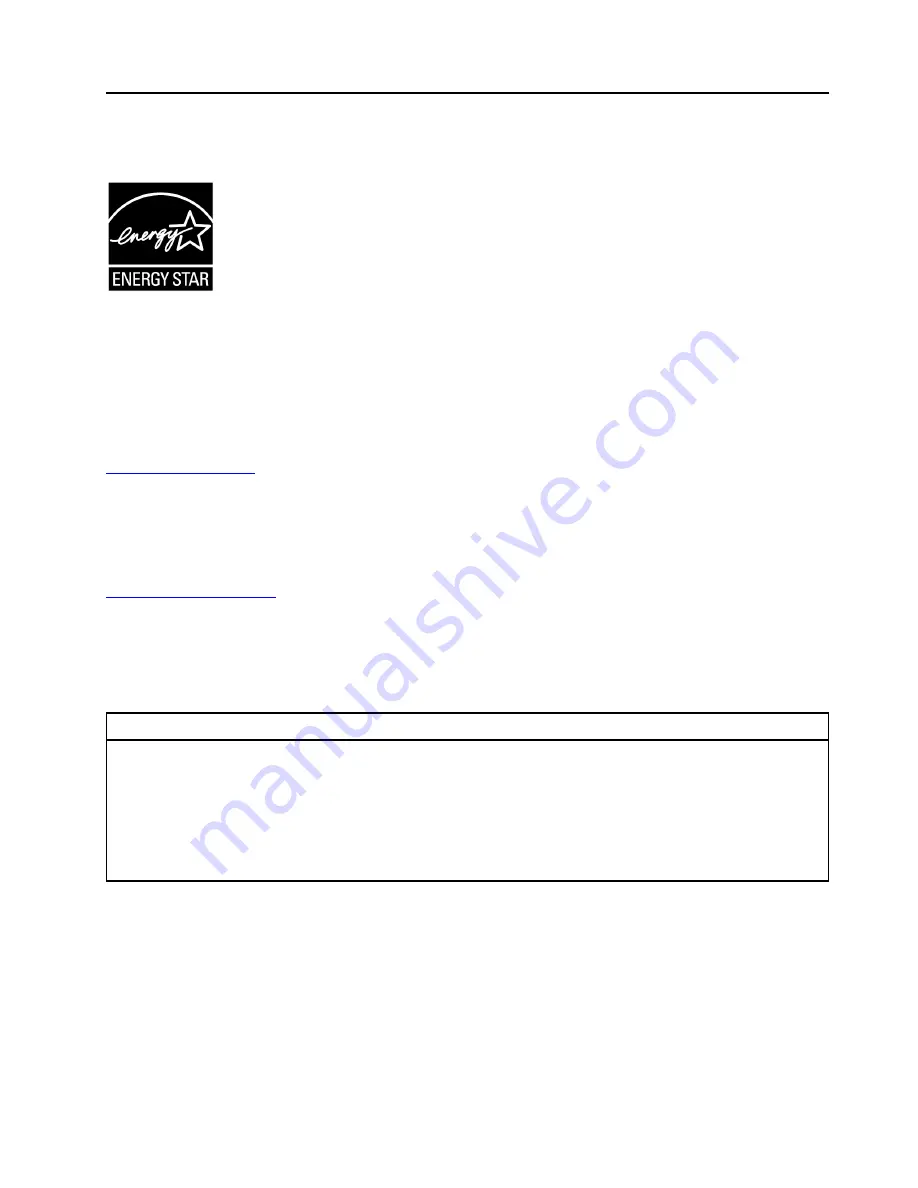
Appendix F. ENERGY STAR model information
ENERGY STAR
®
is a joint program of the U.S. Environmental Protection Agency and the U.S. Department of
Energy aimed at saving money and protecting the environment through energy efficient products and
practices.
Lenovo is proud to offer our customers products with an ENERGY STAR compliant designation. Some
models of the following machine types have been designed and tested to conform to the ENERGY STAR
program requirement for computers at the time of manufacture: 30BC0009US and 30BC0008US. For more
information about ENERGY STAR ratings for Lenovo computers, go to:
By using ENERGY STAR compliant products and taking advantage of the power-management features of
your computer, you reduce the consumption of electricity. Reduced electrical consumption contributes to
potential financial savings, a cleaner environment, and the reduction of greenhouse gas emissions.
For more information about ENERGY STAR, go to:
Lenovo encourages you to make efficient use of energy an integral part of your day-to-day operations. To
help in this endeavor, set the following power-management features to take effect when your computer has
been inactive for a specified duration:
Table 2. ENERGY STAR power-management features
Windows 7 or Windows 10 operating system
Power plan: Default
• Turn off the display: After 10 minutes
• Put the computer to sleep: After 25 minutes
• Advanced power settings:
– Turn off hard disk drives: After 20 minutes
– Hibernate: Never
To awaken your computer from a Sleep mode, press any key on your keyboard.
To change power settings, do the following:
1. Open Control Panel by doing one of the following:
• For Windows 7: Click the Start button to open the Start menu.
• For Windows 10: Right-click the Start button to open the Start context menu.
2. Click
Control Panel
. View Control Panel by Large icons or Small icons, and then click
Power Options
.
3. Follow the instructions on the screen.
© Copyright Lenovo 2017
231
Содержание ThinkStation P920
Страница 1: ...P920 Hardware Maintenance Manual Machine Types 30BD 30BV and 30BC ...
Страница 6: ...iv P920 Hardware Maintenance Manual ...
Страница 8: ...vi P920 Hardware Maintenance Manual ...
Страница 16: ...8 P920 Hardware Maintenance Manual ...
Страница 17: ... 18 kg 37 lb 32 kg 70 5 lb 55 kg 121 2 lb 1 2 Chapter 1 Read this first Important safety information 9 ...
Страница 20: ...12 P920 Hardware Maintenance Manual ...
Страница 21: ...1 2 Chapter 1 Read this first Important safety information 13 ...
Страница 22: ...14 P920 Hardware Maintenance Manual ...
Страница 28: ...20 P920 Hardware Maintenance Manual ...
Страница 32: ...24 P920 Hardware Maintenance Manual ...
Страница 36: ...28 P920 Hardware Maintenance Manual ...
Страница 43: ...Figure 4 Major FRUs and CRUs Chapter 2 Product overview 35 ...
Страница 68: ...60 P920 Hardware Maintenance Manual ...
Страница 74: ...66 P920 Hardware Maintenance Manual ...
Страница 102: ...94 P920 Hardware Maintenance Manual ...
Страница 220: ...212 P920 Hardware Maintenance Manual ...
Страница 224: ...216 P920 Hardware Maintenance Manual ...
Страница 226: ...218 P920 Hardware Maintenance Manual ...
Страница 228: ...220 P920 Hardware Maintenance Manual ...
Страница 236: ...228 P920 Hardware Maintenance Manual ...
Страница 238: ...Ukraine RoHS India RoHS RoHS compliant as per E Waste Management Rules Taiwan RoHS 230 P920 Hardware Maintenance Manual ...
Страница 240: ...232 P920 Hardware Maintenance Manual ...
Страница 242: ...234 P920 Hardware Maintenance Manual ...
Страница 244: ...236 P920 Hardware Maintenance Manual ...
Страница 245: ......
Страница 246: ......






















