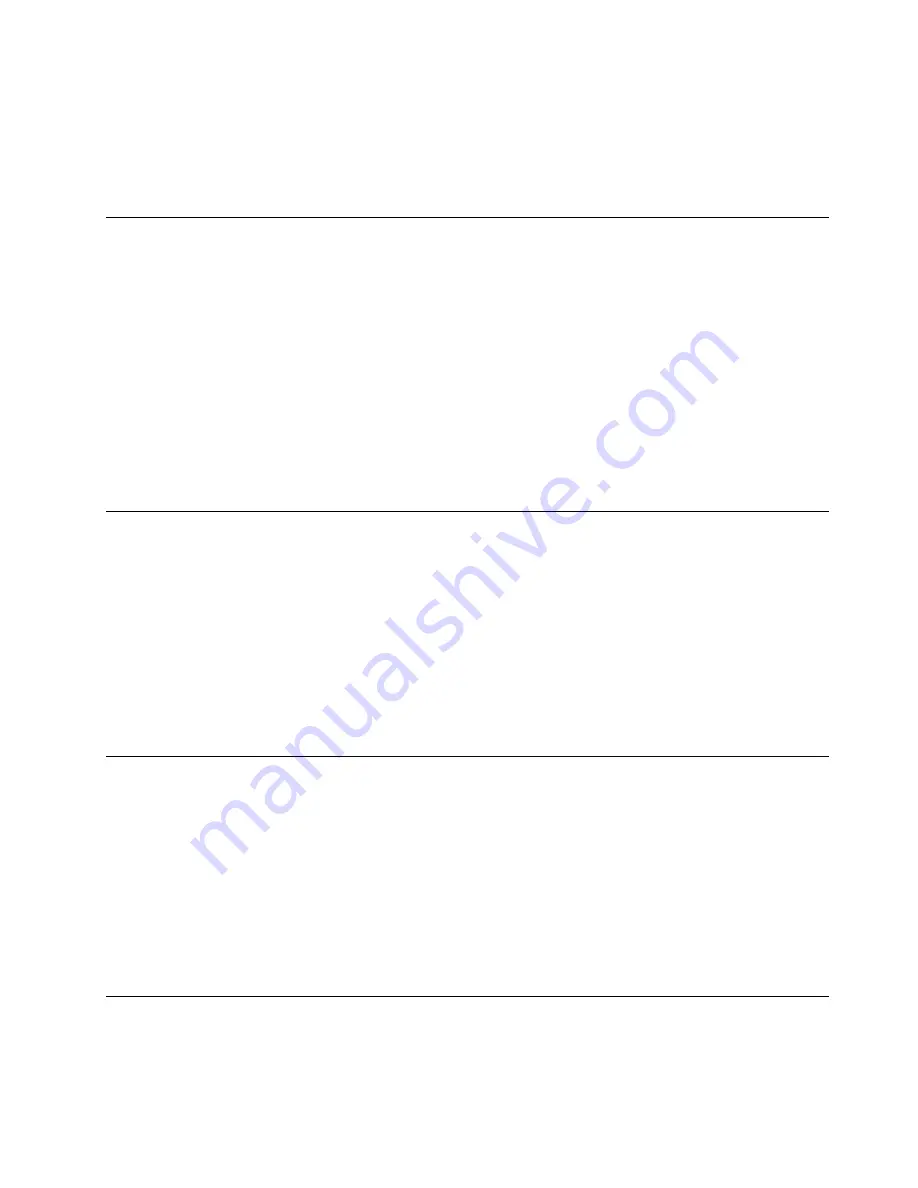
2. Restart the computer. When the logo screen is displayed, press F12 or Fn+F12.
3. Select the storage device as desired and press Enter.
If you want to change the boot priority order permanently, select
Enter Setup
on Startup Device Menu and
press Enter to enter the BIOS menu.
Enable or disable the configuration change detection feature
If you enable configuration change detection, when the POST detects configuration changes of some
hardware devices (such as storage drives or memory modules), an error message will be displayed when you
turn on the computer.
To enable or disable the configuration change detection feature:
1. Restart the computer. When the logo screen is displayed, press F1 or Fn+F1.
2. Select
Security
➙
Configuration Change Detection
and press Enter.
3. Enable or disable the feature as desired.
4. Press F10 or Fn+F10 to save the changes and exit.
To bypass the error message and log in to the operating system, press F2 or Fn+F2. To clear the error
message, enter the BIOS menu, save and then exit.
Enable or disable the automatic power-on feature
The Automatic Power On item in UEFI BIOS provides various options for you to make your computer start up
automatically.
To enable or disable the automatic power-on feature:
1. Restart the computer. When the logo screen is displayed, press F1 or Fn+F1.
2. Select
Power
➙
Automatic Power On
and press Enter.
3. Select the feature as desired and press Enter.
4. Enable or disable the feature as desired.
5. Press F10 or Fn+F10 to save the changes and exit.
Enable or disable the smart power-on feature (for selected models)
Ensure that the keyboard is connected to a USB connector supporting the smart power-on feature. With the
smart power-on feature enabled, you can start up or wake up the computer from the hibernation mode by
pressing Alt+P.
To enable or disable the smart power-on feature:
1. Restart the computer. When the logo screen is displayed, press F1 or Fn+F1.
2. Select
Power
➙
Smart Power On
and press Enter.
3. Enable or disable the feature as desired.
4. Press F10 or Fn+F10 to save the changes and exit.
Enable or disable front and rear USB ports
If you need to enable or disable any front or rear USB port in UEFI BIOS, refer to below table to locate the
corresponding USB port on your computer.
23
Содержание ThinkStation P350 Tiny
Страница 1: ...P350 User Guide ...
Страница 6: ...iv P350 User Guide ...
Страница 20: ...14 P350 User Guide ...
Страница 26: ...20 P350 User Guide ...
Страница 46: ...40 P350 User Guide ...
Страница 53: ...Chapter 8 CRU replacement 47 ...
Страница 54: ...48 P350 User Guide ...
Страница 56: ...50 P350 User Guide ...
Страница 65: ...Chapter 8 CRU replacement 59 ...
Страница 67: ...Replacement procedure Chapter 8 CRU replacement 61 ...
Страница 69: ...Removal steps of the 2 5 inch secondary storage drive bracket and cage Chapter 8 CRU replacement 63 ...
Страница 73: ...Chapter 8 CRU replacement 67 ...
Страница 74: ...68 P350 User Guide ...
Страница 83: ...Replacement procedure Chapter 8 CRU replacement 77 ...
Страница 88: ...82 P350 User Guide ...
Страница 94: ...88 P350 User Guide ...
Страница 96: ...90 P350 User Guide ...
Страница 99: ......
Страница 100: ......






























