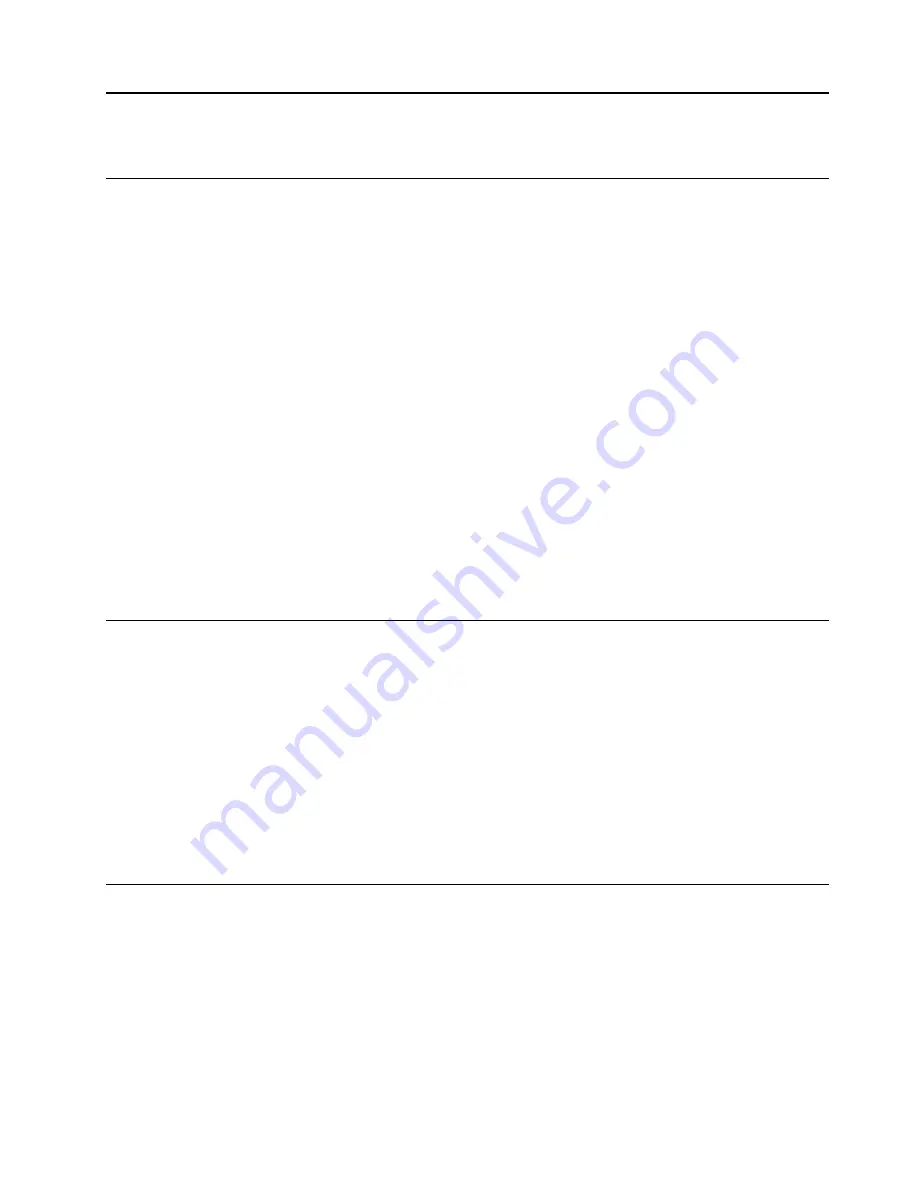
Chapter 3. Explore your computer
The Vantage app
The preinstalled Vantage app is a customized one-stop solution to help you maintain your computer with
automated updates and fixes, configure hardware settings, and get personalized support.
To access the Vantage app, type
Vantage
in the search box.
Key features
The Vantage app enables you to:
• Know the device status easily and customize device settings.
• Download and install UEFI BIOS, firmware and driver updates to keep your computer up-to-date.
• Monitor your computer health, and secure your computer against outside threats.
• Scan your computer hardware and diagnose hardware problems.
• Look up warranty status (online).
• Access
User Guide
and helpful articles.
Notes:
• The available features vary depending on the computer model.
• The Vantage app makes periodic updates of the features to keep improving your experience with your
computer. The description of features might be different from that on your actual user interface.
Set the power plan
For ENERGY STAR
®
compliant computers, the following power plan takes effect when your computers have
been idle for a specified duration:
• turn off the display: After 10 minutes
• put the computer to sleep: After 25 minutes
To awaken the computer from Sleep mode, press any key on your keyboard.
To reset the power plan to achieve the best balance between performance and power saving:
1. Go to
Control Panel
and view by large icons or small icons.
2. Click
Power Options
, and then choose or customize a power plan of your preference.
Transfer data
Quickly share your files using the built-in Bluetooth technology among devices with the same features. You
also can install a disc or media card to transfer data.
Connect to a Bluetooth-enabled device (for selected models)
You can connect all types of Bluetooth-enabled devices to your computer, such as a keyboard, a mouse, a
smartphone, or speakers. Place the device that you are attempting to connect to less than 10 meters (33
feet) from the computer.
© Copyright Lenovo 2021
11
Содержание ThinkStation P350 Tiny
Страница 1: ...P350 User Guide ...
Страница 6: ...iv P350 User Guide ...
Страница 20: ...14 P350 User Guide ...
Страница 26: ...20 P350 User Guide ...
Страница 46: ...40 P350 User Guide ...
Страница 53: ...Chapter 8 CRU replacement 47 ...
Страница 54: ...48 P350 User Guide ...
Страница 56: ...50 P350 User Guide ...
Страница 65: ...Chapter 8 CRU replacement 59 ...
Страница 67: ...Replacement procedure Chapter 8 CRU replacement 61 ...
Страница 69: ...Removal steps of the 2 5 inch secondary storage drive bracket and cage Chapter 8 CRU replacement 63 ...
Страница 73: ...Chapter 8 CRU replacement 67 ...
Страница 74: ...68 P350 User Guide ...
Страница 83: ...Replacement procedure Chapter 8 CRU replacement 77 ...
Страница 88: ...82 P350 User Guide ...
Страница 94: ...88 P350 User Guide ...
Страница 96: ...90 P350 User Guide ...
Страница 99: ......
Страница 100: ......






























