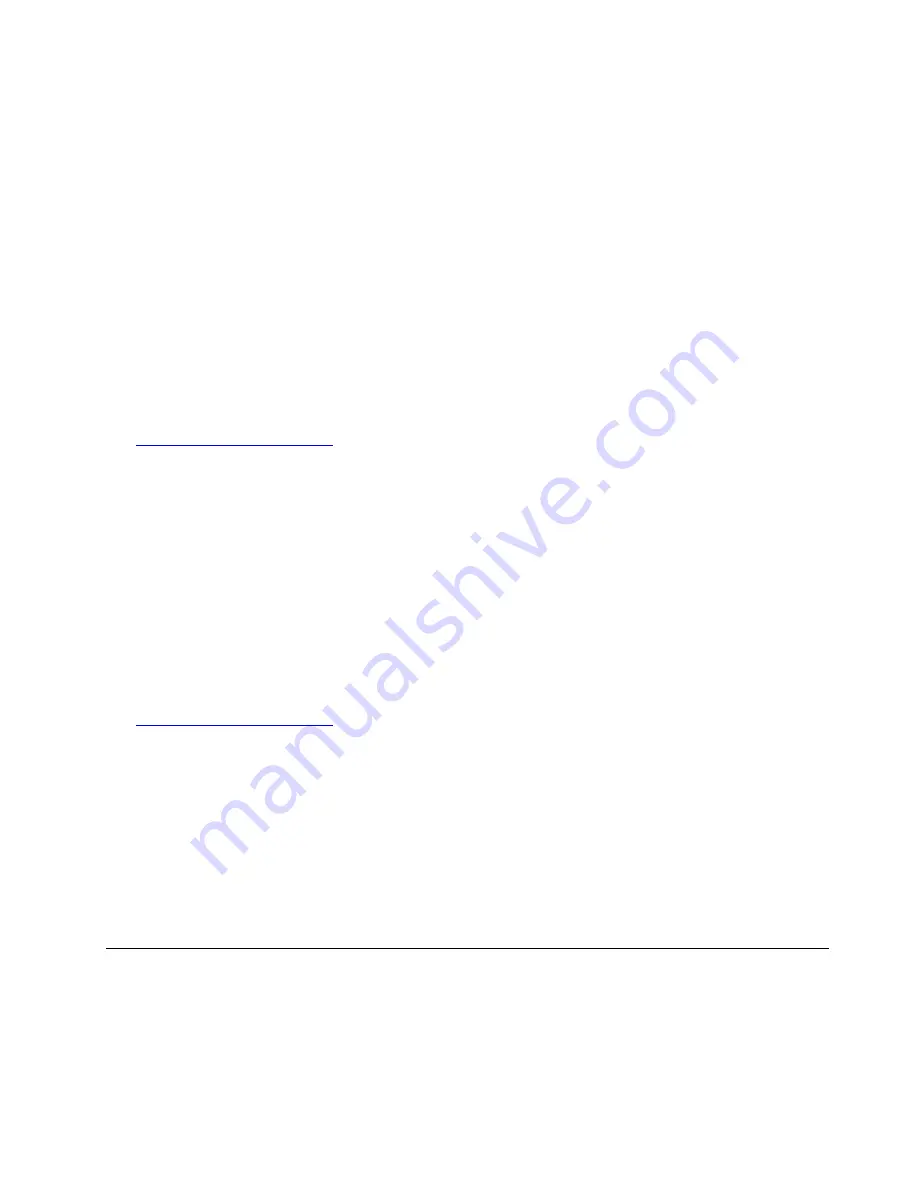
6. In the Emulex FCoE Kit window, click
OK
.
7. In the Installation completed window, select your desired option. The following steps are based on the
scenario that
Start the application
is selected in this step.
8. Click
Finish
.
9. In the EMULEX window, click
Next
. The Monitoring the Installation window is displayed, the installation
process starts.
Note:
If the Windows Security window is displayed, select the option to trust the software and click
Install
.
10. When the Congratulations! Installation completed successfully window is displayed, click
Finish
.
Installing the driver for the ThinkServer Trusted Platform Module
To install the driver for the ThinkServer Trusted Platform Module (TPM), do the following:
1. Download the driver for the TPM from the Lenovo Web site. If the driver is a compressed file, unzip it to a
folder. The most up-to-date device drivers for various server models are always available for download
on the Lenovo Web site at:
2. Copy the folder that contains the driver to your USB storage device and connect the USB storage device
to your server.
3. Open the folder that contains the driver and double-click the setup file.
4. In the Choose Setup Language window, select
English (United States)
, and then click
OK
.
5. When the Setup status window opens, the driver installation begins. When the InstallShield Wizard
Complete window opens, click
Finish
. The installation is completed.
Installing the driver for the PMC 8885e
To install the driver for the PMC 8885e, do the following:
1. Download the corresponding driver from the Lenovo Web site. If the driver is a compressed file, unzip it
to a folder. The most up-to-date device drivers for various server models are always available for
download on the Lenovo Web site at:
2. Copy the folder that contains the driver to your USB storage device and connect the USB storage device
to your server.
3. Open the Device Manager window. Right-click
RAID controller
and then select
Update Driver
Software
.
4. In the Update Driver Software window, click
Browse my computer for driver software
.
5. In the “Browse for driver software on your computer” window, click
Browse...
to locate the driver you
want to install.
6. Click
OK
➙
Next
.
7. When the message “Windows has successfully updated your driver software” is displayed, click
Close
.
Installing drivers for the supported Hyper-V Server operating systems
This topic provides instructions on installing drivers for the supported Hyper-V Server operating systems.
Installing the driver for the chipset
To install the driver for the chipset, do the following:
103
Содержание ThinkServer TD350
Страница 1: ...ThinkServer TD350 Operating System Installation Guide ...
Страница 6: ...iv ThinkServer TD350 Operating System Installation Guide ...
Страница 10: ...4 ThinkServer TD350 Operating System Installation Guide ...
Страница 66: ...60 ThinkServer TD350 Operating System Installation Guide ...
Страница 104: ...98 ThinkServer TD350 Operating System Installation Guide ...
Страница 121: ......
Страница 122: ......




























