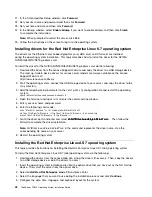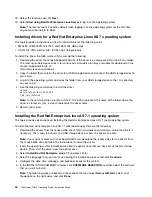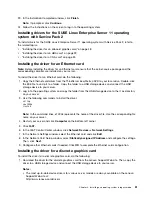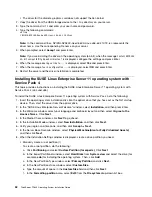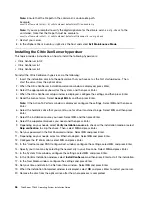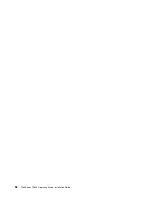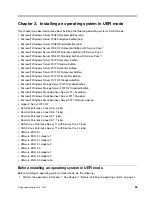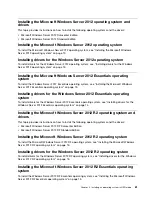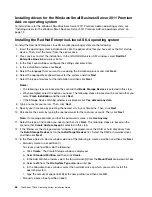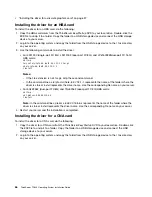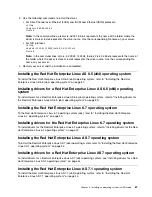• The driver for the discrete graphics card does not support the Xen kernel.
2. Copy the driver from the USB storage device to the
/tmp
directory on your server.
3. Type the command
init 3
and enter your user name and password.
4. Type the following commands:
cd /tmp
./NVIDIA-NVS300-Quadro600-Linux-x86-64-310.19.run
Note:
In the command lines,
NVIDIA-NVS300-Quadro600-Linux-x86-64-310.19.run
represents the
driver name. Use the corresponding file name on your server.
5. When prompted, select
Accept
and press Enter.
Note:
If you are installing the driver on the operating system (64-bit), when the message
Install NVIDIA’s
32-bit compatibility OpenGL libraries?
is displayed, configure the settings and press Enter.
6. When the message
Would you like to......
is displayed, select
Yes
and press Enter.
7. When the message
Your X configuration......
is displayed, select
OK
and press Enter.
8. Restart the server and the driver installation is completed.
Installing the SUSE Linux Enterprise Server 11 operating system with
Service Pack 4
This topic provides instructions on installing the SUSE Linux Enterprise Server 11 operating system with
Service Pack 4 (x64 and x86).
To install the SUSE Linux Enterprise Server 11 operating system with Service Pack 4, do the following:
1. Insert the operating system installation disc into the optical drive that you have set as the first startup
device. Then, start the server from the optical drive.
2. In the “SUSE Linux Enterprise Server Welcome” window, select
Installation
, and then press Enter.
3. In the Welcome window, select your language and keyboard layout and then select
I Agree to the
License Terms
. Click
Next
.
4. In the Media Check window, click
Next
to go ahead.
5. In the Installation Mode window, select
New Installation
, and then click
Next
.
6. Verify your region and time zone, and then click
Accept
➙
Next
.
7. In the Server Base Scenario window, select
Physical Machine(Also for Fully Virtualized Guests)
and then click
Next
.
8. When the Installation Settings window is displayed, create a drive partition you need.
• Manually create a root partition (/)
To create a root partition, do the following:
a. Click
Partitioning
and select
Custom Partition (for experts)
. Click
Next
.
b. In the Expert Partitioner window, select
Hard Disks
from
System view
and select the drive (for
example,
sda
) for installing the operating system. Then, click
Add
.
c. In the New Partition Type window, select
Primary Partition
and click
Next
.
d. In the New Partitions Size window, select
Custom Size
.
e. Type the amount of space in the
Custom Size
field and then click
Next
.
f. In the
Formatting partition
area, select
Ext3
from the
File system
drop-down list box.
52
ThinkServer TD340 Operating System Installation Guide
Содержание ThinkServer TD340
Страница 1: ...ThinkServer TD340 Operating System Installation Guide ...
Страница 6: ...iv ThinkServer TD340 Operating System Installation Guide ...
Страница 8: ...2 ThinkServer TD340 Operating System Installation Guide ...
Страница 64: ...58 ThinkServer TD340 Operating System Installation Guide ...
Страница 80: ...74 ThinkServer TD340 Operating System Installation Guide ...
Страница 81: ......
Страница 82: ......