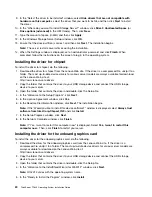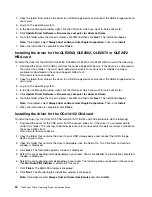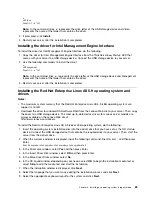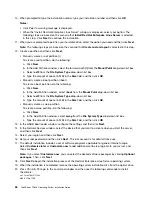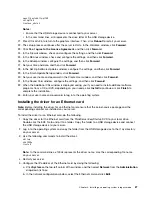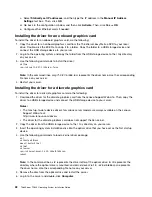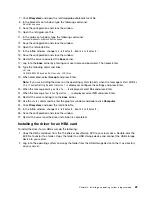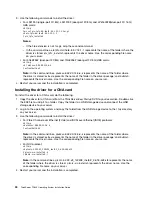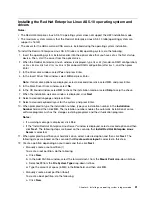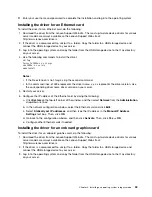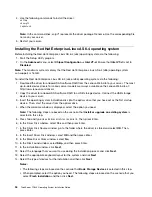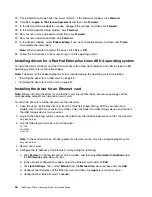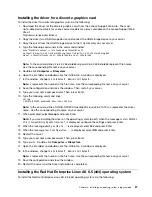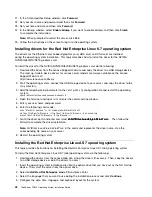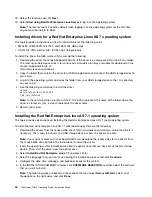31. Enter your user name and password to complete the installation and log in to the operating system.
Installing the driver for an Ethernet card
To install the driver for an Ethernet card, do the following:
1. Download the driver from the Lenovo Support Web site. The most up-to-date device drivers for various
server models are always available on the Lenovo Support Web site at:
http://www.lenovo.com/drivers
2. If the driver is a compressed file, unzip it to a folder. Copy the folder to a USB storage device and
connect the USB storage device to your server.
3. Log in to the operating system and copy the folder from the USB storage device to the
/tmp
directory
on your server.
4. Use the following commands to install the driver:
cd /tmp
tar zxvf e1000e-x.x.x.x.tar.gz
cd e1000e -x.x.x.x /src
make install
Notes:
• If the file extension is not .tar.gz, skip the second command.
• In the command lines,
e1000e
represents the driver name.
x.x.x.x
represents the driver version. Use
the corresponding driver name driver version on your server.
5. Restart your server.
6. Configure the IP address of the Ethernet card by doing the following:
a. Click
System
on the top-left corner of the window, and then select
Network
from the
Administration
drop-down list box.
b. In the network configuration window, select the Ethernet card and click
Edit
.
c. Select
Statically set IP addresses
, and then type the IP address in the
Manual IP Address
Settings
text box. Then, click
OK
.
d. Go back to the configuration window, and then click
Activate
. Then, click
Yes
➙
OK
.
e. Configure other Ethernet cards if needed.
Installing the driver for an onboard graphics card
To install the driver for an onboard graphics card, do the following:
1. Download the driver from the Lenovo Support Web site. The most up-to-date device drivers for various
server models are always available on the Lenovo Support Web site at:
http://www.lenovo.com/drivers
2. If the driver is a compressed file, unzip it to a folder. Copy the folder to a USB storage device and
connect the USB storage device to your server.
3. Log in to the operating system and copy the folder from the USB storage device to the
/tmp
directory
on your server.
Installing an operating system in legacy mode
33
Содержание ThinkServer TD340
Страница 1: ...ThinkServer TD340 Operating System Installation Guide ...
Страница 6: ...iv ThinkServer TD340 Operating System Installation Guide ...
Страница 8: ...2 ThinkServer TD340 Operating System Installation Guide ...
Страница 64: ...58 ThinkServer TD340 Operating System Installation Guide ...
Страница 80: ...74 ThinkServer TD340 Operating System Installation Guide ...
Страница 81: ......
Страница 82: ......