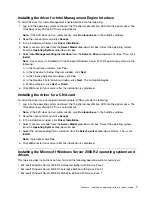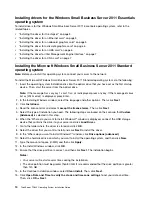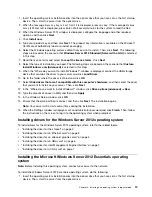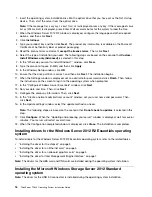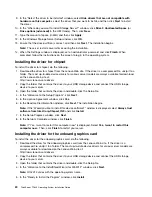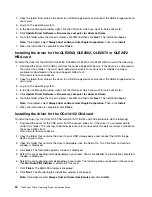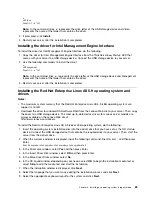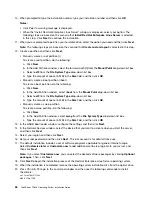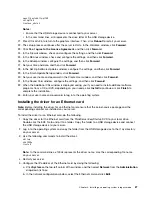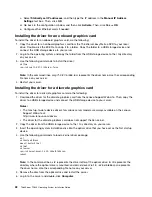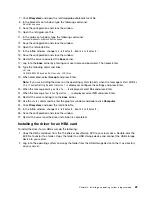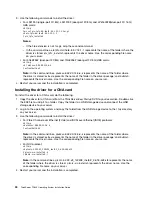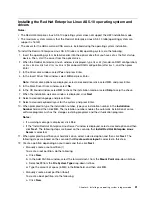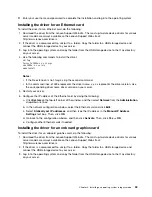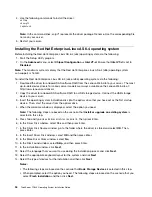9. In the “Select the driver to be installed” window, select
Hide drivers that are not compatible with
hardware on this computer
, select the driver that you want to install, and then click
Next
to install
the driver.
10. In the “Where do you want to install Storage Server?” window, click
Drive 0 Unallocated Space
(or
Drive options (advanced)
in the UEFI mode). Then, click
New
.
11. Type the amount of space (in MB), and then click
Apply
.
12. In the Windows Storage Server Setup window, click
OK
.
13. Ensure that the drive partition is correct, and then click
Next
. The installation begins.
Note:
The server restarts several times during the installation.
14. When the Settings window is displayed, set an administrator password and click
Finish
. When
prompted, follow the instructions on the screen to log in to the operating system.
Installing the driver for chipset
To install the driver for chipset, do the following:
1. Download the driver for chipset from the Lenovo Web site. If the driver is a compressed file, unzip it to a
folder. The most up-to-date device drivers for various server models are always available for download
on the Lenovo Web site at:
http://www.lenovo.com/drivers
2. Copy the folder that contains the driver to your USB storage device and connect the USB storage
device to your server.
3. Open the folder that contains the driver and double-click the Setup file.
4. In the “Welcome to the Setup Program”, click
Next
.
5. In the License Agreement window, click
Yes
.
6. In the Readme File Information window, click
Next
. The installation begins.
Note:
If the “Would you like to install this device software?” window is displayed, select
Always trust
software from Intel-Corp-Chipset INF
, and click
Install
.
7. In the Setup Progress window, click
Next
.
8. In the Setup Is Complete window, click
Finish
.
Note:
If “Yes, I want to restart this computer now” is displayed, Select
Yes, I want to restart this
computer now.
. Then, click
Finish
to restart your server.
Installing the driver for the onboard graphics card
To install the driver for the onboard graphics card, do the following:
1. Download the driver for the onboard graphics card from the Lenovo Web site. If the driver is a
compressed file, unzip it to a folder. The most up-to-date device drivers for various server models are
always available for download on the Lenovo Web site at:
http://www.lenovo.com/drivers
2. Copy the folder that contains the driver to your USB storage device and connect the USB storage
device to your server.
3. Open the folder that contains the driver and double-click the Setup file.
4. In the “Welcome to the InstallShied Wizard for Win2012” window, click
Next
.
Note:
Win2012
varies with the operating system name.
5. In the “Ready to Install the Program” window, click
Install
.
20
ThinkServer TD340 Operating System Installation Guide
Содержание ThinkServer TD340
Страница 1: ...ThinkServer TD340 Operating System Installation Guide ...
Страница 6: ...iv ThinkServer TD340 Operating System Installation Guide ...
Страница 8: ...2 ThinkServer TD340 Operating System Installation Guide ...
Страница 64: ...58 ThinkServer TD340 Operating System Installation Guide ...
Страница 80: ...74 ThinkServer TD340 Operating System Installation Guide ...
Страница 81: ......
Страница 82: ......