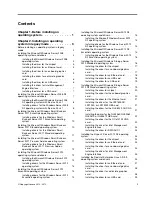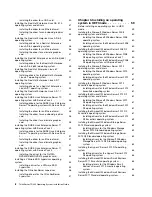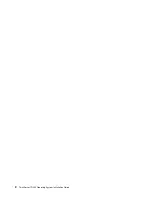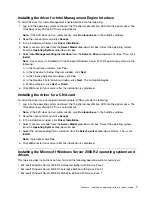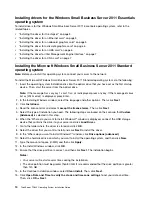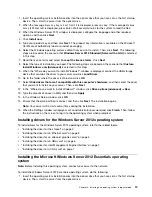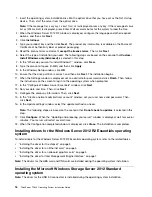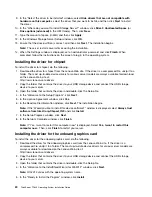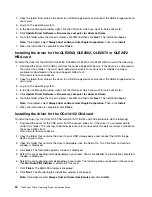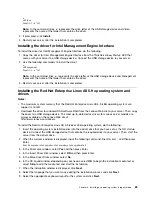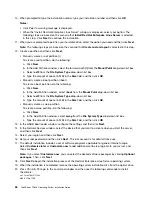Note:
If the server can identify the Ethernet card, go to step 22 after step 15.
16. When the “Cannot find the local network” window is displayed, connect the USB storage device
that contains the driver for the Ethernet card to your server. Press Shift+F10, input the command
devmgmt.msc
, and press Enter.
17. In the Device Manager window, click
other devices
, and then right-click
Ethernet Controller
.
18. Click
Update Driver Software
➙
Browse my computer for driver software
.
19. Go to the folder where the driver is stored, and then click
Next
.
20. In the “Update Driver Software-Intel... Connection” window, click
Close
. Go back to the command
window and close it.
21. Go back to the “Cannot find the local network” window, and click
Back
to return to the “Verify the clock
and time zone settings” window. Then, click
Next
.
22. In the “Server network configuration” window, configure the network settings. Then, click
Next
.
23. In the Get important updates window, select the update method you need.
Note:
The following steps are based on the scenario that
Do not get the most recent installation
updates
is selected in this step.
24. In the Connecting your server window, configure the company information. Click
Next
.
25. Personalize the server and network information. Click
Next
.
26. In the “Add a network administrator account” window, set your user name and password. Then, click
Next
.
Note:
The password must contain at least eight characters and consist of upper case letters, lower
case letters, and numbers.
27. In the “That is all the information needed” window, click
Next
to restart the server.
28. When the “Expanding and installing files” window is displayed, the server starts installing files
automatically. Your server will restart several times.
29. When the Successful installation window is displayed, the installation is completed.
Installing drivers for the Windows Small Business Server 2011 Standard
operating system
To install drivers for the Windows Small Business Server 2011 Standard operating system, refer to the
related topics.
•
“Installing the driver for the chipset” on page 5
•
“Installing the driver for an Ethernet card” on page 5
•
“Installing the driver for an onboard graphics card” on page 5
•
“Installing the driver for an HBA card” on page 6
•
“Installing the driver for Intel Management Engine Interface” on page 7
•
“Installing the driver for a CNA card” on page 7
Installing the Microsoft Windows Small Business Server 2011 Premium
Add-on operating system
To install the Microsoft Windows Small Business Server 2011 Premium Add-on operating system, do the
following:
1. Insert the operating system installation disc into the optical drive that you have set as the first startup
device. Then, start the server from the optical drive.
Installing an operating system in legacy mode
11
Содержание ThinkServer TD340
Страница 1: ...ThinkServer TD340 Operating System Installation Guide ...
Страница 6: ...iv ThinkServer TD340 Operating System Installation Guide ...
Страница 8: ...2 ThinkServer TD340 Operating System Installation Guide ...
Страница 64: ...58 ThinkServer TD340 Operating System Installation Guide ...
Страница 80: ...74 ThinkServer TD340 Operating System Installation Guide ...
Страница 81: ......
Страница 82: ......