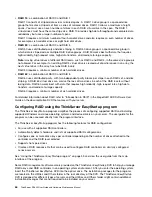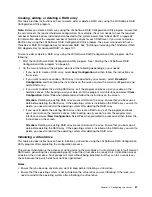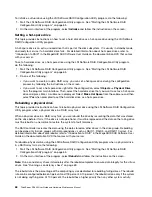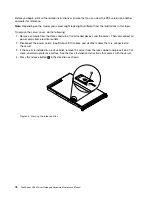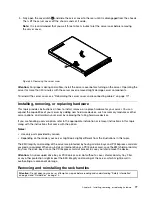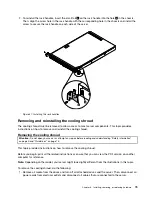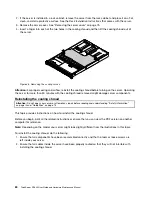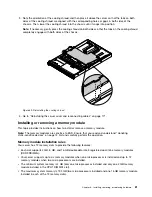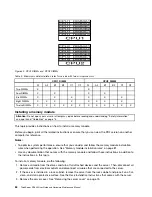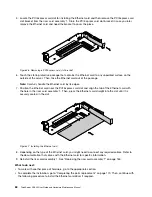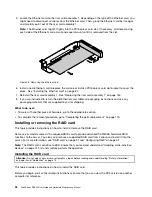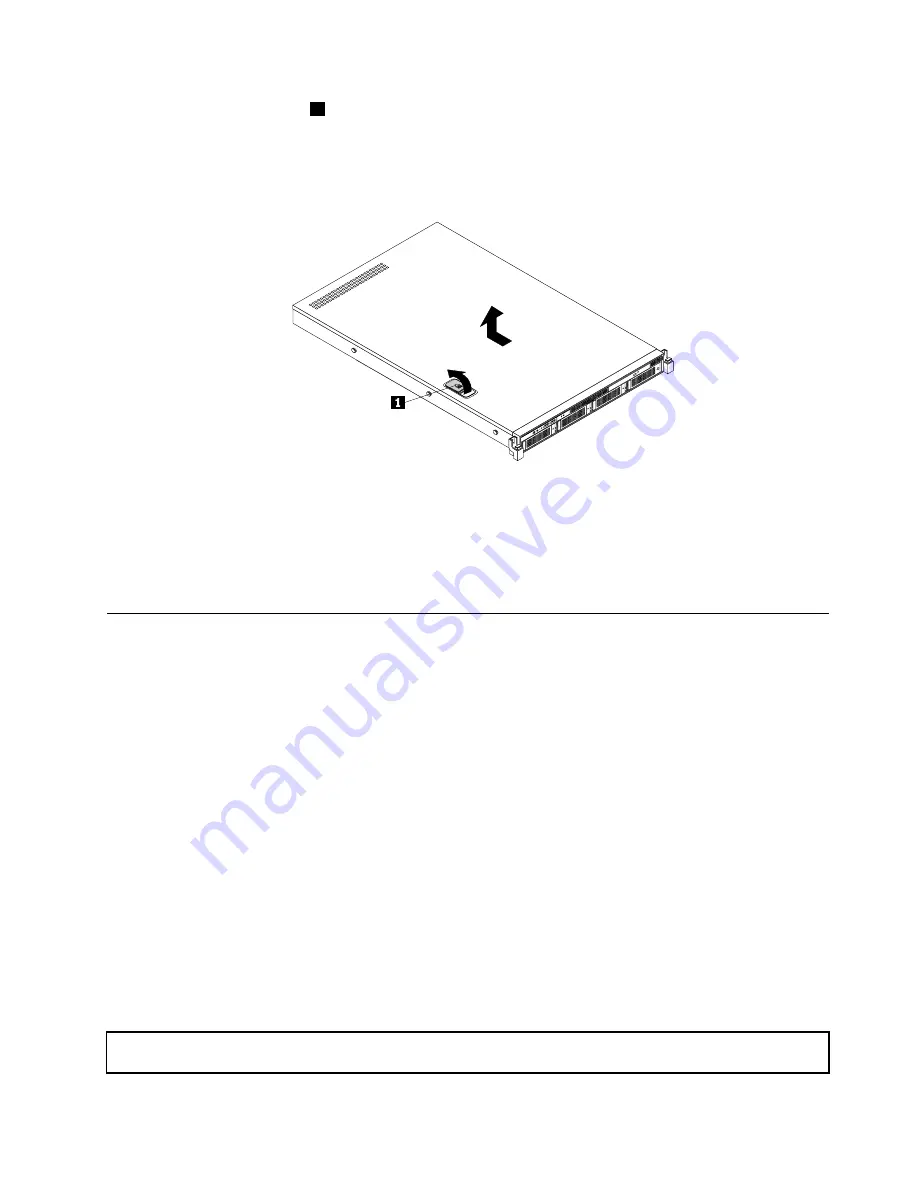
5. Fully open the cover latch
1
and slide the server cover to the rear until it is disengaged from the chassis.
Then, lift the server cover off the chassis and set it aside.
Note:
It is recommended that you wait three to five minutes to let the server cool before removing
the server cover.
ID
CPU
Mem
PSU
Figure 35. Removing the server cover
Attention:
For proper cooling and airflow, install the server cover before turning on the server. Operating the
server for more than 30 minutes with the server cover removed might damage server components.
To reinstall the server cover, see “Reinstalling the server cover and reconnecting cables” on page 171.
Installing, removing, or replacing hardware
This topic provides instructions on how to install, remove, or replace hardware for your server. You can
expand the capabilities of your server by adding new hardware devices, such as memory modules or other
server options, and maintain your server by replacing the failing hardware devices.
If you are handling a server option, refer to the appropriate installation or removal instructions in this topic
along with the instructions that come with the option.
Notes:
• Use only parts provided by Lenovo.
• Depending on the model, your server might look slightly different from the illustrations in this topic.
The EMI integrity and cooling of the server are protected by having all drive bays and PCI Express card slots
covered or occupied. When you install an internal drive or a PCI Express card, save the EMI shield or dummy
tray from the drive bay or save the PCI Express card slot bracket in case you later remove the device.
Attention:
An unoccupied drive bay or PCI Express card slot without a cover, shield, dummy tray, filler,
or any other protection might impact the EMI integrity and cooling of the server, which might result in
overheating or component damage.
Removing and reinstalling the rack handles
Attention:
Do not open your server or attempt any repair before reading and understanding “Safety information”
on page iii and “Guidelines” on page 73.
Installing, removing, or replacing hardware
77
Содержание ThinkServer RD340
Страница 18: ...6 ThinkServer RD340 User Guide and Hardware Maintenance Manual ...
Страница 84: ...72 ThinkServer RD340 User Guide and Hardware Maintenance Manual ...
Страница 188: ...176 ThinkServer RD340 User Guide and Hardware Maintenance Manual ...
Страница 198: ...186 ThinkServer RD340 User Guide and Hardware Maintenance Manual ...
Страница 214: ...202 ThinkServer RD340 User Guide and Hardware Maintenance Manual ...
Страница 215: ......
Страница 216: ......