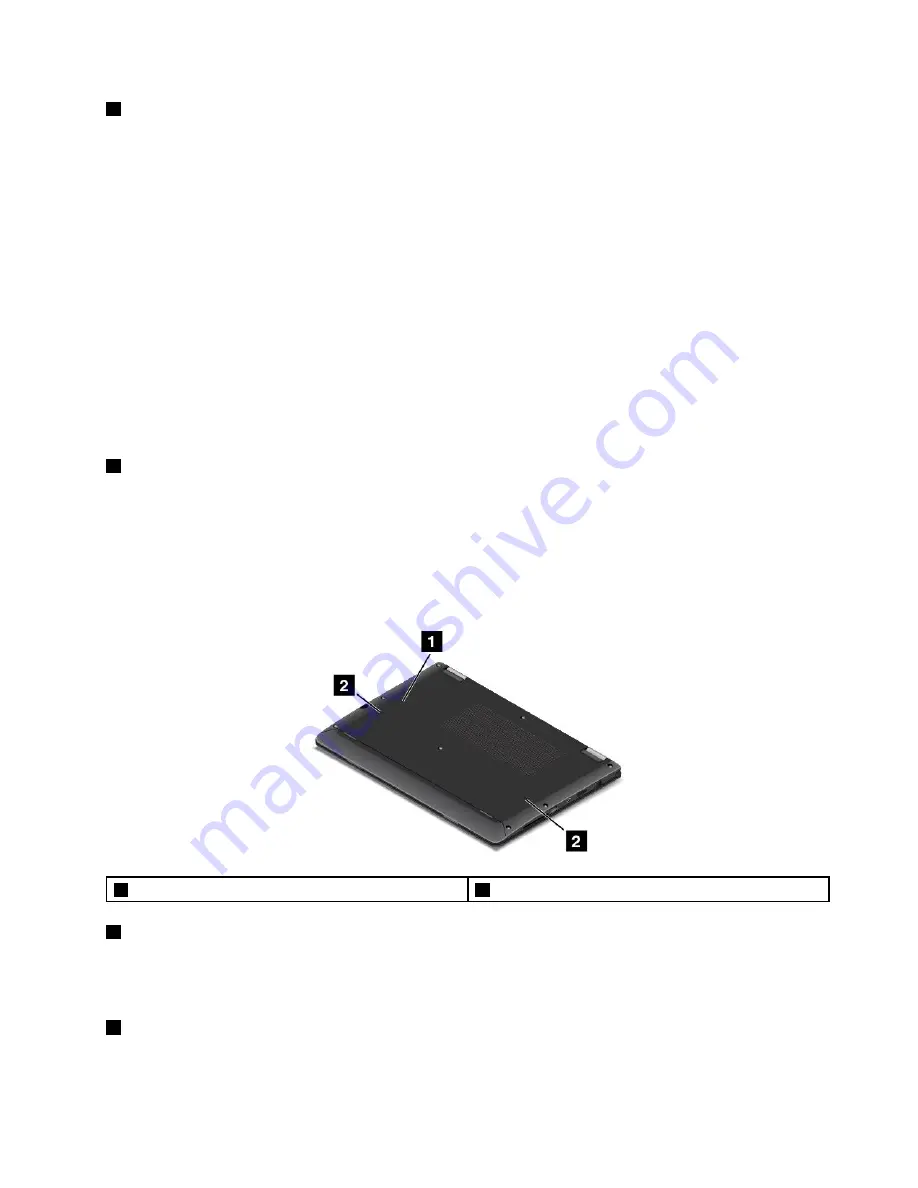
4
Always On USB connector (USB 3.0 connector)
By default, the Always On USB connector enables you to charge some mobile digital devices and
smartphones when your computer is in the following situation:
• When your computer is on or in sleep mode
• When your computer is in hibernation mode or is turned off, but connected to ac power
To charge these devices when the computer is in hibernation mode or turned off, and the computer is not
connected to ac power, do the following:
•
For Windows 7
: Start the Power Manager program, click the
Global Power Settings
tab, and then
follow the instructions on the screen.
•
For Windows 10
: Start the Lenovo Settings program, click
Power
, and then follow the instructions on
the screen.
For instructions on how to start the programs, see “Accessing Lenovo programs” on page 12.
Attention:
When you attach a USB cable to this connector, ensure that the USB mark is facing upward.
Otherwise the connector might be damaged.
5
Smart card slot (available on some models)
Your computer might have a smart card slot. Smart cards can be used for authentication, data storage, and
application processing. Smart cards also might provide strong security authentication for single sign-on
(SSO) within large organizations. For more information, see “Using a smart card” on page 46.
Bottom view
Note:
Depending on the model, your computer might look slightly different from the following illustration.
1
Emergency-reset hole
2
Keyboard drainage holes
1
Emergency-reset hole
If the computer stops responding and you cannot turn it off by pressing the power button, remove the
ac power adapter first. Then insert a straightened paper clip into the emergency-reset hole to reset the
computer.
2
Keyboard drainage holes
If you accidentally spill water or drink over the keyboard, the keyboard drainage holes can help drain out
liquid from your computer.
5
Содержание ThinkPad Yoga 260
Страница 1: ...ThinkPad Yoga 260 User Guide ...
Страница 6: ...iv ThinkPad Yoga 260 User Guide ...
Страница 16: ...xiv ThinkPad Yoga 260 User Guide ...
Страница 32: ...16 ThinkPad Yoga 260 User Guide ...
Страница 64: ...48 ThinkPad Yoga 260 User Guide ...
Страница 84: ...68 ThinkPad Yoga 260 User Guide ...
Страница 108: ...92 ThinkPad Yoga 260 User Guide ...
Страница 126: ...110 ThinkPad Yoga 260 User Guide ...
Страница 134: ...118 ThinkPad Yoga 260 User Guide ...
Страница 152: ...136 ThinkPad Yoga 260 User Guide ...
Страница 156: ...140 ThinkPad Yoga 260 User Guide ...
Страница 166: ...150 ThinkPad Yoga 260 User Guide ...
Страница 168: ...China RoHS 152 ThinkPad Yoga 260 User Guide ...
Страница 170: ...5 Clear the Allow this device to wake the computer check box 6 Click OK 154 ThinkPad Yoga 260 User Guide ...
Страница 173: ......
Страница 174: ......
















































