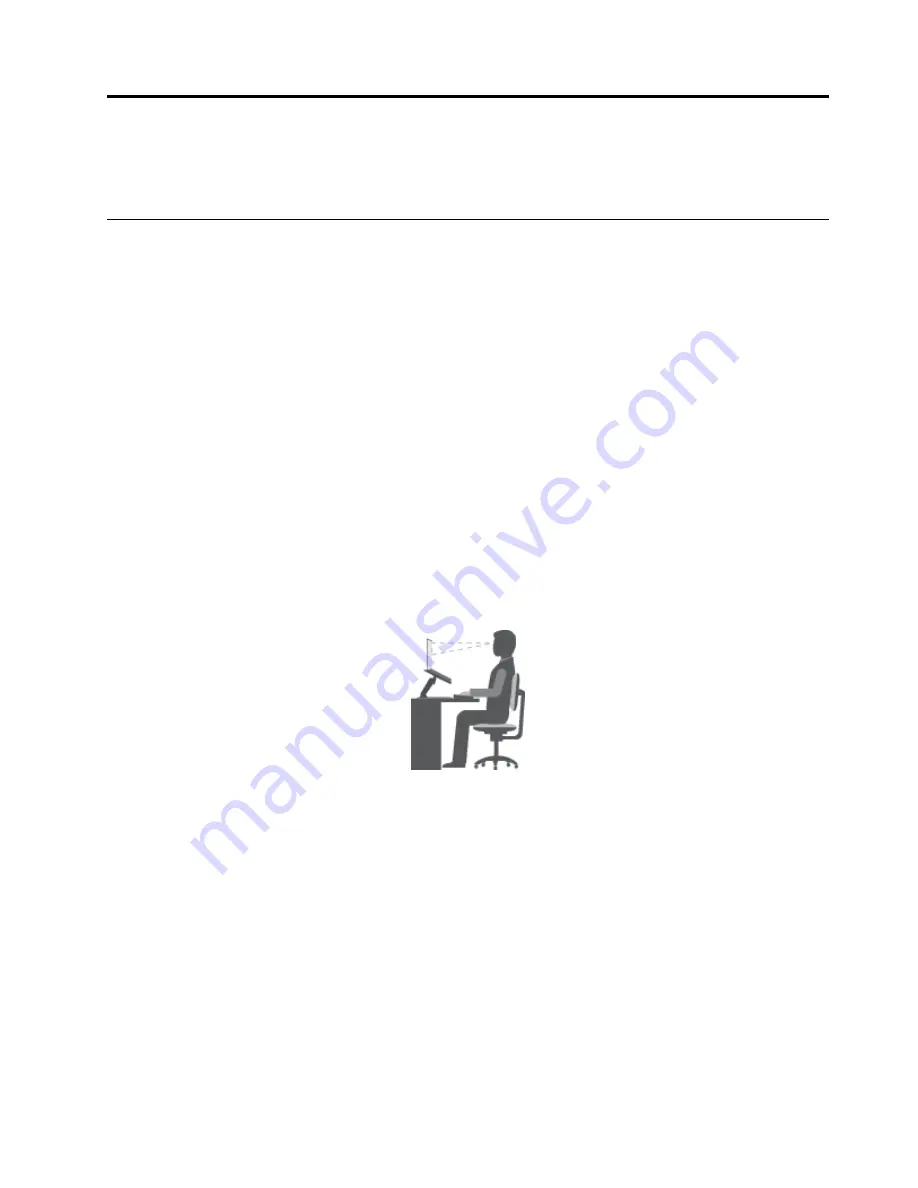
Chapter 3. You and your computer
This chapter provides information about accessibility, comfort, and traveling with your computer.
Accessibility and comfort
Good ergonomic practice is important to get the most from your personal computer and to avoid discomfort.
Arrange your workplace and the equipment you use to suit your individual needs and the kind of work
that you perform. In addition, use healthy work habits to maximize your performance and comfort while
using your computer.
The following topics provide information about arranging your work area, setting up your computer
equipment, and establishing healthy work habits.
Lenovo is committed to providing the latest information and technology to our customers with disabilities.
Refer to the accessibility information that outlines our efforts in this area. See “Accessibility information”
on page 44.
Ergonomic information
Working in the virtual office might mean adapting to frequent changes in your environment. For example,
adapting to the surrounding lighting sources, proper seating, and the placement of your computer hardware,
can help you improve your performance and achieve greater comfort.
The following example shows someone in a conventional setting. Even when not in such a setting, you can
follow many of these tips. Develop good habits, and they will serve you well.
General posture
: Make minor modifications in your working posture to deter the onset of discomfort
caused by long periods of working in the same position. Frequent short breaks from your work also help
to prevent minor discomfort associated with your working posture.
Display
: Position the display to maintain a comfortable viewing distance of 510-760 mm (20-30 inches).
Avoid glare or reflections on the display from overhead lighting or outside sources of light. Keep the display
screen clean and set the brightness to levels that enable you to see the screen clearly.
Head position
: Keep your head and neck in a comfortable and neutral (vertical, or upright) position.
Chair
: Use a chair that gives you good back support and seat height adjustment. Use chair adjustments to
best suit your desired posture.
Arm and hand position
: Keep your forearms, wrists, and hands in a relaxed and neutral (horizontal) position.
Type with a soft touch without pounding the keys.
© Copyright Lenovo 2014, 2015
43
Содержание ThinkPad Yoga 11e
Страница 1: ...User Guide ThinkPad 11e and ThinkPad Yoga 11e ...
Страница 6: ...iv User Guide ...
Страница 16: ...xiv User Guide ...
Страница 32: ...16 User Guide ...
Страница 58: ...42 User Guide ...
Страница 64: ...To purchase travel accessories go to http www lenovo com essentials 48 User Guide ...
Страница 72: ...56 User Guide ...
Страница 94: ...78 User Guide ...
Страница 140: ...124 User Guide ...
Страница 154: ...138 User Guide ...
Страница 156: ...China RoHS India RoHS RoHS compliant as per E Waste Management Handling Rules 2011 140 User Guide ...
Страница 158: ...142 User Guide ...
Страница 160: ...5 Click the Power Management tab 6 Clear the Allow this device to wake the computer check box 7 Click OK 144 User Guide ...
Страница 163: ......
Страница 164: ......






























