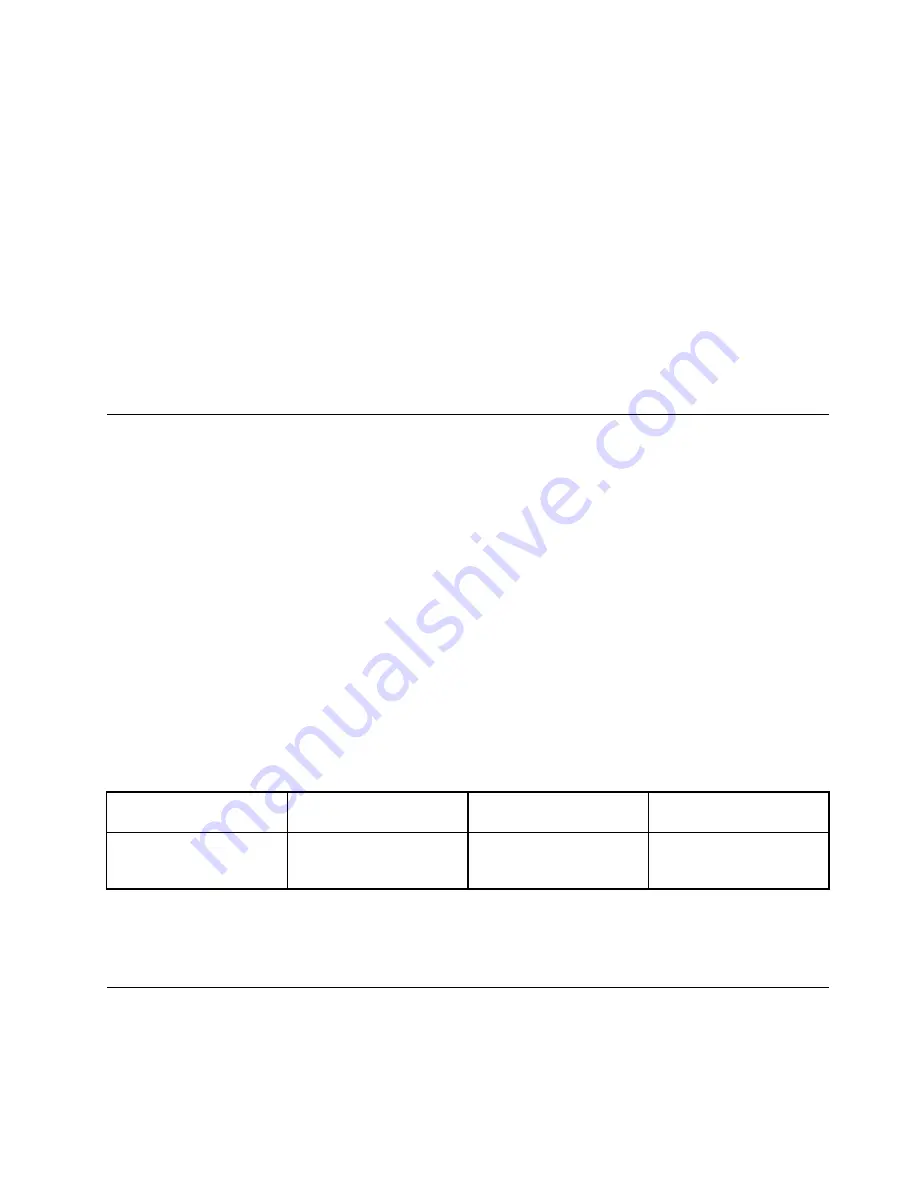
Note:
If you show DOS or programs using DirectDraw or Direct3D
®
in full-screen mode, only the main
display shows the video output.
Changing display settings
You can change the settings for both the computer display and the external display. For example, you
can define which one is the main display and which one is the secondary display. You also can change
the resolution and orientation.
To change display settings, do the following:
1. Right-click on the desktop and select
Screen Resolution
or
Display settings
.
2. Select the display that you want to configure.
3. Change display settings as you want.
Note:
If you set a higher resolution for the computer display than the external display, only part of the screen
can be shown on the external display.
Using audio features
Your computer is equipped with the following items:
• Microphone
• Speakers
• Audio connector, 3.5 mm (0.14 inch) in diameter
Your computer also has an audio chip that enables you to enjoy various multimedia audio features:
• Compliant with Intel High Definition Audio
• Playback of musical instrument digital interface (MIDI) and moving picture experts group audio layer-3
(MP3) files
• Recording and playback of pulse-code modulation (PCM) and waveform audio file format (WAV) files
• Recording from various sound sources, such as a headset attached
The following table shows which functions of the audio devices attached to the connectors on your
computer are supported.
Table 1. Audio feature list
Connector
Headset with a 3.5 mm
(0.14-inch), 4-pole plug
Conventional headphone
Conventional microphone
Audio connector
Headphone and
microphone functions
supported
Headphone function
supported
Not supported
To configure the microphone for optimal sound recording, use the Dolby Advanced Audio v2 program. To
start the program, go to Control Panel and click
Hardware and Sound
. Then click the icon of the Dolby
Advanced Audio v2 program.
Using the camera
Your computer has an integrated camera. You can use the camera to preview your video image and take a
snapshot of your current image.
37
Содержание ThinkPad Yoga 11e
Страница 1: ...User Guide ThinkPad 11e and ThinkPad Yoga 11e ...
Страница 6: ...iv User Guide ...
Страница 16: ...xiv User Guide ...
Страница 32: ...16 User Guide ...
Страница 58: ...42 User Guide ...
Страница 64: ...To purchase travel accessories go to http www lenovo com essentials 48 User Guide ...
Страница 72: ...56 User Guide ...
Страница 94: ...78 User Guide ...
Страница 140: ...124 User Guide ...
Страница 154: ...138 User Guide ...
Страница 156: ...China RoHS India RoHS RoHS compliant as per E Waste Management Handling Rules 2011 140 User Guide ...
Страница 158: ...142 User Guide ...
Страница 160: ...5 Click the Power Management tab 6 Clear the Allow this device to wake the computer check box 7 Click OK 144 User Guide ...
Страница 163: ......
Страница 164: ......






























