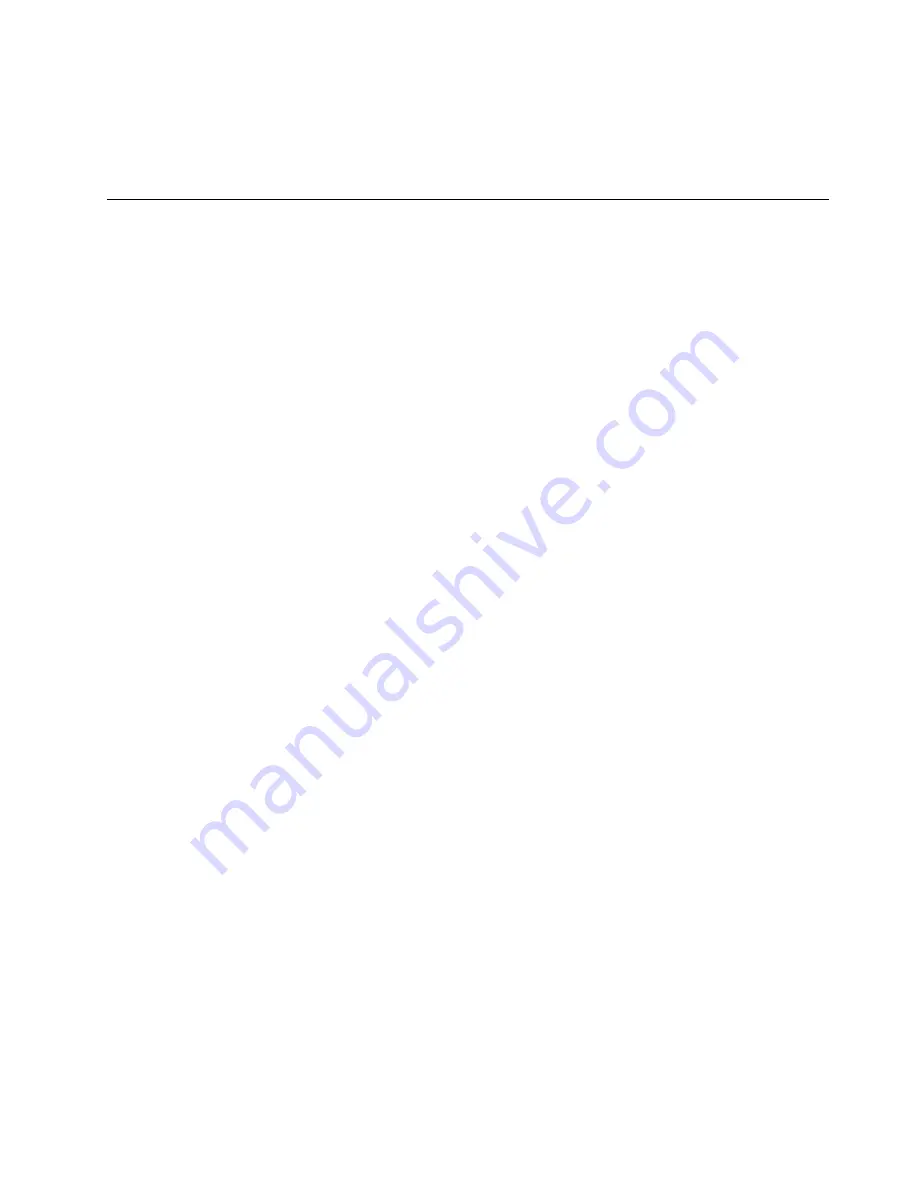
•
For Windows 7 and Windows 10
: Press the Windows button to open the Start menu; or press the
Windows button to wake up the computer from sleep mode.
•
For Windows 8.1
: Press the Windows button to switch between the current workspace and the Start
screen; or press the Windows button to wake up the computer from sleep mode.
Power management
The power to run your computer comes either from the ac power provided by the ac power adapter of your
computer, or from the lithium-ion (Li-ion) battery provided with your computer. While you use ac power, the
battery charges automatically.
When you use your computer away from electrical outlets, you depend on battery power to keep your
computer running. Different computer components consume power at different rates. The more you use the
power-intensive components, the faster you consume battery power.
Using the ac power
The power to run your computer can come either from the battery or from ac power. While you use ac
power, the batteries charge automatically.
Your computer comes with an ac power adapter and a power cord.
• ac power adapter: Converts ac power for notebook computer use.
• Power cord: Connects the ac outlet and the ac power adapter.
Connecting to ac power
To connect the computer to ac power, do the following:
Attention:
Using an improper power cord might cause severe damage to your computer.
Note:
Ensure that you perform the actions in the order in which they are listed.
1. Connect the power cord to the ac power adapter.
2. Connect the ac power adapter to the power connector of the computer.
3. Connect the power cord into an electrical outlet.
Tips for using the ac power adapter
• When the ac power adapter is not in use, disconnect it from the electrical outlet.
• Do not bind the power cord tightly around the ac power adapter transformer pack when it is connected to
the transformer.
• Before you charge the batteries, make sure that their temperature is at least 10°C (50°F).
• You can charge the batteries when the ac power adapter is connected to the computer. You need to
charge the batteries in any of the following situations:
– When the battery icon in the Windows notification area shows a low percentage of battery power
remaining.
– When the batteries have not been used for a long time
Checking the battery status
Move your pointer to the battery-status icon in the Windows notification area to check the battery status.
The battery-status icon displays the percentage of battery power remaining and how long you can use
your computer before you must charge the battery.
31
Содержание ThinkPad Yoga 11e
Страница 1: ...User Guide ThinkPad 11e and ThinkPad Yoga 11e ...
Страница 6: ...iv User Guide ...
Страница 16: ...xiv User Guide ...
Страница 32: ...16 User Guide ...
Страница 58: ...42 User Guide ...
Страница 64: ...To purchase travel accessories go to http www lenovo com essentials 48 User Guide ...
Страница 72: ...56 User Guide ...
Страница 94: ...78 User Guide ...
Страница 140: ...124 User Guide ...
Страница 154: ...138 User Guide ...
Страница 156: ...China RoHS India RoHS RoHS compliant as per E Waste Management Handling Rules 2011 140 User Guide ...
Страница 158: ...142 User Guide ...
Страница 160: ...5 Click the Power Management tab 6 Clear the Allow this device to wake the computer check box 7 Click OK 144 User Guide ...
Страница 163: ......
Страница 164: ......






























