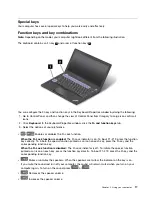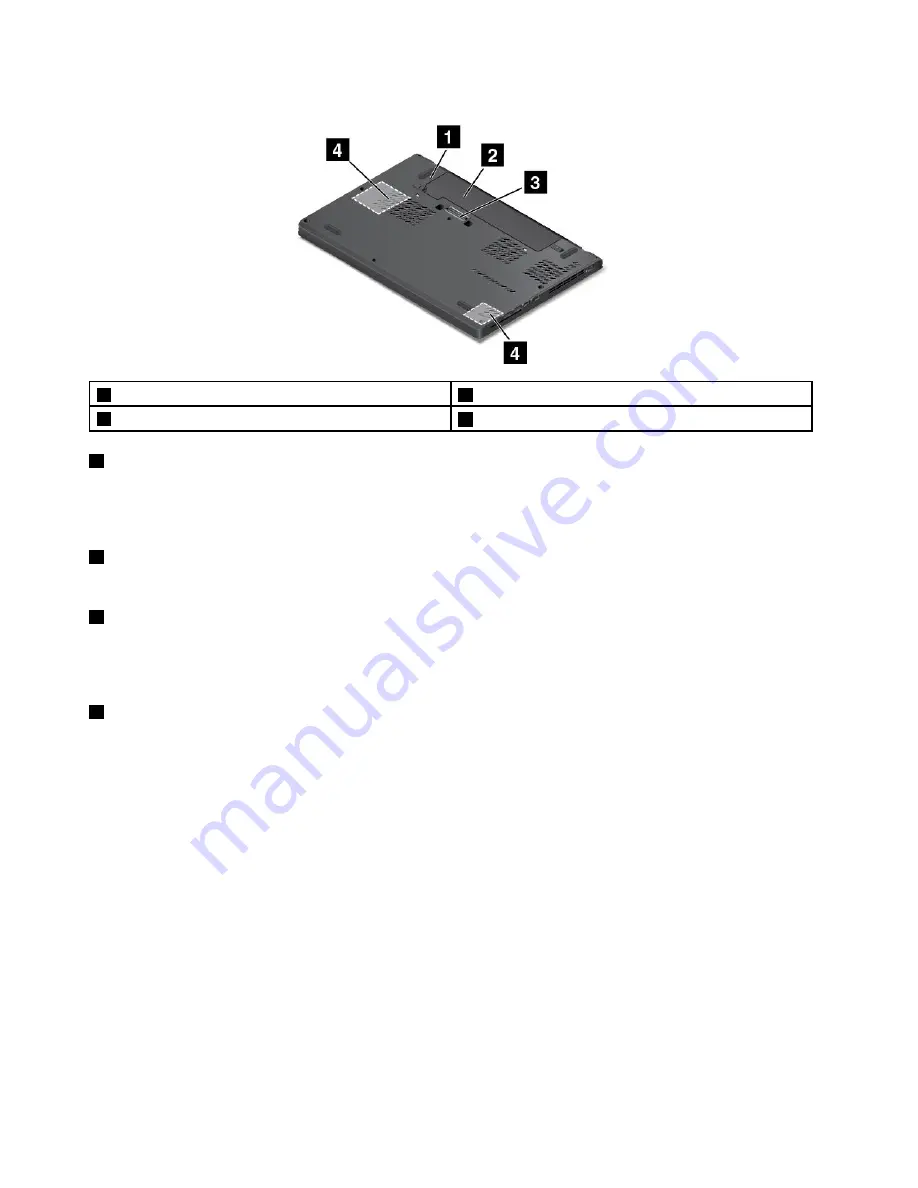
Bottom view
1
Emergency-reset hole
2
Removable battery
3
Docking station connector
4
Speakers
1
Emergency-reset hole
If the computer stops responding and you cannot turn it off by pressing the power button, remove the
ac power adapter first. Then insert a straightened paper clip into the emergency-reset hole to reset the
computer.
2
Removable battery
Use the computer with the battery power whenever ac power is unavailable.
3
Docking station connector
You can use the connector to connect the computer to a supported docking station to extend the computer
capabilities when you are at the office or at home. For more information about the supported docking
stations, see “ThinkPad docking stations” on page 35.
4
Speakers
Your computer is equipped with a pair of stereo speakers.
Status indicators
This topic helps you locate and identify the various status indicators on your computer.
Note:
Depending on the model, your computer might look different from the following illustrations.
6
ThinkPad X260 User Guide
Содержание ThinkPad X260
Страница 1: ...ThinkPad X260 User Guide ...
Страница 6: ...iv ThinkPad X260 User Guide ...
Страница 66: ...50 ThinkPad X260 User Guide ...
Страница 78: ...62 ThinkPad X260 User Guide ...
Страница 96: ...80 ThinkPad X260 User Guide ...
Страница 102: ...86 ThinkPad X260 User Guide ...
Страница 120: ...104 ThinkPad X260 User Guide ...
Страница 128: ...112 ThinkPad X260 User Guide ...
Страница 154: ...138 ThinkPad X260 User Guide ...
Страница 158: ...142 ThinkPad X260 User Guide ...
Страница 168: ...152 ThinkPad X260 User Guide ...
Страница 170: ...China RoHS 154 ThinkPad X260 User Guide ...
Страница 172: ...5 Clear the Allow this device to wake the computer check box 6 Click OK 156 ThinkPad X260 User Guide ...
Страница 175: ......
Страница 176: ......