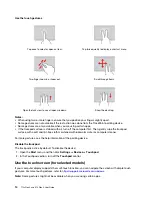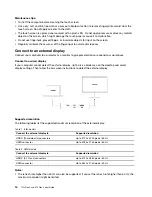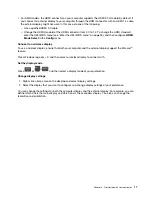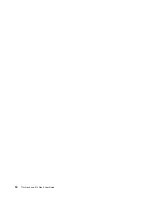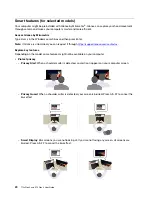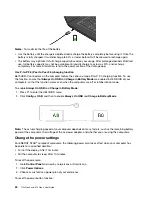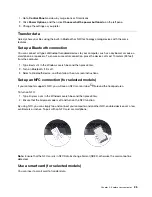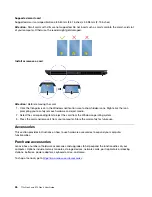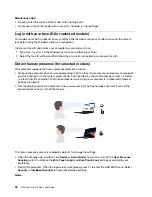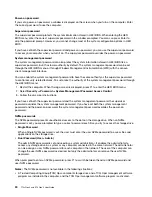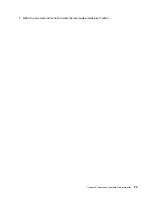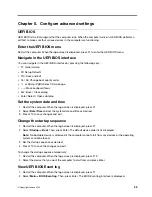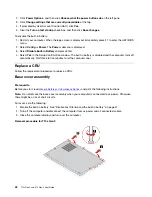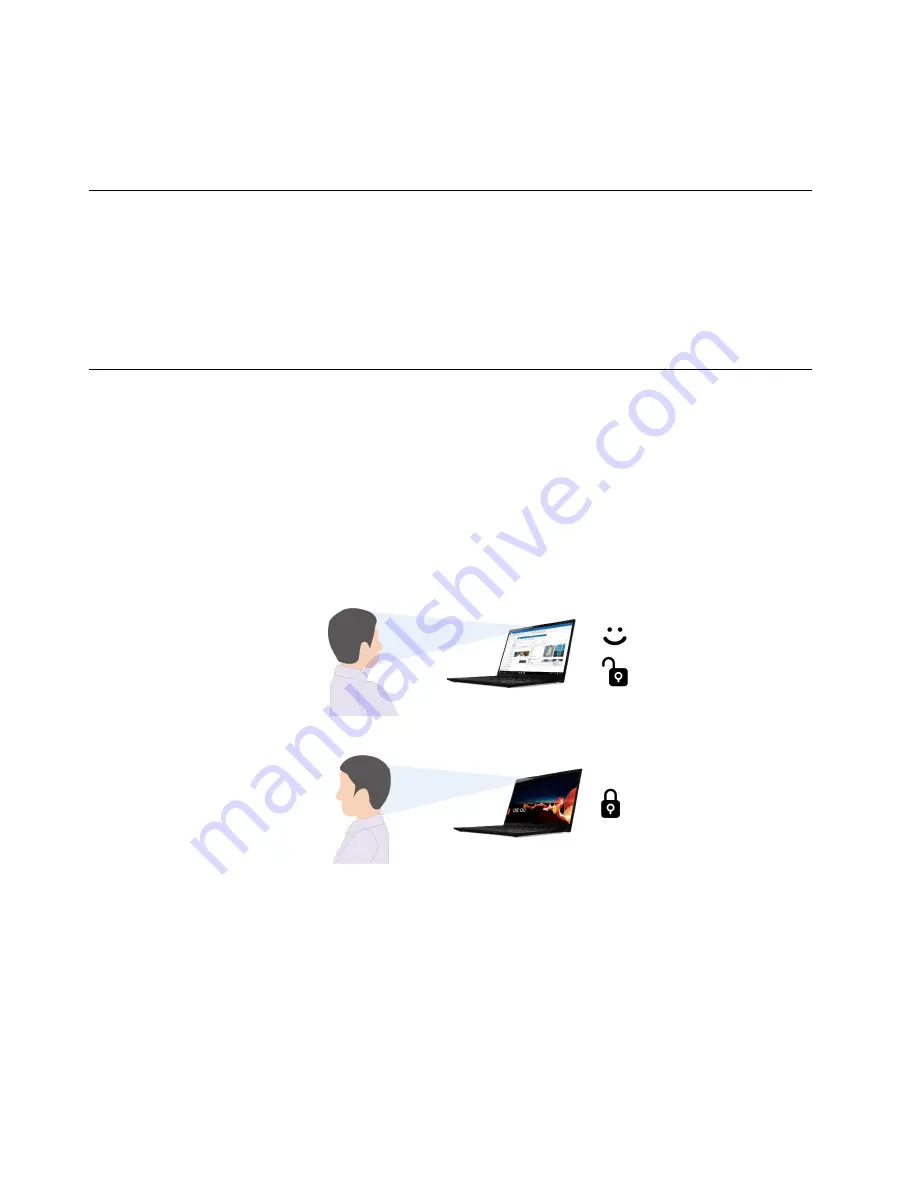
Maintenance tips:
• Do not scratch the surface of the reader with anything hard.
• Do not use or touch the reader with a wet, dirty, wrinkled, or injured finger.
Log in with your face ID (for selected models)
For models come with a webcam privacy shutter, slide the webcam privacy shutter to uncover the camera
lens before using the Windows Hello face recognition.
Create your face ID and unlock your computer by scanning your face:
1. Type
Sign-in options
in the Windows search box and then press Enter.
2. Select the face ID setting and then follow the on-screen instruction to create your face ID.
Detect human presence (for selected models)
Your computer supports the human presence detection function.
• Wake up the computer when you are approaching it. With a face ID created, your computer can recognize
your face and log in to the system automatically. You need to face the camera and be at most 1.4 meters
(4.6 feet) from the computer. The function does not work when your computer is in hibernation mode or
has been turned off.
• Dim the display and lock the computer when you are leaving. The function does not work if you set the
power options to never turn off the display.
The human presence sensor is enabled by default. To change the settings:
• Open the Vantage app, and then click
Device
➙
Smart Assist
to turn on or turn off the
User Presence
Sensing
switch. Customize the
Zero Touch Login
and
Zero Touch Lock
settings according to your
preference.
• Restart the computer. When the logo screen is displayed, press F1 to enter the UEFI BIOS menu. Select
Security
➙
Intelligent Security
to customize detailed settings.
Notes:
28
T14s Gen 3 and X13 Gen 3 User Guide
Содержание ThinkPad X13 Gen 3
Страница 1: ...T14s Gen 3 and X13 Gen 3 User Guide ...
Страница 4: ...Appendix B Notices and trademarks 61 ii T14s Gen 3 and X13 Gen 3 User Guide ...
Страница 6: ...iv T14s Gen 3 and X13 Gen 3 User Guide ...
Страница 24: ...18 T14s Gen 3 and X13 Gen 3 User Guide ...
Страница 40: ...34 T14s Gen 3 and X13 Gen 3 User Guide ...
Страница 46: ...40 T14s Gen 3 and X13 Gen 3 User Guide ...
Страница 49: ...Installation procedure for T14s Gen 3 Removal procedure for X13 Gen 3 Chapter 6 CRU replacement 43 ...
Страница 56: ...50 T14s Gen 3 and X13 Gen 3 User Guide ...
Страница 64: ...58 T14s Gen 3 and X13 Gen 3 User Guide ...