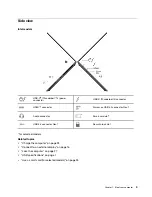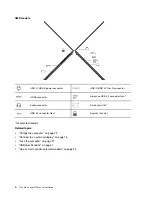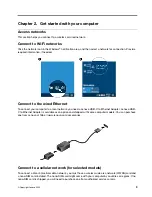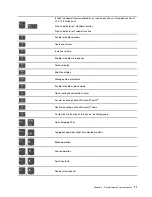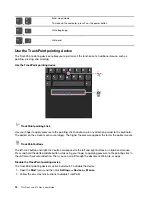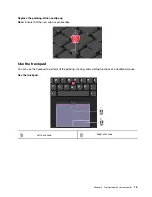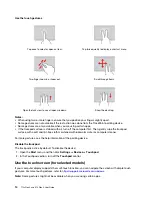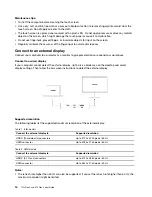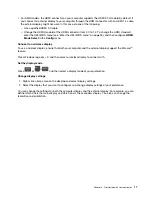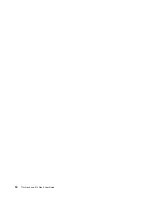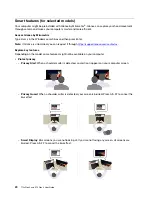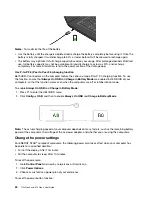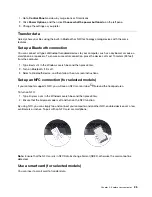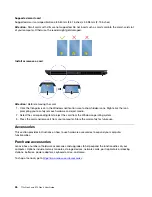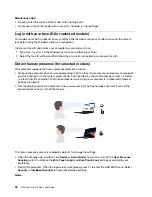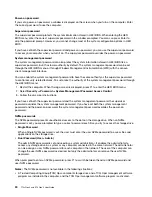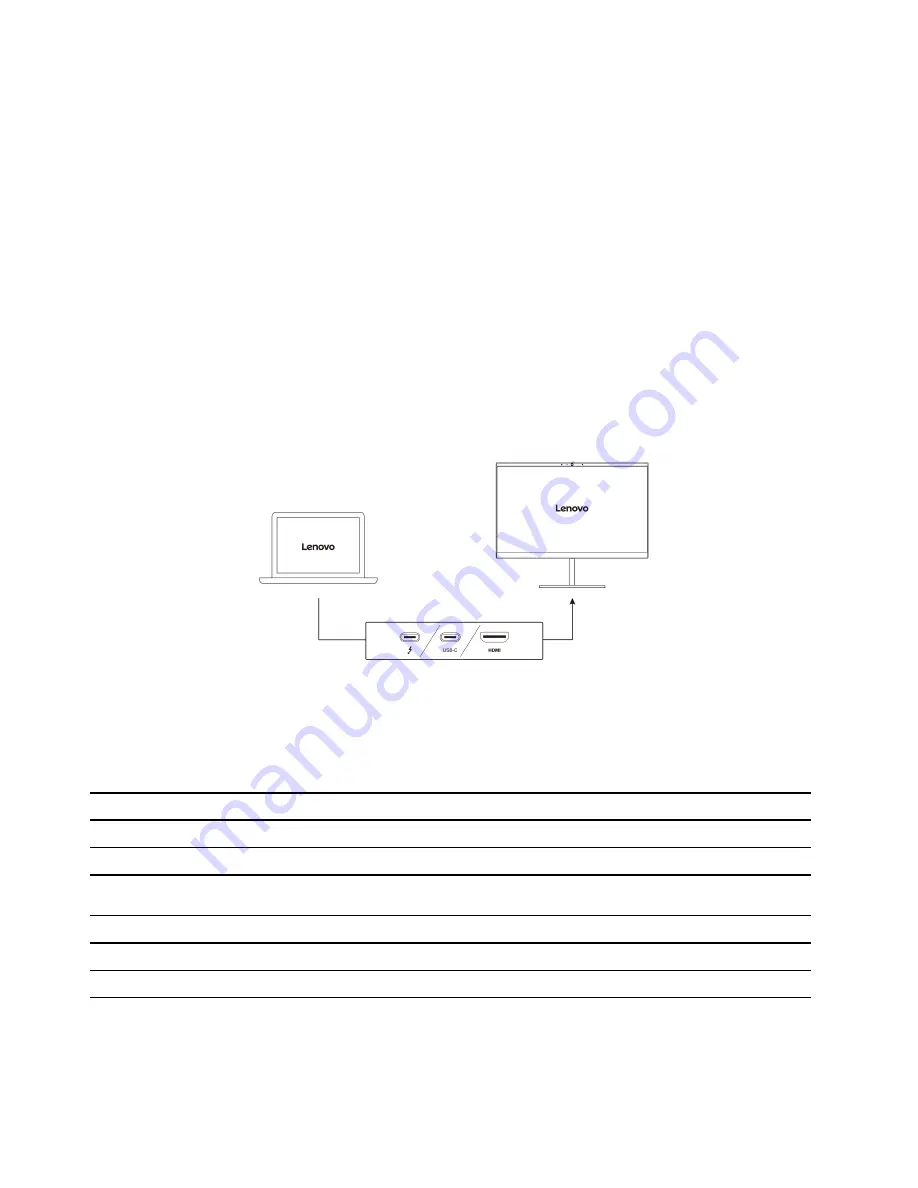
Maintenance tips:
• Turn off the computer before cleaning the touch screen.
• Use a dry, soft, and lint-free cloth or a piece of absorbent cotton to remove fingerprints or dust from the
touch screen. Do not apply solvents to the cloth.
• The touch screen is a glass panel covered with a plastic film. Do not apply pressure or place any metallic
object on the screen, which might damage the touch panel or cause it to malfunction.
• Do not use fingernails, gloved fingers, or inanimate objects for input on the screen.
• Regularly calibrate the accuracy of the finger input to avoid a discrepancy.
Connect to an external display
Connect your computer to a projector or a monitor to give presentations or expand your workspace.
Connect to a wired display
If your computer cannot detect the external display, right-click a blank area on the desktop and select
display settings. Then follow the on-screen instructions to detect the external display.
Supported resolution
The following tables list the supported maximum resolution of the external display.
Table 1. Intel models
Connect the external display to
Supported resolution
USB-C (Thunderbolt 4) connectors
Up to 5120 x 3200 pixels / 60 Hz
HDMI connector
Up to 4096 x 2160 pixels / 60 Hz
Table 2. AMD models
Connect the external display to
Supported resolution
USB-C (3.2 Gen 2) connectors
Up to 5120 x 2880 pixels / 60 Hz
HDMI connector
Up to 3840 x 2160 pixels / 60 Hz
Notes:
• The refresh rate higher than 60 Hz can also be supported. If you set the refresh rate higher than 60 Hz, the
maximum resolution might be limited.
16
T14s Gen 3 and X13 Gen 3 User Guide
Содержание ThinkPad X13 Gen 3
Страница 1: ...T14s Gen 3 and X13 Gen 3 User Guide ...
Страница 4: ...Appendix B Notices and trademarks 61 ii T14s Gen 3 and X13 Gen 3 User Guide ...
Страница 6: ...iv T14s Gen 3 and X13 Gen 3 User Guide ...
Страница 24: ...18 T14s Gen 3 and X13 Gen 3 User Guide ...
Страница 40: ...34 T14s Gen 3 and X13 Gen 3 User Guide ...
Страница 46: ...40 T14s Gen 3 and X13 Gen 3 User Guide ...
Страница 49: ...Installation procedure for T14s Gen 3 Removal procedure for X13 Gen 3 Chapter 6 CRU replacement 43 ...
Страница 56: ...50 T14s Gen 3 and X13 Gen 3 User Guide ...
Страница 64: ...58 T14s Gen 3 and X13 Gen 3 User Guide ...