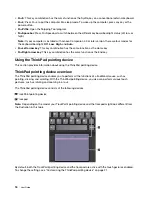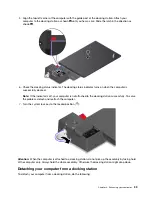2. View Control Panel by Category. Click
Hardware and Sound
.
3. Click
Device Manager
. If you are prompted for an administrator password or confirmation, type the
password or provide confirmation.
4. From the
Action
menu, select
Add legacy hardware
. The Add Hardware Wizard starts.
5. Follow the instructions on the screen.
Removing a media card
Attention:
• Stop all the activities involving the card before removing it. Otherwise, data on the card might get
damaged or lost.
• Do not remove a card while the computer is in sleep or hibernation mode. Otherwise, the system might
not respond when you try to resume operation.
To remove a media card, do the following:
1. Click the triangular icon in the Windows notification area to show hidden icons.
2. Right-click the
Safely Remove Hardware and Eject Media
icon.
3. Select the corresponding item to eject the card from the Windows operating system.
4. Press the card to eject it from your computer.
5. Remove the card and store it safely for future use.
Note:
If you do not remove the card from your computer after you eject the card from the Windows
operating system, the card can no longer be accessed. To access the card, you must remove it first, and
then insert it again.
Using an external display
This section provides instructions on how to connect an external display, choose display modes, and change
display settings.
You can use an external display such as a projector or a monitor to give presentations or to expand your
workspace.
Your computer supports the following video resolution, if the external display also supports that resolution.
• Up to 5120 x 2280 pixels / 60 Hz, with an external display connected to one of the two USB-C connectors
(Thunderbolt 3 compatible)
• Up to 4096 x 2304 pixels / 60 Hz, with an external display connected to each of the two USB-C
connectors (Thunderbolt 3 compatible)
• Up to 4096 x 2160 pixels / 30 Hz, with an external display connected to the HDMI connector
For more information about the external display, see the manuals that come with it.
Connecting an external display
You can use either a wired display or a wireless display. The wired display can be connected to a video
connector such as the HDMI connector and USB-C connector (compatible with Thunderbolt 3) by a cable.
The wireless display can be added through the Miracast function.
•
Connecting a wired display
Notes:
.
31
Содержание ThinkPad X1 Carbon 20KG
Страница 1: ...User Guide Machine Types 20KG and 20KH ...
Страница 6: ...iv User Guide ...
Страница 32: ...14 User Guide ...
Страница 52: ...34 User Guide ...
Страница 66: ...48 User Guide ...
Страница 74: ...56 User Guide ...
Страница 92: ...74 User Guide ...
Страница 110: ...92 User Guide ...
Страница 124: ...106 User Guide ...
Страница 126: ...108 User Guide ...
Страница 138: ...120 User Guide ...
Страница 139: ...Taiwan RoHS Appendix D Restriction of Hazardous Substances RoHS Directive 121 ...
Страница 140: ...122 User Guide ...
Страница 142: ...4 Click the Power Management tab 5 Clear the Allow this device to wake the computer check box 6 Click OK 124 User Guide ...
Страница 146: ...128 User Guide ...
Страница 147: ......
Страница 148: ......