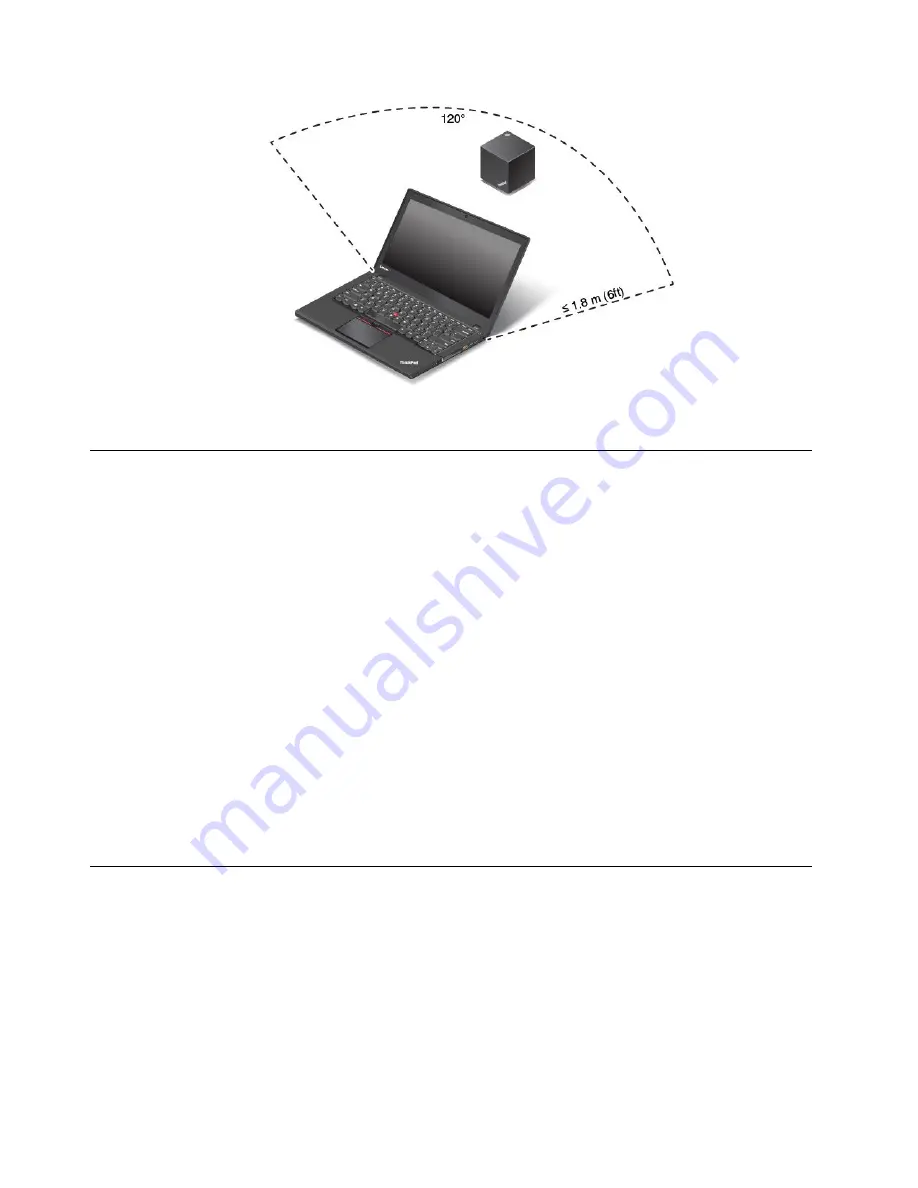
Note:
Ensure that no objects are between the dock and the notebook computer.
Installing the required software
Before using the dock, ensure that your notebook computer is installed with the Intel Wireless Dock Manager
program, Intel Wireless Gigabit driver, and the audio and Ethernet driver for the dock.
For Lenovo notebook computer models preinstalled with the Intel Wireless Dock Manager program, the
required drivers also are preinstalled. In this situation, the dock is ready for use after you successfully
connect it to an ac power source and your notebook computer. For detailed computer model information,
go to http://support.lenovo.com/docs/wigigdock.
For the notebook computer models without the Intel Wireless Dock Manager program, you can download
the program package (one package for both the program and the Intel Wireless Gigabit driver) at
http://support.lenovo.com. Type your computer model in the
Enter product name
field to go to the Web
page for your computer. Follow the instructions on the Web page to locate, download, and install the
program.
Note:
If your notebook computer is not installed with the Intel WiGig card, the system might prompt that a
WiGig device is not installed when you install the Intel Wireless Dock Manager program.
The latest audio and Ethernet driver for the dock also is available for download from the Lenovo Web site.
Go to http://support.lenovo.com/docs/wigigdock, and download the driver installation file. Then follow the
instructions on the screen to install the device driver.
Installing update packages through System Update
The System Update program (preinstalled on some notebook computers) enables you to keep the software
on your computer up-to-date. You can easily download and install various system update packages through
System Update, including updates for the dock driver and firmware.
To install update packages for the dock through System Update, do the following:
For the Windows 7 operating system:
1. Click
Start
and search
System Update
in the search box.
2. Launch
System Update
on the screen.
6
ThinkPad WiGig Dock User Guide
Содержание thinkpad WiGig
Страница 1: ...ThinkPad WiGig Dock User Guide ...
Страница 4: ...ii ThinkPad WiGig Dock User Guide ...
Страница 12: ...8 ThinkPad WiGig Dock User Guide ...
Страница 22: ...18 ThinkPad WiGig Dock User Guide ...
Страница 36: ...Notice for users in Taiwan For models 13100NGW 32 ThinkPad WiGig Dock User Guide ...
Страница 42: ...38 ThinkPad WiGig Dock User Guide ...
Страница 44: ...India RoHS RoHS compliant as per E Waste Management Handling Rules 2011 40 ThinkPad WiGig Dock User Guide ...
Страница 45: ......
Страница 46: ...Part Number SP40H13043 Printed in China 1P P N SP40H13043 1PSP40H13043 ...

























