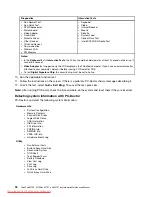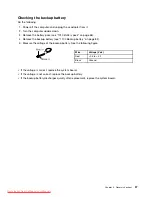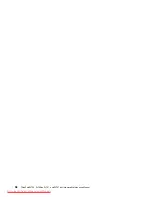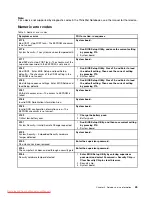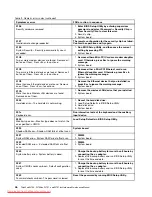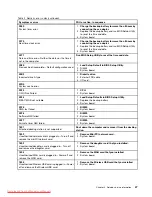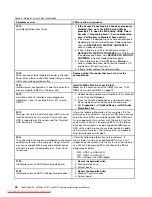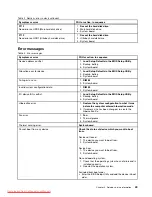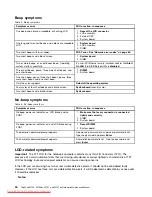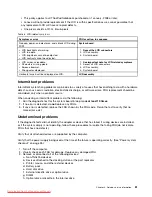Note:
Output voltage of pin no.2 of the ac adapter may different from the one you are servicing.
3. If the voltage is not correct, replace the ac adapter.
4. If the voltage is acceptable, do the following:
• Replace the system board.
• If the problem persists, go to “FRU tests” on page 33.
Note:
Noise from the ac adapter does not always indicate a defect.
Checking operational charging
To check whether the battery charges properly during operation, use a discharged battery pack or a battery
pack that has less than 50% of the total power remaining when installed in the computer.
Perform operational charging. If the battery status indicator or icon does not turn on, remove the battery
pack and let it return to room temperature. Reinstall the battery pack. If the charge indicator or icon still does
not turn on, replace the battery pack.
If the charge indicator still does not turn on, replace the system board. Then reinstall the battery pack. If it is
still not charged, go to the next section.
Checking the battery pack
Battery charging does not start until the Power Manager Battery Gauge shows that less than 96% of the
total power remains; under this condition the battery pack can charge to 100% of its capacity. This protects
the battery pack from being overcharged or from having a shortened life.
To check your battery, move your cursor to the Power Manager Battery Gauge icon in the icon tray of the
Windows taskbar and wait for a moment (but do not click), and the percentage of battery power remaining
is displayed. To get detailed information about the battery, double-click the Power Manager Battery
Gauge icon.
Note:
If the battery pack becomes hot, it may not be able to charge. Remove it from the computer and leave
it at room temperature for a while. After it cools down, reinstall and recharge it.
To check the battery pack, do the following:
1. Power off the computer.
2. Remove the battery pack and measure the voltage between battery terminals 1 (+) and 7 (-). See the
following figure:
Terminal
Voltage (V dc)
1
+ 0 to + 12.6
7
Ground (-)
1(+)
2(+)
3
4 5
6(-)
7(-)
3. If the voltage is less than +11.0 V dc, the battery pack has been discharged.
Note:
Recharging will take at least 3 hours, even if the indicator does not turn on.
If the voltage is still less than +11.0 V dc after recharging, replace the battery.
4. If the voltage is more than +11.0 V dc, measure the resistance between battery terminals 5 and 7.
The resistance must be 4 to 30 K Ω. If the resistance is not correct, replace the battery pack. If the
resistance is correct, replace the system board.
36
ThinkPad W700, W700ds, W701, and W701ds Hardware Maintenance Manual
Содержание THINKPAD W700
Страница 1: ...ThinkPad W700 W700ds W701 and W701ds Hardware Maintenance Manual Downloaded from LpManual com Manuals ...
Страница 11: ...DANGER DANGER DANGER DANGER DANGER DANGER Chapter 1 Safety information 5 Downloaded from LpManual com Manuals ...
Страница 12: ...DANGER 6 ThinkPad W700 W700ds W701 and W701ds Hardware Maintenance Manual Downloaded from LpManual com Manuals ...
Страница 13: ...PERIGO PERIGO PERIGO Chapter 1 Safety information 7 Downloaded from LpManual com Manuals ...
Страница 15: ...DANGER DANGER DANGER DANGER DANGER Chapter 1 Safety information 9 Downloaded from LpManual com Manuals ...
Страница 18: ...12 ThinkPad W700 W700ds W701 and W701ds Hardware Maintenance Manual Downloaded from LpManual com Manuals ...
Страница 19: ...Chapter 1 Safety information 13 Downloaded from LpManual com Manuals ...
Страница 20: ...14 ThinkPad W700 W700ds W701 and W701ds Hardware Maintenance Manual Downloaded from LpManual com Manuals ...
Страница 21: ...Chapter 1 Safety information 15 Downloaded from LpManual com Manuals ...
Страница 22: ...16 ThinkPad W700 W700ds W701 and W701ds Hardware Maintenance Manual Downloaded from LpManual com Manuals ...
Страница 25: ...Chapter 1 Safety information 19 Downloaded from LpManual com Manuals ...
Страница 26: ...20 ThinkPad W700 W700ds W701 and W701ds Hardware Maintenance Manual Downloaded from LpManual com Manuals ...
Страница 27: ...Chapter 1 Safety information 21 Downloaded from LpManual com Manuals ...
Страница 28: ...22 ThinkPad W700 W700ds W701 and W701ds Hardware Maintenance Manual Downloaded from LpManual com Manuals ...
Страница 29: ...Chapter 1 Safety information 23 Downloaded from LpManual com Manuals ...
Страница 30: ...24 ThinkPad W700 W700ds W701 and W701ds Hardware Maintenance Manual Downloaded from LpManual com Manuals ...
Страница 34: ...28 ThinkPad W700 W700ds W701 and W701ds Hardware Maintenance Manual Downloaded from LpManual com Manuals ...
Страница 44: ...38 ThinkPad W700 W700ds W701 and W701ds Hardware Maintenance Manual Downloaded from LpManual com Manuals ...
Страница 64: ...58 ThinkPad W700 W700ds W701 and W701ds Hardware Maintenance Manual Downloaded from LpManual com Manuals ...
Страница 68: ...62 ThinkPad W700 W700ds W701 and W701ds Hardware Maintenance Manual Downloaded from LpManual com Manuals ...
Страница 72: ...66 ThinkPad W700 W700ds W701 and W701ds Hardware Maintenance Manual Downloaded from LpManual com Manuals ...
Страница 158: ...152 ThinkPad W700 W700ds W701 and W701ds Hardware Maintenance Manual Downloaded from LpManual com Manuals ...
Страница 214: ...208 ThinkPad W700 W700ds W701 and W701ds Hardware Maintenance Manual Downloaded from LpManual com Manuals ...
Страница 217: ...Downloaded from LpManual com Manuals ...
Страница 218: ...Part Number 43Y9442_08 Printed in 1P P N 43Y9442_08 1P43Y9442_08 Downloaded from LpManual com Manuals ...