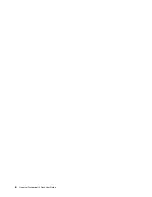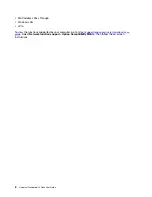Содержание ThinkPad Universal Thunderbolt 4 Dock
Страница 1: ...Universal Thunderbolt 4 Dock User Guide ...
Страница 4: ...ii Universal Thunderbolt 4 Dock User Guide ...
Страница 10: ...6 Universal Thunderbolt 4 Dock User Guide ...
Страница 16: ...12 Universal Thunderbolt 4 Dock User Guide ...
Страница 18: ...14 Universal Thunderbolt 4 Dock User Guide ...
Страница 19: ......
Страница 20: ...Part Number SP40M56903 Printed in China 1P P N SP40M56903 1PSP40M56903 ...