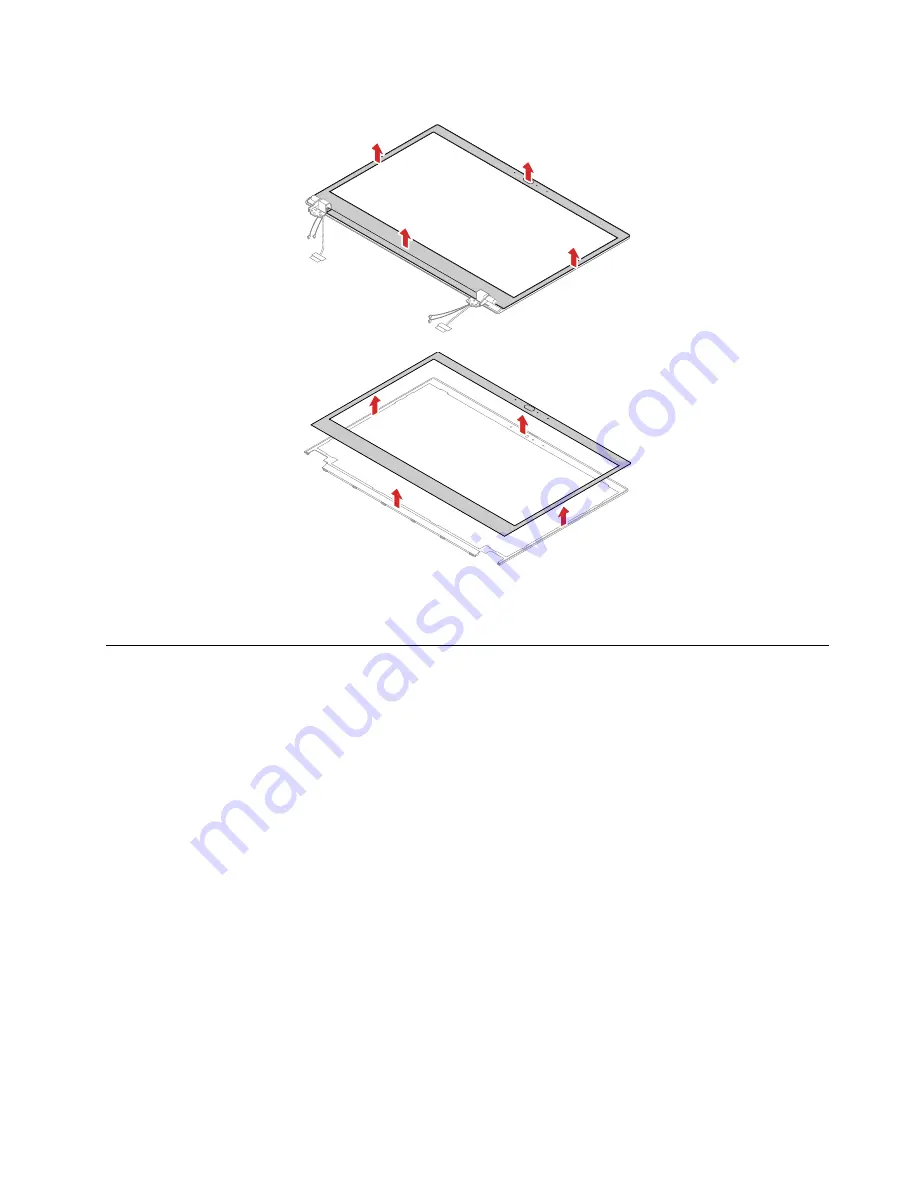
Removal steps of the LCD bezel sheet and LCD bezel
When installing:
After the LCD bezel sheet is removed, it cannot be used anymore. A new LCD bezel sheet
is required for replacement.
2020 LCD panel and LCD elastic adhesive tape
For access, remove these FRUs in order:
• “1020 Base cover assembly and dummy Nano-SIM-card tray” on page 65
• “2010 LCD bezel sheet and LCD bezel” on page 86
87
Содержание ThinkPad T495
Страница 1: ...T495 Hardware Maintenance Manual ...
Страница 6: ...iv T495 Hardware Maintenance Manual ...
Страница 11: ...DANGER DANGER DANGER DANGER DANGER DANGER Chapter 1 Safety information 5 ...
Страница 12: ...DANGER 6 T495 Hardware Maintenance Manual ...
Страница 13: ...PERIGO Chapter 1 Safety information 7 ...
Страница 14: ...PERIGO PERIGO PERIGO PERIGO 8 T495 Hardware Maintenance Manual ...
Страница 15: ...PERIGO PERIGO PERIGO DANGER DANGER Chapter 1 Safety information 9 ...
Страница 16: ...DANGER DANGER DANGER DANGER DANGER 10 T495 Hardware Maintenance Manual ...
Страница 17: ...DANGER VORSICHT VORSICHT VORSICHT VORSICHT Chapter 1 Safety information 11 ...
Страница 18: ...VORSICHT VORSICHT VORSICHT VORSICHT 12 T495 Hardware Maintenance Manual ...
Страница 19: ...Chapter 1 Safety information 13 ...
Страница 20: ...14 T495 Hardware Maintenance Manual ...
Страница 21: ...Chapter 1 Safety information 15 ...
Страница 22: ...16 T495 Hardware Maintenance Manual ...
Страница 23: ...Chapter 1 Safety information 17 ...
Страница 24: ...18 T495 Hardware Maintenance Manual ...
Страница 25: ...Chapter 1 Safety information 19 ...
Страница 26: ...20 T495 Hardware Maintenance Manual ...
Страница 30: ...24 T495 Hardware Maintenance Manual ...
Страница 48: ...b LCD assembly 42 T495 Hardware Maintenance Manual ...
Страница 70: ...c d 64 T495 Hardware Maintenance Manual ...
Страница 94: ...Steps of removing the LCD panel and LCD elastic adhesive tape 88 T495 Hardware Maintenance Manual ...
Страница 95: ...Steps of installing the LCD panel and LCD elastic adhesive tape Chapter 8 Removing or replacing a FRU 89 ...
Страница 107: ......
Страница 108: ...Part Number SP40G76812 Printed in China 1P P N SP40G76812 ...
Страница 109: ... 1PSP40G76812 ...
















































