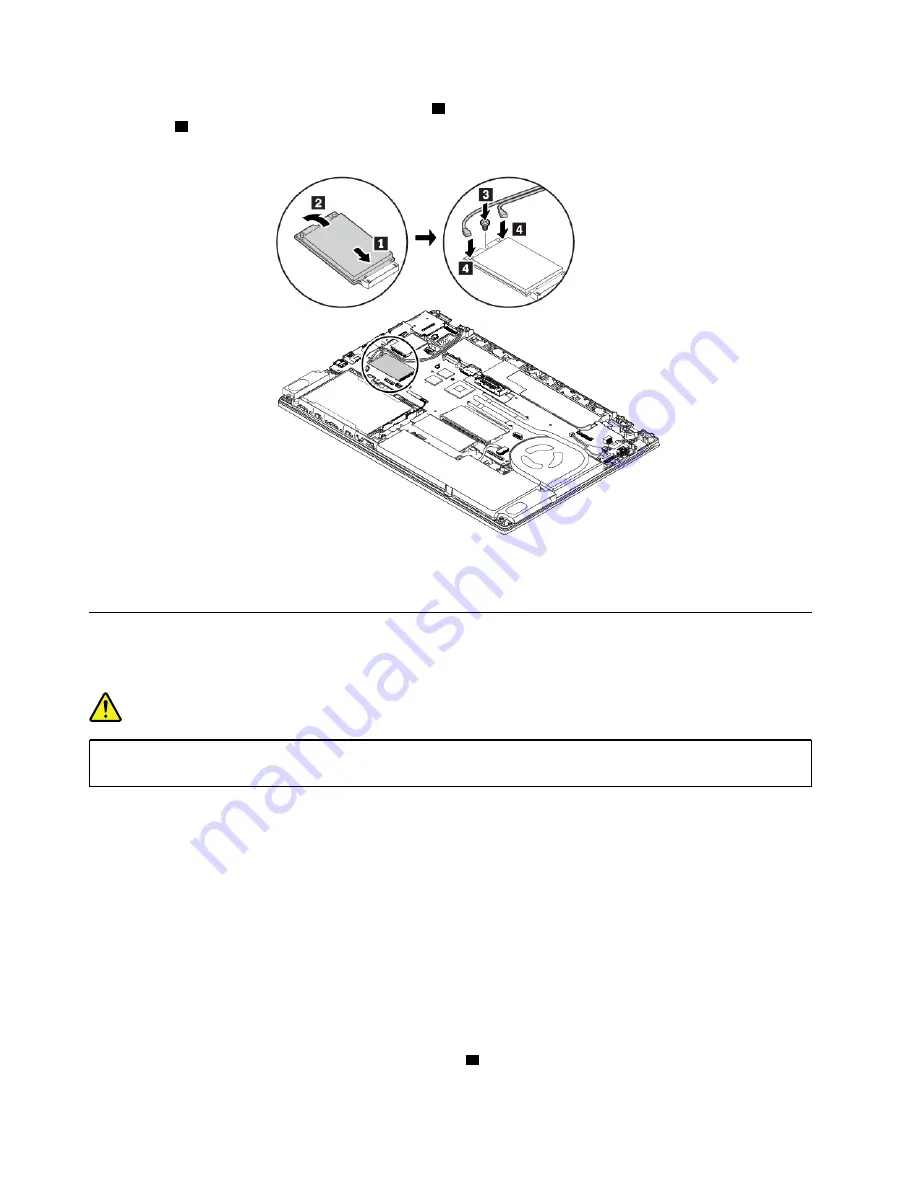
b. Install the screw to secure the card in place
3
. Connect the antenna cables to the new wireless-WAN
card
4
. Ensure that you connect the orange cable to the main connector on the card, and the blue
cable to the auxiliary connector on the card.
8. Reinstall the base cover assembly and the removable battery.
9. Turn the computer over. Connect the ac power adapter and all cables to the computer.
Replacing an M.2 solid-state drive in the wireless-WAN-card slot
Before you start, read “Important safety information” on page v and print the following instructions.
DANGER
During electrical storms, do not perform any replacement and do not connect or disconnect the
telephone cable from the telephone outlet on the wall.
Attention:
Before you start installing an M.2 solid-state drive, touch a metal table or a grounded metal
object. This action reduces any static electricity from your body. Static electricity could damage the drive.
Some computers might come with an M.2 solid-state drive in the wireless-WAN-card slot. To replace the M.2
solid-state drive, do the following:
1. Disable the built-in battery. See “Disabling the built-in battery” on page 109.
2. Ensure that the computer is turned off and disconnected from ac power and all cables.
3. Close the computer display and turn the computer over.
4. Remove the removable battery. See “Replacing the removable battery” on page 110.
5. Remove the base cover assembly. See “Replacing the base cover assembly” on page 112.
6. To remove the M.2 solid-state drive, do the following:
a. Open the film to access the M.2 solid-state drive
1
.
126
T470 User Guide
Содержание ThinkPad T470
Страница 1: ...T470 User Guide ...
Страница 6: ...iv T470 User Guide ...
Страница 18: ...xvi T470 User Guide ...
Страница 70: ...52 T470 User Guide ...
Страница 76: ...58 T470 User Guide ...
Страница 84: ...66 T470 User Guide ...
Страница 104: ...86 T470 User Guide ...
Страница 152: ...134 T470 User Guide ...
Страница 156: ...138 T470 User Guide ...
Страница 158: ...140 T470 User Guide ...
Страница 164: ...146 T470 User Guide ...
Страница 170: ...152 T470 User Guide ...
Страница 171: ...Taiwan RoHS Appendix D Restriction of Hazardous Substances RoHS Directive of countries and regions 153 ...
Страница 172: ...154 T470 User Guide ...
Страница 176: ...158 T470 User Guide ...
Страница 177: ......
Страница 178: ......































