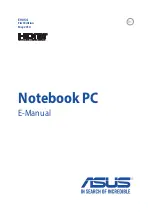4. Verify the proper memory configuration and compatibility including the maximum memory size and the
memory speed.
5. Run diagnostic programs. See “Diagnosing problems” on page 87.
Ethernet problems
•
Problem
: My computer cannot connect to the network.
Solution
:
Ensure that:
– The cable is installed correctly.
The network cable must be securely connected both to the Ethernet connector of your computer and to
the RJ45 connector of the hub. The maximum allowable distance from the computer to hub is 100 m
(328 ft). If the cable is connected and the distance is within the acceptable limits but the problem
persists, try a different cable.
– You are using the correct device driver. To install the correct driver, do the following:
1. Go to Control Panel, and ensure that you view Control Panel by Category.
2. Click
Hardware and Sound
➙
Device Manager
. If you are prompted for an administrator
password or confirmation, type the password or provide confirmation.
3. Double-click
Network adapters
to view all network adapters. If an exclamation mark
!
is displayed
next to the adapter name, you might not be using the correct driver or the driver might have been
disabled.
4. Right-click the highlighted adapter, click
Update driver
, and then follow the instructions on the
screen to update the driver.
– The switch port and the adapter have the same duplex setting.
If you configured the adapter for full duplex, ensure that the switch port also is configured for full
duplex. Setting a wrong duplex mode can degrade performance, cause data loss, or result in lost
connections.
– You have installed all networking software that is necessary for your network environment.
Check with your LAN administrator for the necessary networking software.
•
Problem
: The adapter stops working for no apparent reason.
Solution
: The network driver files might be corrupt or missing.
•
Problem
: My computer is a Gigabit Ethernet model and I use a speed of 1000 Mbps, the connection fails
or errors occur.
Solution
:
– Use Category 5 wiring and ensure that the network cable is securely connected.
– Connect to a 1000 BASE-T hub/switch (not 1000 BASE-X).
•
Problem
: The Wake on LAN feature is not working.
Solution
: Ensure that Wake on LAN is enabled in ThinkPad Setup. If it is, check with your LAN
administrator for the necessary settings.
•
Problem
: My computer is a Gigabit Ethernet model, but it cannot connect to the network at 1000 Mbps.
Instead, it connects at 100 Mbps.
Solution
:
– Try another Ethernet cable.
– Ensure that the link partner is set to auto-negotiate.
– Ensure that the switch is 802.3ab-compliant (gigabit over copper).
.
Troubleshooting computer problems
93
Содержание ThinkPad T470
Страница 1: ...T470 User Guide ...
Страница 6: ...iv T470 User Guide ...
Страница 18: ...xvi T470 User Guide ...
Страница 70: ...52 T470 User Guide ...
Страница 76: ...58 T470 User Guide ...
Страница 84: ...66 T470 User Guide ...
Страница 104: ...86 T470 User Guide ...
Страница 152: ...134 T470 User Guide ...
Страница 156: ...138 T470 User Guide ...
Страница 158: ...140 T470 User Guide ...
Страница 164: ...146 T470 User Guide ...
Страница 170: ...152 T470 User Guide ...
Страница 171: ...Taiwan RoHS Appendix D Restriction of Hazardous Substances RoHS Directive of countries and regions 153 ...
Страница 172: ...154 T470 User Guide ...
Страница 176: ...158 T470 User Guide ...
Страница 177: ......
Страница 178: ......